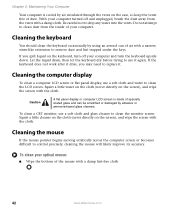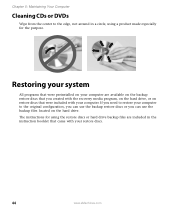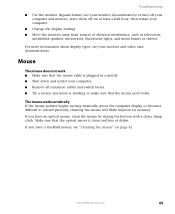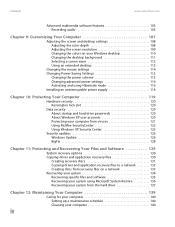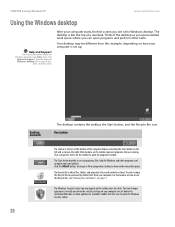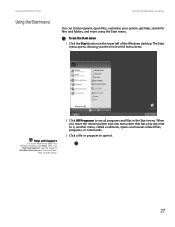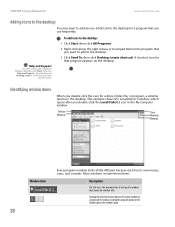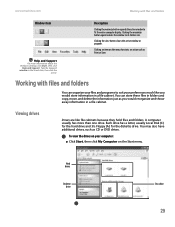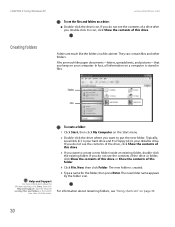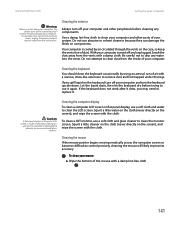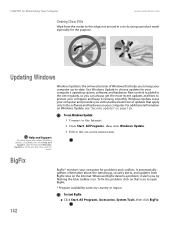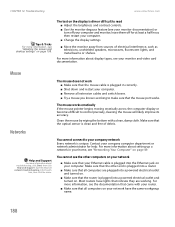eMachines T6520 Support Question
Find answers below for this question about eMachines T6520.Need a eMachines T6520 manual? We have 2 online manuals for this item!
Question posted by randPA on March 6th, 2014
How To Wipe An Emachine T6520
The person who posted this question about this eMachines product did not include a detailed explanation. Please use the "Request More Information" button to the right if more details would help you to answer this question.
Current Answers
Related eMachines T6520 Manual Pages
Similar Questions
Blue Color Coded Ribon For T6520 Where Does It Hook Up
I have an emachine t6520, I need to know where the blue color coded ribon hooks to, is it for the dv...
I have an emachine t6520, I need to know where the blue color coded ribon hooks to, is it for the dv...
(Posted by JESSELEE38 9 years ago)
Where Do I Find A Replacement Motherboard For An Emachines T1801 Desktop
I have an emachines T1801 desktop computer and the motherboard is bad where do I fund a replacement ...
I have an emachines T1801 desktop computer and the motherboard is bad where do I fund a replacement ...
(Posted by TLJ1963 12 years ago)
Does The Emachine T4155 Desktop Have A Recovery Partition?
Does the emachine T4155 desktop have a recovery partition? I do not see any options on the program l...
Does the emachine T4155 desktop have a recovery partition? I do not see any options on the program l...
(Posted by moepy 12 years ago)