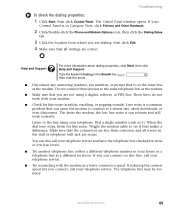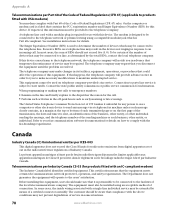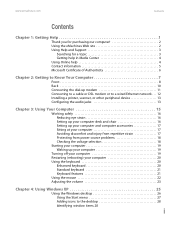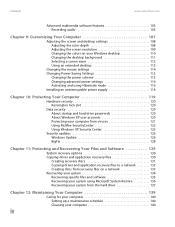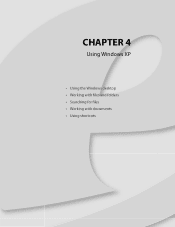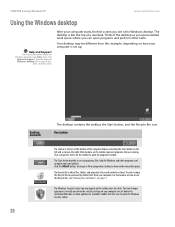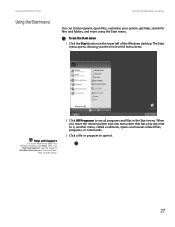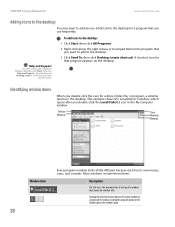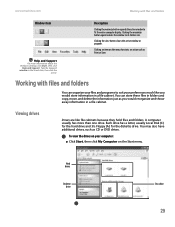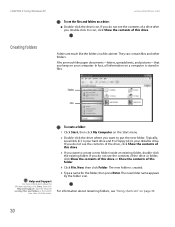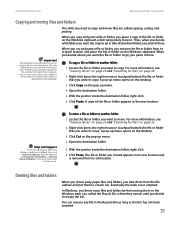eMachines T6520 Support Question
Find answers below for this question about eMachines T6520.Need a eMachines T6520 manual? We have 2 online manuals for this item!
Question posted by saaROSE on April 10th, 2014
E Machines T6520 Desktop Wont Boot With 2 Gb Of Ram
The person who posted this question about this eMachines product did not include a detailed explanation. Please use the "Request More Information" button to the right if more details would help you to answer this question.
Current Answers
Answer #1: Posted by freginold on June 13th, 2014 5:20 PM
If it booted up before you put the new RAM in, you might have a bad memory stick, or it might be an incompatible memory stick (or one that doesn't match with your system). Try replacing it with known-good memory and see if it works.
If it won't boot up no matter what RAM you put in or take out, it's likely because one of two components has failed: either the power supply unit or the motherboard (assuming you've ruled out the power coming in from the wall or surge protector as the problem).
Power supplies are generally not terribly expensive, compared to other components. If you're not getting any power at all, the power supply is a likely culprit. It's a much cheaper option to try than the motherboard. If you have a voltmeter or a power supply tester, you can check the power supply to verify that it's not supplying any power.
The motherboard is expensive to replace, so if you think the motherboard is the problem (if you've tried the power supply or ruled it out as the problem) it might be cheaper to get a new computer than have the motherboard repaired or replaced.
If it won't boot up no matter what RAM you put in or take out, it's likely because one of two components has failed: either the power supply unit or the motherboard (assuming you've ruled out the power coming in from the wall or surge protector as the problem).
Power supplies are generally not terribly expensive, compared to other components. If you're not getting any power at all, the power supply is a likely culprit. It's a much cheaper option to try than the motherboard. If you have a voltmeter or a power supply tester, you can check the power supply to verify that it's not supplying any power.
The motherboard is expensive to replace, so if you think the motherboard is the problem (if you've tried the power supply or ruled it out as the problem) it might be cheaper to get a new computer than have the motherboard repaired or replaced.
Related eMachines T6520 Manual Pages
Similar Questions
Blue Color Coded Ribon For T6520 Where Does It Hook Up
I have an emachine t6520, I need to know where the blue color coded ribon hooks to, is it for the dv...
I have an emachine t6520, I need to know where the blue color coded ribon hooks to, is it for the dv...
(Posted by JESSELEE38 9 years ago)
Emachine Desktop Vista Tower Software Downloads For Free It Wont Boot
(Posted by gmanRJa 9 years ago)