eMachines D3107 Support Question
Find answers below for this question about eMachines D3107.Need a eMachines D3107 manual? We have 1 online manual for this item!
Question posted by inaam518 on April 3rd, 2012
Boot Options For Emachines D355
Which key should i select for Boot options for emachines D355.
Current Answers
There are currently no answers that have been posted for this question.
Be the first to post an answer! Remember that you can earn up to 1,100 points for every answer you submit. The better the quality of your answer, the better chance it has to be accepted.
Be the first to post an answer! Remember that you can earn up to 1,100 points for every answer you submit. The better the quality of your answer, the better chance it has to be accepted.
Related eMachines D3107 Manual Pages
User Guide - Page 3


... topic 4 BigFix 4 Online help 5 eMachines contact information 6
2 Checking Out Your eMachines Computer 7
Desktop PC Front 8 Desktop PC Back 10 Identifying your model 13
eMachines model and serial number 13 Microsoft Certificate ...repetitive strain 17 Protecting from power source problems 18 Checking the voltage selection 18
Starting your computer 19 Waking up your computer 20
Turning ...
User Guide - Page 14


... Out Your eMachines Computer
Desktop PC Front
Your computer includes the following components.
DVD/CD drive
DVD/CD drive (optional)
Diskette drive (optional) USB port (optional)
Hard drive access indicator
Memory card reader (optional)
Power button/ Power indicator
IEEE 1394 ports (optional)
USB ports (optional)
Microphone jack Headphone jack
Model: S/No:
eMachines help resources...
User Guide - Page 15


... Customer Care information
eMachines model and serial number
Plug powered, analog front speakers, an external amplifier, or headphones into this port. Insert a standard 3.5-inch diskette into the memory card reader.
Insert a memory card from a digital camera, MP3 player, PDA, cellular telephone, or other devices into the optional diskette drive. Desktop PC Front
Component...
User Guide - Page 16


... port Monitor port
USB ports USB ports (optional) Microphone jack Audio output (Line out) jack Audio input (Line in) jack
Telephone jack
Case cover thumbscrew
IEEE 1394 ports (optional)
Ethernet (network) jack
Modem jack Case cover thumbscrew
10
www.eMachines.com Chapter 2: Checking Out Your eMachines Computer
Desktop PC Back
Your computer includes the following...
User Guide - Page 17


...the cable for the correct power available. Remove these ports. www.eMachines.com
11 Plug the power cord into this port. Plug a ...PS/2 keyboard port Serial port
Parallel port
Monitor port
USB ports (optional)
Microphone jack
Audio output (Line out) jack Audio input (Line...for your area. Plug a microphone into this port.
Desktop PC Back
Component Voltage switch
Power connector PS/2 mouse ...
User Guide - Page 18
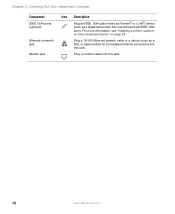
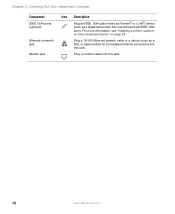
For more information, see "Installing a printer, scanner, or other peripheral device" on page 28. Chapter 2: Checking Out Your eMachines Computer
Component IEEE 1394 ports (optional)
Ethernet (network) jack
Modem jack
Icon Description
Plug an IEEE 1394 (also known as Firewire® or i.Link®) device (such as a DSL or cable ...
User Guide - Page 19
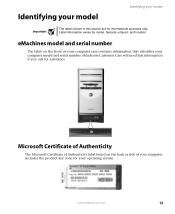
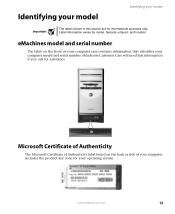
... Microsoft Certificate of Authenticity label found on the front of your computer includes the product key code for your operating system.
Identifying your model
Identifying your model
Important
The labels shown in this information if you call for informational purposes only.
eMachines Customer Care will need this section are for assistance. www...
User Guide - Page 26
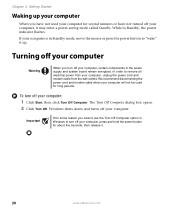
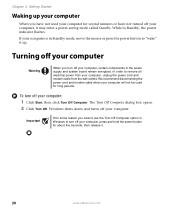
...it may enter a power-saving mode called Standby. In order to "wake" it .
20
www.eMachines.com
Chapter 3: Getting Started
Waking up .
To turn off your computer, certain components in Standby,... flashes. Turning off your computer
Warning
When you cannot use the Turn Off Computer option in Standby mode, move the mouse or press the power button to remove all electrical...
User Guide - Page 28


... 3: Getting Started
Using the keyboard
Enhanced keyboard
Editing buttons
Function keys
Audio playback buttons
Internet buttons
Navigation keys
Indicators
Windows keys
Application key
Directional
keys
Numeric
keypad
Standard keyboard
Function keys
Indicators
Navigation keys
Internet buttons
Windows keys
Application key
Directional
keys
Numeric keypad
22
www.eMachines.com
User Guide - Page 36
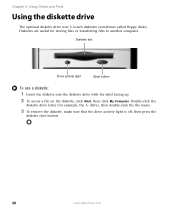
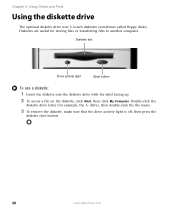
... files to another computer. Chapter 4: Using Drives and Ports
Using the diskette drive
The optional diskette drive uses 3.5-inch diskettes (sometimes called floppy disks). Diskettes are useful for example,...that the drive activity light is off, then press the
diskette eject button.
30
www.eMachines.com Diskette slot
Drive activity light
Eject button
To use a diskette:
1 Insert the diskette...
User Guide - Page 37
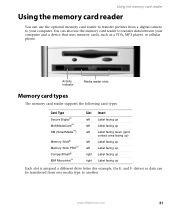
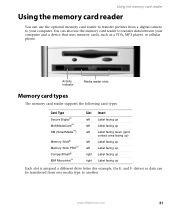
... data can be transferred from a digital camera to your computer and a device that uses memory cards, such as a PDA, MP3 player, or cellular phone. www.eMachines.com
31
Using the memory card reader
Using the memory card reader
You can use the memory card reader to transfer data between your computer...
User Guide - Page 57


...6 Replace the side panel by following the instructions in Category view). Windows starts and the Windows desktop appears. 10 Click Start, Control Panel, then click Performance and Maintenance (if in "Replacing the side ...panel" on
page 48.
7 Return your computer. www.eMachines.com
51 When the module is shown at the bottom of the memory module and remove it...
User Guide - Page 58
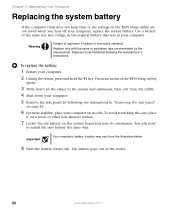
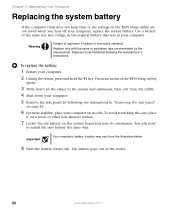
...place your computer.
5 Remove the side panel by the manufacturer. The main menu of the socket.
52
www.eMachines.com
The battery pops out of the BIOS Setup utility
opens.
3 Write down all the values in the ... off your computer.
2 During the restart, press and hold the F1 key. Warning
Danger of explosion if battery is incorrectly replaced. You will need
to install the new battery the same...
User Guide - Page 66
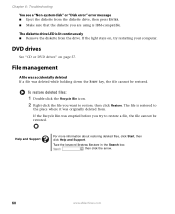
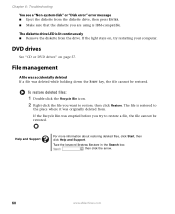
... in the Search box , then click the arrow.
60
www.eMachines.com DVD drives
See "CD or DVD drives" on , try to
the place where it was originally deleted from. If the Recycle Bin was deleted while holding down the SHIFT key, the file cannot be restored.
To restore deleted files:
1 Double...
User Guide - Page 68


... connections have been made correctly.
■ Make sure that your account with your modem. See "Desktop PC Back" on page 64. If you are using a dial-up modem, make sure that ...to make sure that the connections have lost your Internet connection, or your computer
62
www.eMachines.com OR -
Type the keyword troubleshooting connections in your residence or at your Internet service ...
User Guide - Page 69
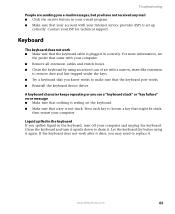
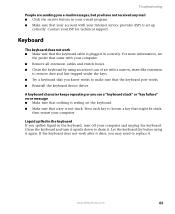
... cables and switch boxes. ■ Clean the keyboard by using it . Press each key to loosen a key that might be stuck,
then restart your computer and unplug the keyboard. Liquid spilled in... the keyboard If you spilled liquid in the keyboard, turn it upside down to drain it again.
www.eMachines...
User Guide - Page 70


Contact your computer.
See "Desktop PC Back" on page 62.
Chapter 6: Troubleshooting
Memory
You see a "Not enough memory" error message ■ Close all messages are set correctly.
64
www.eMachines.com Modem (dial-up)
See also "Internet" on page 10 to make sure that the modem dialing properties are cleared and call messaging...
User Guide - Page 71
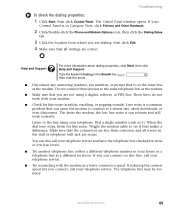
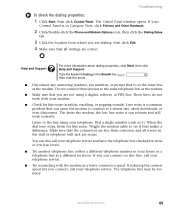
... in Category View, click Printers and Other Hardware.
2 Click/Double-click the Phone and Modem Options icon, then click the Dialing Rules
tab.
3 Click the location from corrosion and all settings ...When the dial tone stops, listen for line noise (scratchy, crackling, or popping sounds). www.eMachines.com
65 If your
Control Panel is a common problem that the connectors are free from which you...
User Guide - Page 72


... diagnostics:
1 Close all open programs. 2 Click Start, then click Control Panel.
See "Desktop PC Back" on page 10 to make sure that the telephone line is working and plugged into...Printers and Other Hardware.
3 Click/Double-click the Phone and Modem Options icon, then click the Modems tab.
66
www.eMachines.com
Some telephone cables do not meet required cable standards and may cause...
User Guide - Page 73
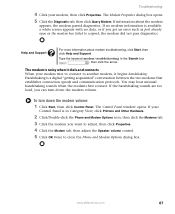
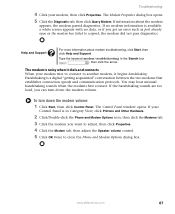
...tab, then adjust the Speaker volume control. 5 Click OK twice to close the Phone and Modem Options dialog box.
To turn down the modem volume:
1 Click Start, then click Control Panel. ...connect.
If information about modem troubleshooting, click Start, then click Help and Support. www.eMachines.com
67 Troubleshooting
4 Click your modem tries to connect to respond, the modem did...
Similar Questions
I Cannot Get My Emachine T3256 Booted Up
"I have a emachine T3256 It constatntly goes to the windows did not start successfully, and gives me...
"I have a emachine T3256 It constatntly goes to the windows did not start successfully, and gives me...
(Posted by slasko2 11 years ago)
Where Can I Get Diagram To Show Motherboard Connections For Emachines D3107.
(Posted by donls70 12 years ago)
Emachines Model T5254 Startup Problem
The desktop is running MS Windows Vista Home Premium. User reported no problems with desktop after l...
The desktop is running MS Windows Vista Home Premium. User reported no problems with desktop after l...
(Posted by matt633way 12 years ago)

