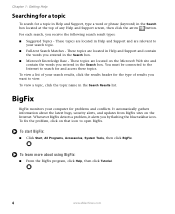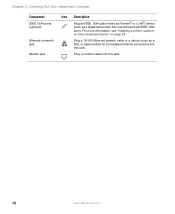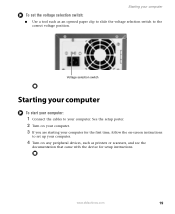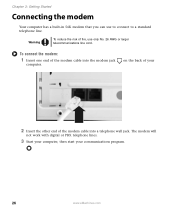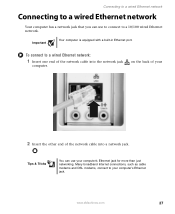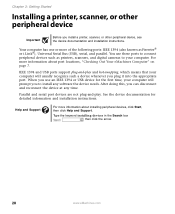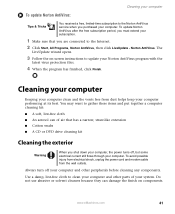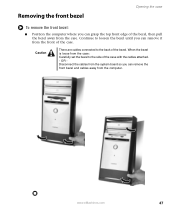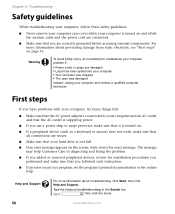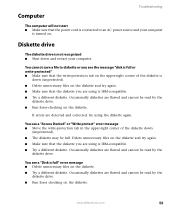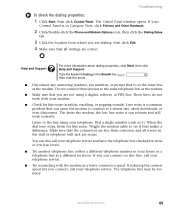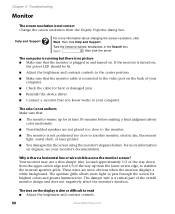eMachines D3107 Support Question
Find answers below for this question about eMachines D3107.Need a eMachines D3107 manual? We have 1 online manual for this item!
Question posted by donls70 on February 23rd, 2012
Where Can I Get Diagram To Show Motherboard Connections For Emachines D3107.
The person who posted this question about this eMachines product did not include a detailed explanation. Please use the "Request More Information" button to the right if more details would help you to answer this question.
Current Answers
Related eMachines D3107 Manual Pages
Similar Questions
Motherboard Connection
Where do the power led and the power switch connect on the motherboard? This is a emachines w3611.
Where do the power led and the power switch connect on the motherboard? This is a emachines w3611.
(Posted by Csenglish 7 years ago)
I Need A Manual/diagram For The T2542 Motherboard
need to find out if it has spdif connection on the board
need to find out if it has spdif connection on the board
(Posted by Dolphas1 7 years ago)
I Replaced My Power Supply Which I Know Wokks And I Have No Power ??
(Posted by jrnonhavv 12 years ago)
Motherboard Diagram For El1358g-51w
I am teaching a college course that focuses on hardware and software. I have the student doing a pro...
I am teaching a college course that focuses on hardware and software. I have the student doing a pro...
(Posted by csnell 12 years ago)