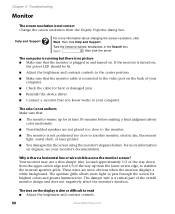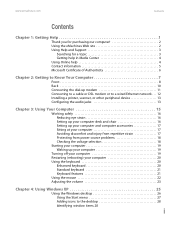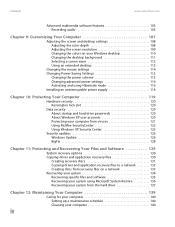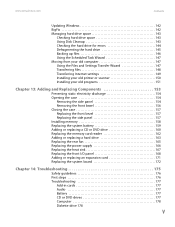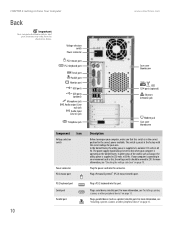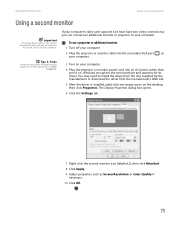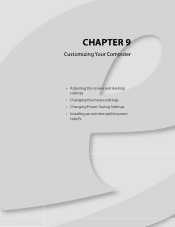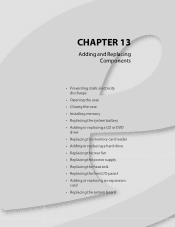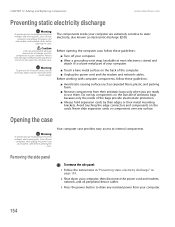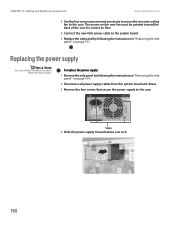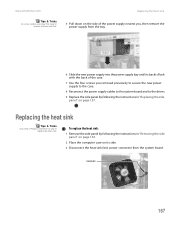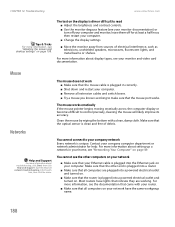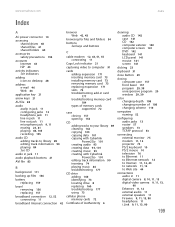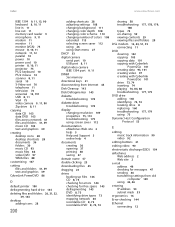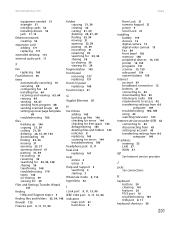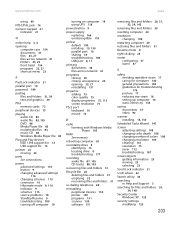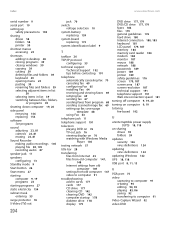eMachines T3302 Support Question
Find answers below for this question about eMachines T3302.Need a eMachines T3302 manual? We have 2 online manuals for this item!
Question posted by jrnonhavv on November 27th, 2011
I Replaced My Power Supply Which I Know Wokks And I Have No Power ??
Current Answers
Answer #1: Posted by kcmjr on November 29th, 2011 12:28 AM
Make sure all connections are good and tight and that the 115/220 switch is correct.
Try disconnecting ervything except the 2 motherboard connections, see if that works.
The only thing remaining is a bad motherboard.
Licenses & Certifications: Microsoft, Cisco, VMware, Novell, FCC RF & Amateur Radio licensed.
Related eMachines T3302 Manual Pages
Similar Questions
I can not power up my Emachines T3302 desktop? It appears to be a defective power button switch.How ...
ser#mqg78doc05972 model e19t6w