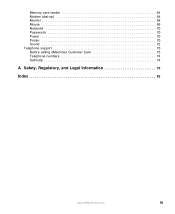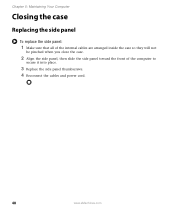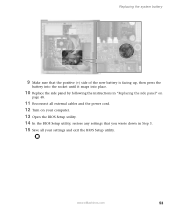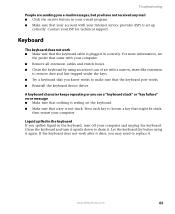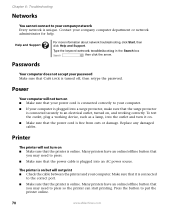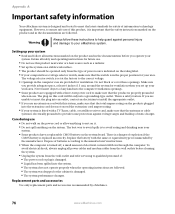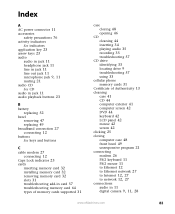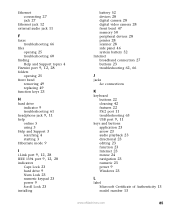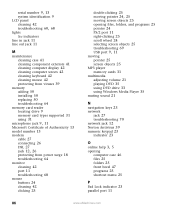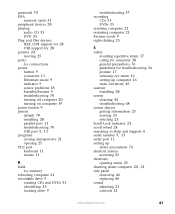eMachines T5234 Support Question
Find answers below for this question about eMachines T5234 - Athlon 64 X2.Need a eMachines T5234 manual? We have 1 online manual for this item!
Question posted by Anonymous-79315 on October 16th, 2012
Replace Power Switch
The person who posted this question about this eMachines product did not include a detailed explanation. Please use the "Request More Information" button to the right if more details would help you to answer this question.
Current Answers
Related eMachines T5234 Manual Pages
Similar Questions
How To Replace Power Button Switch On T3302?
I can not power up my Emachines T3302 desktop? It appears to be a defective power button switch.How ...
I can not power up my Emachines T3302 desktop? It appears to be a defective power button switch.How ...
(Posted by mv1989 8 years ago)
What's Emachine T5234 Best Sound Driver
(Posted by daruGonzo 9 years ago)
How To Wire Power Switch On Emachine W3644 Desktop To Win Fast Motherboard
(Posted by ffmiked2 9 years ago)
Can't Get On Computer
I have a t5324 e-machine. I cannot open to get to the main screen or nothing, I keep getting a notic...
I have a t5324 e-machine. I cannot open to get to the main screen or nothing, I keep getting a notic...
(Posted by Lambchopcw 11 years ago)
T5234 Factory Restore Help. Cpu Did Not Come With A Disk
(Posted by ceostacks 12 years ago)