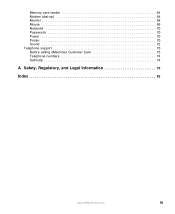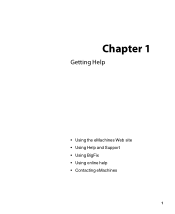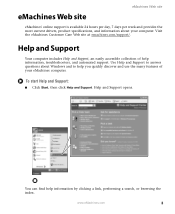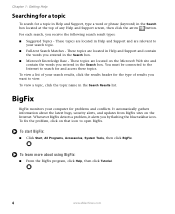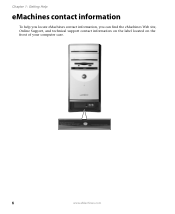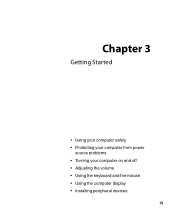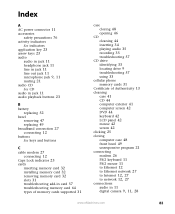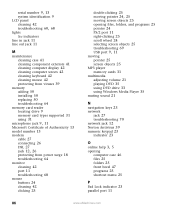eMachines T5234 Support Question
Find answers below for this question about eMachines T5234 - Athlon 64 X2.Need a eMachines T5234 manual? We have 1 online manual for this item!
Question posted by Lambchopcw on October 5th, 2012
Can't Get On Computer
I have a t5324 e-machine. I cannot open to get to the main screen or nothing, I keep getting a notice to run a repair and I do, but it never finishes. Its like it freezes and doesn't finish. I keep getting a notice windows has been shut down too. How can I reinstall it ? My operating system is Vista. Please help. Thanks. Connie
Current Answers
Answer #1: Posted by slammu31 on October 5th, 2012 1:30 PM
There are a few options you can try. Ill list them here.
- Try starting your PC into safe mode by pressing F8 during startup, I usually just keep pressing F8 until it boots into safe mode after I power on the computer.
- Use your Windows Vista Installation Disk in your DVD drive of your PC. This disc will allow you to restore damaged drivers or Re Install Windows Vista.
- Try a RAM re seating. Take your RAM or RAM sticks out and replug them into your PC. They are located on the motherboard itself.
- Try to reset the CMOS battery, It's a silver circular battery located on your Motherboard as well.
Related eMachines T5234 Manual Pages
Similar Questions
I Want To Upgrade The Adm Athlon Ii X2 260u Processor- What Do I Look For?
(Posted by Anonymous-146953 9 years ago)
What's Emachine T5234 Best Sound Driver
(Posted by daruGonzo 9 years ago)
My El1358g Has Its Athlon Ii X2 220 In An Am2 Socket. How Is That Possible?
(Posted by LillyWarrrenGamaliel 9 years ago)
Does This Mb Supports All Phenom Ii X4 Am3 And Athlon Ii X2 And X3 Am3 Cpus
for example: Procesor AMD Phenom II QUAD X4 965 BLACK (3.4GHz, 8MB, socket AM3, 125W) AMD Athlon II...
for example: Procesor AMD Phenom II QUAD X4 965 BLACK (3.4GHz, 8MB, socket AM3, 125W) AMD Athlon II...
(Posted by nikolov69 10 years ago)
T5234 Factory Restore Help. Cpu Did Not Come With A Disk
(Posted by ceostacks 12 years ago)