eMachines T3302 Support Question
Find answers below for this question about eMachines T3302.Need a eMachines T3302 manual? We have 2 online manuals for this item!
Question posted by zaroad on January 3rd, 2014
Emachine T3302 How To Add Memory
The person who posted this question about this eMachines product did not include a detailed explanation. Please use the "Request More Information" button to the right if more details would help you to answer this question.
Current Answers
There are currently no answers that have been posted for this question.
Be the first to post an answer! Remember that you can earn up to 1,100 points for every answer you submit. The better the quality of your answer, the better chance it has to be accepted.
Be the first to post an answer! Remember that you can earn up to 1,100 points for every answer you submit. The better the quality of your answer, the better chance it has to be accepted.
Related eMachines T3302 Manual Pages
User Guide - Page 3


... Support 3
Searching for a topic 4 BigFix 4 Online help 5 eMachines contact information 6
2 Checking Out Your eMachines Computer 7
Desktop PC Front 8 Desktop PC Back 10 Identifying your model 13
eMachines model and serial number 13 Microsoft Certificate of Authenticity 13
3 Getting ... Drives and Ports 29
Using the diskette drive 30 Using the memory card reader 31
www.eMachines.com
i
User Guide - Page 4


... 31 Inserting a memory card 32 Using the CD or DVD drive 33 Identifying drive types 33 Inserting a CD or DVD 34 Playing a... case 48 Replacing the side panel 48 Replacing the front bezel 49 Installing memory 50 Replacing the system battery 52
6 Troubleshooting 55
Safety guidelines 56 First steps 56 Troubleshooting 57
Add-in cards 57 Audio 57 Battery 57 CD or DVD drives 57 Computer ...
User Guide - Page 14


... port (optional)
Hard drive access indicator
Memory card reader (optional)
Power button/ Power indicator
IEEE 1394 ports (optional)
USB ports (optional)
Microphone jack Headphone jack
Model: S/No:
eMachines help resources and Customer Care information
Model and serial number
8
www.eMachines.com
Chapter 2: Checking Out Your eMachines Computer
Desktop PC Front
Your computer includes the...
User Guide - Page 15


Desktop PC Front
Component DVD/CD drive
Diskette drive (optional) USB ports (optional)
Hard drive access indicator IEEE 1394 ports (optional)
Memory card reader (optional... a printer, scanner, or other devices into one of these 6-pin IEEE 1394 ports. www.eMachines.com
9 Insert a memory card from a digital camera, MP3 player, PDA, cellular telephone, or other peripheral device" on...
User Guide - Page 57


Windows starts and the Windows desktop appears. 10 Click Start, Control Panel, then click Performance and Maintenance (if in your computer.
When the module is shown at the bottom of the System Properties dialog box in the General tab.
www.eMachines.com
51 Installing memory
4 If you are adding a DIMM to its upright position...
User Guide - Page 63
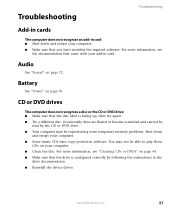
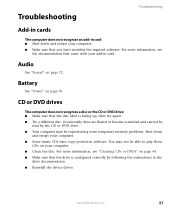
...not recognize an add-in card ■ Shut down
and restart your computer. ■ Some music CDs have installed the required software. Battery
See "Power" on page 72. www.eMachines.com
57
For... by the CD or DVD drive. ■ Your computer may not be experiencing some temporary memory problems. Shut down and restart your computer. ■ Clean the disc. Occasionally discs are ...
User Guide - Page 70


...then check for the memory card slots do not appear in the Search box , then click the arrow.
Memory card reader
Drive letters..."Desktop PC Back" on page 62. Contact your telephone service to get the correct code to help determine if a memory module...failing. Type the keyword memory error in the My Computer window ■ Reboot your computer.
You see a "Memory error" message ■...
User Guide - Page 78
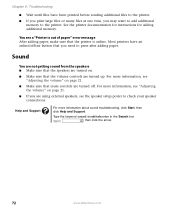
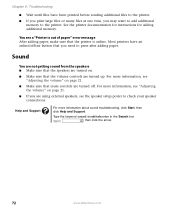
...keyword sound troubleshooter in the Search box , then click the arrow.
72
www.eMachines.com Most printers have been printed before sending additional files to the printer. ■... Make sure that you may want to add additional
memory to check your speaker connections. See the printer documentation for instructions for adding additional memory. For more information about sound troubleshooting,...
User Guide - Page 89
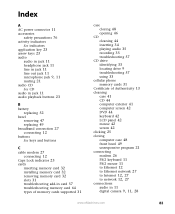
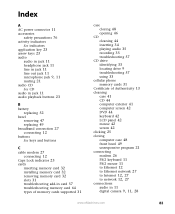
...C
cable modem 27 connecting 12
Caps Lock indicator 23 cards
inserting memory card 32 installing memory card 32 removing memory card 32 slots 31 troubleshooting add-in card 57 troubleshooting memory card 64 types of memory cards supported 31
case closing 48 opening 46
CD cleaning 44 inserting... Internet 12, 27 to network 12, 27
connections audio in 11
digital camera 9, 11, 28
www.eMachines.com
83
User Guide - Page 94


... tips before contacting 73
telephone jack 11 telephone support 73 troubleshooting
add-in cards 57 cards 57 CD drive 57 cleaning CD 44 ...Internet connection 62, 66
keyboard 63
LCD panel 60, 68
memory 64 memory card reader 64 modem 64 monitor 68 mouse 69 network 70... modem 67 controls 21 muting 21 troubleshooting 72
W
Web site eMachines 3
Windows Product Key Code 13
Windows key 23 Windows Media Player ...
NG3 Hardware Reference - Page 6
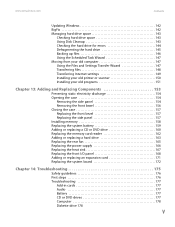
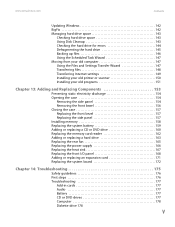
www.emachines.com
Contents
Updating Windows 142 ...bezel 157 Replacing the side panel 157 Installing memory 158 Replacing the system battery 159 Adding or replacing a CD or DVD drive 160 Replacing the memory card reader 162 Adding or replacing a ... guidelines 176 First steps 176 Troubleshooting 177
Add-in cards 177 Audio 177 Battery 177 CD or DVD drives 177 Computer 178 Diskette drive ...
NG3 Hardware Reference - Page 35
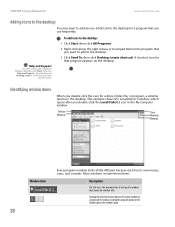
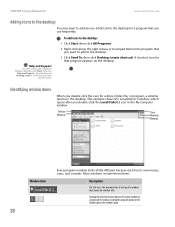
... button in the Search box, then
click the arrow. CHAPTER 4: Using Windows XP
www.emachines.com
Adding icons to the desktop
You may want to add to the desktop.
3 Click Send To, then click Desktop (create shortcut). Type the keyword desktop icons in the taskbar opens the window again.
28 This example shows the Local Disk...
NG3 Hardware Reference - Page 96
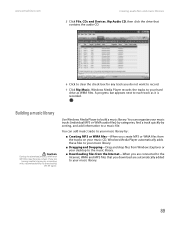
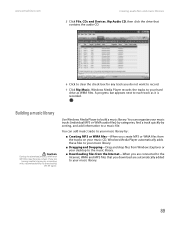
...record.
7 Click Rip Music. A progress bar appears next to each track as WMA files. www.emachines.com
Creating audio files and music libraries
5 Click File, CDs and Devices, Rip Audio CD, then ... music CD, Windows Media Player automatically adds these files to your music library.
■ Dragging and Dropping-Drag and drop files from Windows Explorer or your desktop to the music library.
■ ...
NG3 Hardware Reference - Page 165
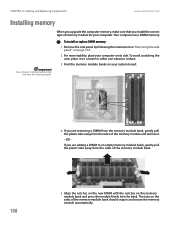
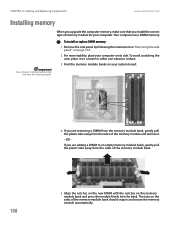
... the illustration below. To install or replace DIMM memory:
1 Remove the side panel by following the instructions in and secure the memory module automatically. CHAPTER 13: Adding and Replacing Components
www.emachines.com
Installing memory
Important
Your computer's memory location may vary from the sides of the memory module bank.
5 Align the notches on the new...
NG3 Hardware Reference - Page 166
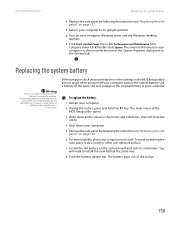
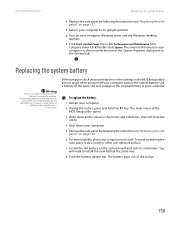
www.emachines.com
Replacing the system battery
6 Replace the ....
4 Shut down your computer.
5 Remove the side panel by the
manufacturer.
Windows starts and the Windows desktop appears.
9 Click Start, Control Panel, then click Performance and Maintenance (if in "Replacing the side panel"...Click/Double-click System. The amount of memory in your computer is incorrectly replaced.
NG3 Hardware Reference - Page 169
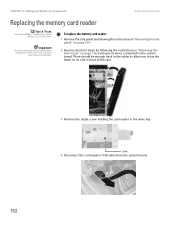
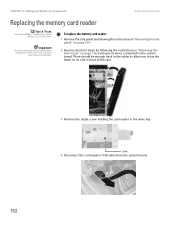
...from
your replacement component's front cover may vary from the system board.
162 To replace the memory card reader:
1 Remove the side panel by following the instructions in "Removing the side ...page 156, but leave its wires connected to add or replace a CD or DVD drive. CHAPTER 13: Adding and Replacing Components
www.emachines.com
Replacing the memory card reader
Tips & Tricks
You need a...
NG3 Hardware Reference - Page 184
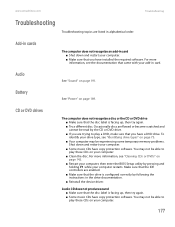
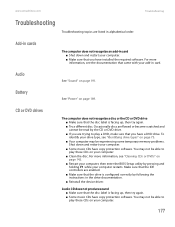
...software. Occasionally discs are flawed or become scratched and cannot be experiencing some temporary memory problems. Shut down and restart your computer, then enter the BIOS Setup utility...software. Troubleshooting
Add-in cards
The computer does not recognize an add-in card. Audio
See "Sound" on page 189. Battery
See "Power" on page 191. www.emachines.com
Troubleshooting
...
NG3 Hardware Reference - Page 197
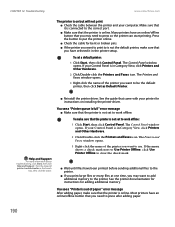
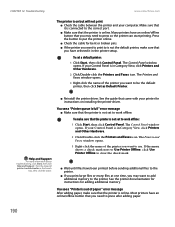
...Hardware.
2 Click/Double-click the Printers and Faxes icon. See the guide that you want to add additional memory to press so the printer can start printing.
The Control Panel window opens.
You see a "Printer... after adding paper.
190 CHAPTER 14: Troubleshooting
www.emachines.com
The printer is on installing the printer driver. Type the keyword printer troubleshooter in the printer...
NG3 Hardware Reference - Page 206
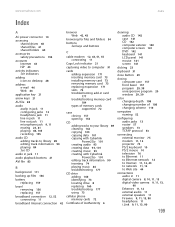
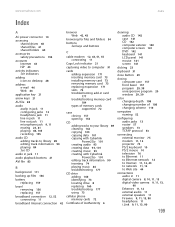
...
Caps Lock indicator 21
capturing video to computer 91
cards adding expansion 171 inserting memory card 73 installing memory card 73 removing memory card 73 replacing expansion 171 slots 72 troubleshooting add-in card 177 troubleshooting memory card 184 types of memory cards supported 72
case closing 157 opening 154
CD adding tracks to your library...
NG3 Hardware Reference - Page 211
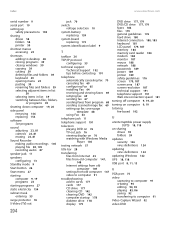
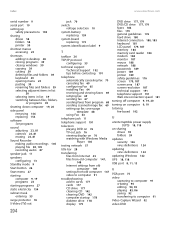
...emachines.com
serial number 9
serial port 10
setting up safety precautions 194
sharing drives 58 folders 58 printer 59
shortcut menus accessing 23
shortcuts adding to desktop...from old computer 147 video to computer 91
troubleshooting add-in cards 177 cards 177 CD drive 177 cleaning ... 180, 185 keyboard 181 LCD panel 179, 187 memory 184 memory card reader 184 modem 184 monitor 187 mouse 188 ...

