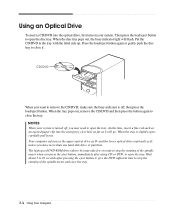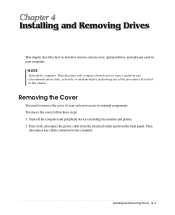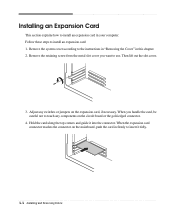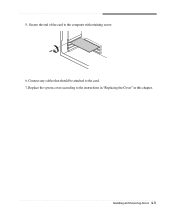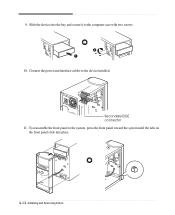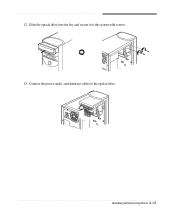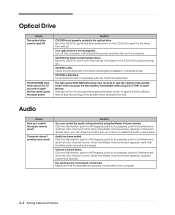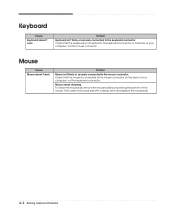eMachines T2542 Support Question
Find answers below for this question about eMachines T2542 - 256 MB RAM.Need a eMachines T2542 manual? We have 2 online manuals for this item!
Question posted by Dolphas1 on May 26th, 2016
I Need A Manual/diagram For The T2542 Motherboard
need to find out if it has spdif connection on the board
Current Answers
Related eMachines T2542 Manual Pages
Similar Questions
When I Turn The Computer On The Tower Only Comes On And The Monitor Comes On But
Self test check your PC and signal cable
Self test check your PC and signal cable
(Posted by jbyrd3115 2 years ago)
Looking For Jumper And Front Panel Connections For Emachine T3418 Manual?
I upgraded my Emachine T3418 and accidentally pulled the power switch, Harddrive LED and Power LED c...
I upgraded my Emachine T3418 and accidentally pulled the power switch, Harddrive LED and Power LED c...
(Posted by BvPc 9 years ago)
Mother Board For Emachines Et1641-02w
if the main mother board goes out can you use i different one that's not the same thing if not what ...
if the main mother board goes out can you use i different one that's not the same thing if not what ...
(Posted by amandahwoodring 11 years ago)
How And What Is Need To Connect 5.1 Speakers
(Posted by freddy202014477 12 years ago)