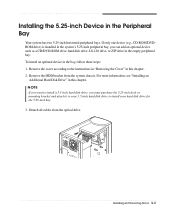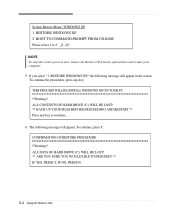eMachines T2542 - 256 MB RAM Support and Manuals
Get Help and Manuals for this eMachines item

View All Support Options Below
Free eMachines T2542 manuals!
Problems with eMachines T2542?
Ask a Question
Free eMachines T2542 manuals!
Problems with eMachines T2542?
Ask a Question
Most Recent eMachines T2542 Questions
When I Turn The Computer On The Tower Only Comes On And The Monitor Comes On But
Self test check your PC and signal cable
Self test check your PC and signal cable
(Posted by jbyrd3115 2 years ago)
I Need A Manual/diagram For The T2542 Motherboard
need to find out if it has spdif connection on the board
need to find out if it has spdif connection on the board
(Posted by Dolphas1 7 years ago)
Mouse Doesn't Work, Hard Drive Doesn't Always Start Up Cd Drive Won't Open
we came to our business the other day and the computer was off. I never shut it off as we have a flo...
we came to our business the other day and the computer was off. I never shut it off as we have a flo...
(Posted by carlock 13 years ago)
Popular eMachines T2542 Manual Pages
eMachines T2542 Reviews
We have not received any reviews for eMachines yet.