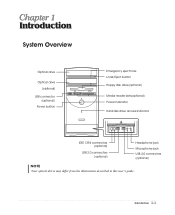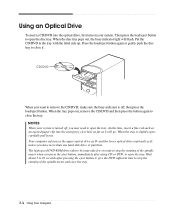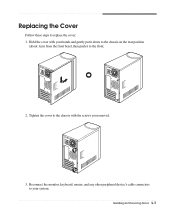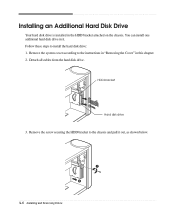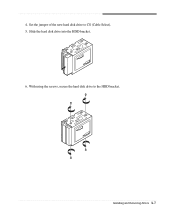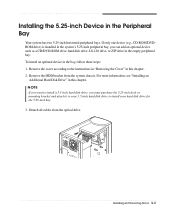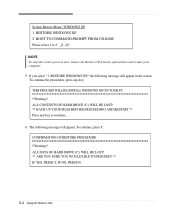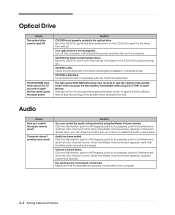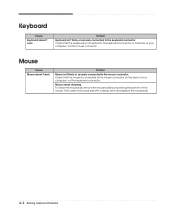eMachines T2542 Support Question
Find answers below for this question about eMachines T2542 - 256 MB RAM.Need a eMachines T2542 manual? We have 2 online manuals for this item!
Question posted by carlock on April 20th, 2011
Mouse Doesn't Work, Hard Drive Doesn't Always Start Up Cd Drive Won't Open
we came to our business the other day and the computer was off. I never shut it off as we have a floral shop and orders come over the net 24/7 I turned it back on and got error messages and my mouse won't move any suggestions on what I can do to get it going again?
Current Answers
Related eMachines T2542 Manual Pages
Similar Questions
I Put A Hard Drive From Another Pc In My T5082 And It Worked Yesterday And Today
I put a hard drive from another PC in my T5082 and it worked yesterday. I tried to start it today an...
I put a hard drive from another PC in my T5082 and it worked yesterday. I tried to start it today an...
(Posted by mspor914 3 years ago)
Transfer Hard Drive Data
I have a C2160 eMachine, 2003, and am trying to transfer all data from the hard drive to a travel dr...
I have a C2160 eMachine, 2003, and am trying to transfer all data from the hard drive to a travel dr...
(Posted by ToddBulock 8 years ago)
How To Set Hard Drive Configuration To Factory Default On Emachine Desktop
(Posted by ddeldg 10 years ago)
Emachines El1352g-01w Hard Drive Replace
Is there a diagram somewhere showing how to remove and replace the hard drive in an emachines EL1352...
Is there a diagram somewhere showing how to remove and replace the hard drive in an emachines EL1352...
(Posted by dusenbery52 11 years ago)
My Hard Drive Configuration Is Not Set To The Factory Default
my hard drive is not set to the factory default can you fix it?i just had my computer reformated cau...
my hard drive is not set to the factory default can you fix it?i just had my computer reformated cau...
(Posted by melissatolson 12 years ago)