eMachines ET1831-03 Support Question
Find answers below for this question about eMachines ET1831-03 - Desktop PC.Need a eMachines ET1831-03 manual? We have 1 online manual for this item!
Question posted by melissatolson on November 6th, 2011
My Hard Drive Configuration Is Not Set To The Factory Default
my hard drive is not set to the factory default can you fix it?i just had my computer reformated cause it would not boot up. but not my recovery management is not working
Current Answers
There are currently no answers that have been posted for this question.
Be the first to post an answer! Remember that you can earn up to 1,100 points for every answer you submit. The better the quality of your answer, the better chance it has to be accepted.
Be the first to post an answer! Remember that you can earn up to 1,100 points for every answer you submit. The better the quality of your answer, the better chance it has to be accepted.
Related eMachines ET1831-03 Manual Pages
User Guide - Page 3


...Desktop PC Front 8 Desktop PC Back 10 Identifying your model 13
eMachines model and serial number 13 Microsoft Certificate of Authenticity 13
3 Getting Started 15
Working safely 16 Reducing eye strain 16 Setting up your computer desk and chair 16 Setting... peripheral device 28
4 Using Drives and Ports 29
Using the diskette drive 30 Using the memory card reader 31
www.eMachines.com
i
User Guide - Page 4


Memory card types 31 Inserting a memory card 32 Using the CD or DVD drive 33 Identifying drive types 33 Inserting a CD or DVD 34 Playing a CD 35 Playing a DVD 35 ...56 Troubleshooting 57
Add-in cards 57 Audio 57 Battery 57 CD or DVD drives 57 Computer 59 Diskette drive 59 DVD drives 60 File management 60 Hard drive 61 Internet 62 Keyboard 63 Memory 64
ii
www.eMachines.com
User Guide - Page 14


...) USB port (optional)
Hard drive access indicator
Memory card reader (optional)
Power button/ Power indicator
IEEE 1394 ports (optional)
USB ports (optional)
Microphone jack Headphone jack
Model: S/No:
eMachines help resources and Customer Care information
Model and serial number
8
www.eMachines.com Chapter 2: Checking Out Your eMachines Computer
Desktop PC Front
Your computer includes...
User Guide - Page 15


... This jack is color-coded orange.
You can also configure the power button to turn the power on drive type). Headphone jack
eMachines help resources and Customer Care ...reader" on page 33. Plug a microphone into this jack. Desktop PC Front
Component DVD/CD drive
Diskette drive (optional) USB ports (optional)
Hard drive access indicator IEEE 1394 ports (optional)
Memory card reader (...
User Guide - Page 17


... at a nominal 115 volts at the factory with the correct voltage for a telephone ..., such as a USB Iomega™ Zip™ drive, printer, scanner, camera, keyboard, or mouse) into...microphone into this jack.
The power supply should be set to 230. Plug the power cord into this connector.... this switch is color-coded blue.
Desktop PC Back
Component Voltage switch
Power connector PS...
User Guide - Page 24


...your computer long enough to save your work and shut down your computer normally.
If...to provide power to far above normal levels and cause data loss or system damage.
To verify that...set the power supply to set correctly for your computer. Make sure this , the voltage switch should always be set at the factory. If your environment, check the voltage selection switch. If you set...
User Guide - Page 41
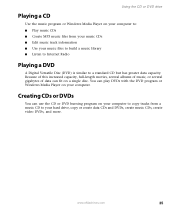
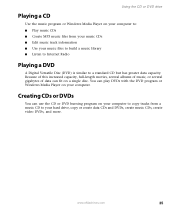
...■ Listen to Internet Radio
Playing a DVD
A Digital Versatile Disc (DVD) is similar to your hard drive, copy or create data CDs and DVDs, create music CDs, create video DVDs, and more. Using the CD or DVD... drive
Playing a CD
Use the music program or Windows Media Player on your computer to: ■ Play music...
User Guide - Page 44


...fixes to protect your computer and keep your computer up-to-date. New content is the online extension of Windows that you put it running smoothly.
Magnetic fields can result in extremely expensive repairs that apply only to the software and hardware on both diskettes and hard drives... warranty. ■ Avoid dusty or dirty work environments. Updating Windows
Windows Update is added ...
User Guide - Page 50
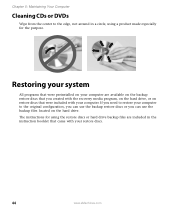
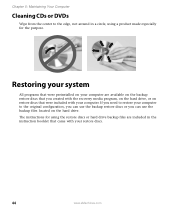
.... Chapter 5: Maintaining Your Computer
Cleaning CDs or DVDs
Wipe from the center to the original configuration, you can use the backup restore discs or you created with the recovery media program, on the hard drive, or on the hard drive. If you need to restore your computer to the edge, not around in the instruction booklet...
User Guide - Page 62
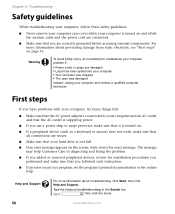
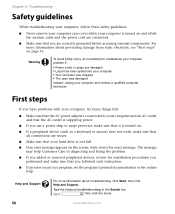
...fixing the problem.
■ If you added or removed peripheral devices, review the installation procedures you performed and make sure that all connections are secure.
■ Make sure that your hard drive...turned on.
■ If a peripheral device (such as a keyboard or mouse) does not work, make sure that you are correctly grounded before accessing internal components. First steps
If you have...
User Guide - Page 63
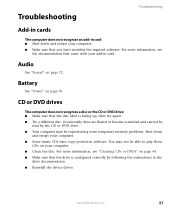
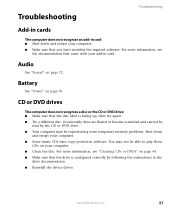
... able to play these
CDs on page 44. ■ Make sure that the disc label is configured correctly by the CD or DVD drive. ■ Your computer may not be
read by following the instructions in the
drive documentation. ■ Reinstall the device driver. Troubleshooting
Troubleshooting
Add-in cards
The computer does not...
User Guide - Page 67
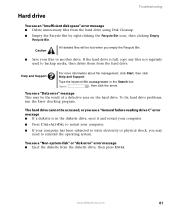
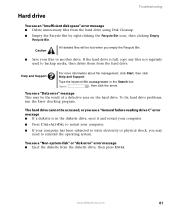
..." message This may need to another drive.
To fix hard drive problems, run the Error checking program. www.eMachines.com
61 If the hard drive is in the Search box , then click the arrow.
Help and Support
For more information about file management, click Start, then click Help and Support.
The hard drive cannot be the result of a defective...
User Guide - Page 68


... from the ISP connection and close your browser, then reconnect and open on your modem. See "Desktop PC Back" on Web pages
■ Having multiple Web browsers open, performing multiple downloads, and having ... long Many factors can occur when you have lost your Internet connection, or your ISP is set up modem, make sure that the modem cable is plugged into the Ethernet network jack and...
User Guide - Page 70


... more information about troubleshooting memory errors, click Start, then click Help and Support.
Memory card reader
Drive letters for a dial tone by plugging a working telephone into the modem jack and not the Ethernet
network jack.
See "Desktop PC Back" on page 62.
Also make sure that the modem dialing properties are cleared and call...
User Guide - Page 77
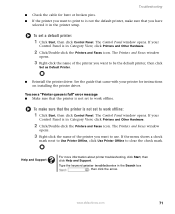
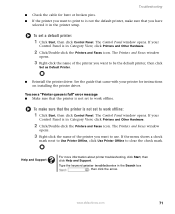
... icon. To set to work offline:
1 Click Start, then click Control Panel. To make sure that the printer is not the default printer, make sure that the printer is not set to work offline. If your...
opens.
3 Right-click the name of the printer you want to be the default printer, then click
Set as Default Printer.
■ Reinstall the printer driver.
If the menu shows a check
mark...
User Guide - Page 82
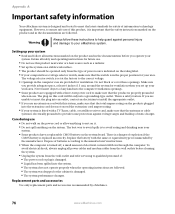
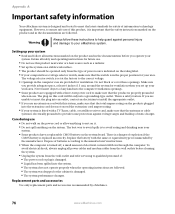
Make sure
you provide adequate space, at the factory to your
system. ■ Some products have a replaceable CMOS battery on the products ... when in the computer case are followed. ■ The system was dropped or the cabinet is set up the system on a stable work area.
The voltage selector switch is damaged. ■ The system performance changes. To avoid electrical shock...
User Guide - Page 90
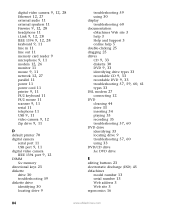
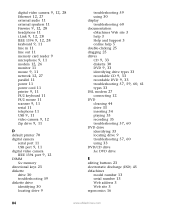
... power 11 power cord 11
printer 9, 11
PS/2 keyboard 11 PS/2 mouse 11
scanner 9, 11
serial 11 telephone 11
USB 9, 11 video camera 9, 12 Zip drive 9, 11
D
default printer 70
digital camera serial port 11
USB port 9, 11
digital video camera
IEEE 1394 port 9, 12
DIMM
See memory directional keys 23
diskette...
User Guide - Page 91
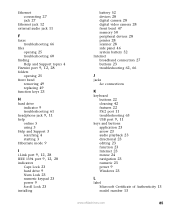
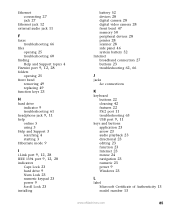
...4
Firewire port 9, 12, 28
folders opening 25
front bezel removing 49 replacing 49
function keys 23
H
hard drive indicator 9 troubleshooting 61
headphone jack 9, 11
help online 5 using 3
Help and Support 3 searching 4 ...
I i.Link port 9, 12, 28 IEEE 1394 port 9, 12, 28
indicators Caps Lock 23 hard drive 9 Num Lock 23 numeric keypad 23 power 9 Scroll Lock 23
installing
battery 52 devices 28 digital ...
User Guide - Page 93
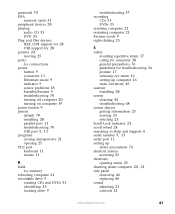
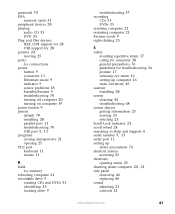
... turning on computer 19 power button 9 printer default 70 installing 28 parallel port 11 troubleshooting 70
...drive 9
troubleshooting 57 recording
CDs 35 DVDs 35 resetting computer 21 restarting computer 21 Resume mode 9 right-clicking 25
S
safety avoiding repetitive strain 17 caring for computer 38 general precautions 76 guidelines for troubleshooting 56 posture 17 reducing eye strain 16 setting...
User Guide - Page 94


...-in cards 57 cards 57 CD drive 57 cleaning CD 44 cleaning DVD 44 computer startup 59 diskette drive 59 display 60
DVD drive 57, 60 DVD/CD drive 57, 60
faxes 66 files 60 general guidelines 56 hard drive 61
Internet connection 62, 66
keyboard...eMachines 3
Windows Product Key Code 13
Windows key 23 Windows Media Player 35 Windows Update 38 working safely 16
Z
Zip drive
port 9, 11
88
www.eMachines.com
Similar Questions
How To Set Hard Drive Configuration To Factory Default On Emachine Desktop
(Posted by ddeldg 10 years ago)
How Many Gigabytes Does This Desktop Have?
(Posted by awg9 11 years ago)
My Emachine Won't Recognize Mine Or Anyones Wireless Connection...my Tablet Do
(Posted by karinmckay 11 years ago)
Where Can I Get A Factory Restore Disc?
Recovery Management Program Wont Work.
(Posted by eddienash1 12 years ago)

