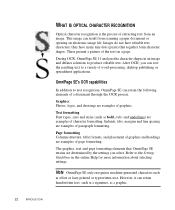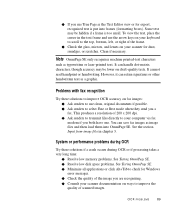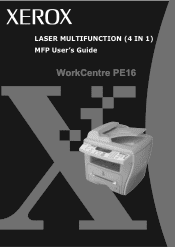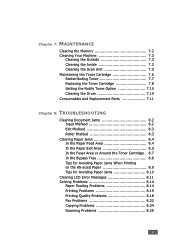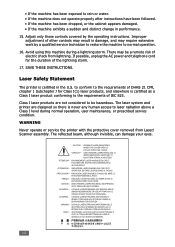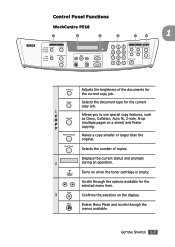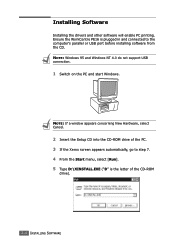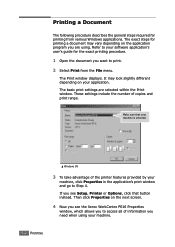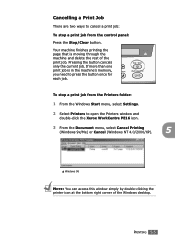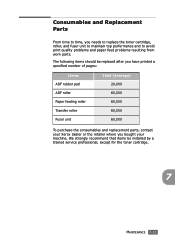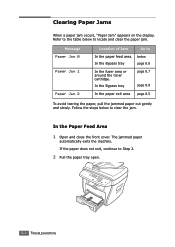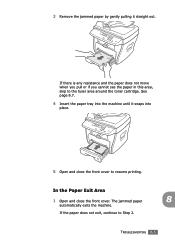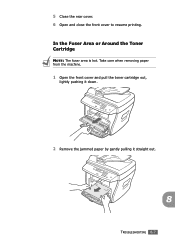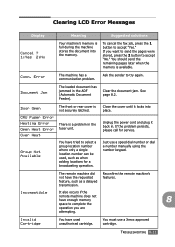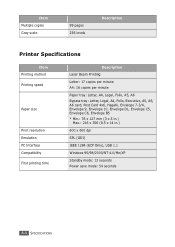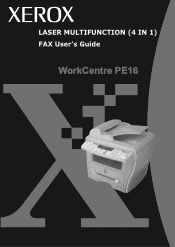Xerox PE16 Support Question
Find answers below for this question about Xerox PE16 - WorkCentre B/W Laser.Need a Xerox PE16 manual? We have 2 online manuals for this item!
Question posted by mgnhal on July 25th, 2012
Fuser Assly - Spare Part Supplier
The fuser assly sensor of our Xerox PE-16 machine has broken. Where can I get a replacement of the same in Pune / Mumbai (India).
Current Answers
Answer #1: Posted by freginold on July 26th, 2012 8:22 AM
Hi, assuming you are referring to the 120-volt version of the fuser, part# 126N00214, PrecisionRoller.com sells it for $124.95, and XeroxParts.com sells it for $119.00.
Related Xerox PE16 Manual Pages
Similar Questions
Xerox 6128 Mfp - Error Replace Fuser Soon
I have replaced the fuser 2x and I am still getting this error. The fuser that I recieved said for t...
I have replaced the fuser 2x and I am still getting this error. The fuser that I recieved said for t...
(Posted by roberthill 9 years ago)
Paper Jam At Fuser Unit
paper can not roll properl;y at fuser unit therfore it jam at clip point of heat roller constantly. ...
paper can not roll properl;y at fuser unit therfore it jam at clip point of heat roller constantly. ...
(Posted by hiteshcom11 9 years ago)
Xerox Workcentre Pe16 Scanner Does Not Work In Windows 7
(Posted by knggla 10 years ago)
Fuser Assembly For Xerox Fax Center 2218
looking for fuser assembly for xerox fax center 2218
looking for fuser assembly for xerox fax center 2218
(Posted by tshivaraju 11 years ago)
My Printer Xerox 3100 Mfp Has A Problem As ' Printer Error Fuser Temp.'
My Printer Xerox 3100 MFP has a problem as " Printer Error Fuser Temp." please how can solve this...
My Printer Xerox 3100 MFP has a problem as " Printer Error Fuser Temp." please how can solve this...
(Posted by snarora52 12 years ago)