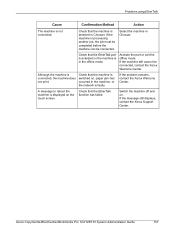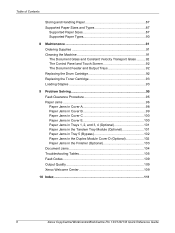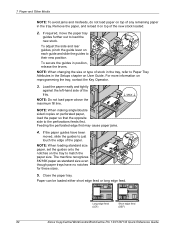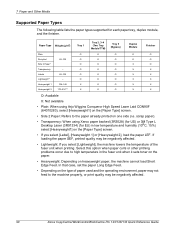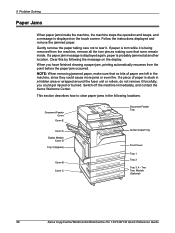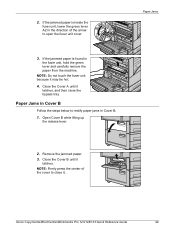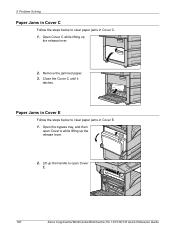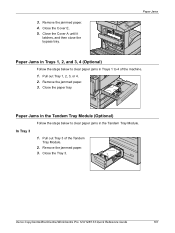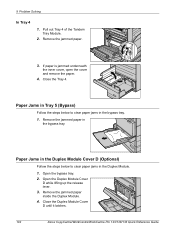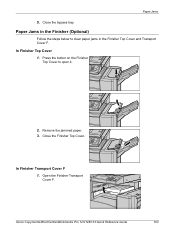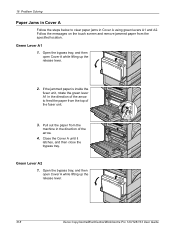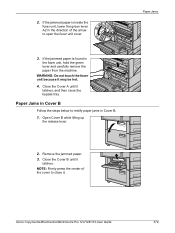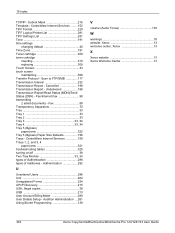Xerox C123 Support Question
Find answers below for this question about Xerox C123 - Copycentre B/W Laser.Need a Xerox C123 manual? We have 22 online manuals for this item!
Question posted by hiteshcom11 on May 26th, 2014
Paper Jam At Fuser Unit
paper can not roll properl;y at fuser unit therfore it jam at clip point of heat roller constantly. please solve it
Current Answers
Related Xerox C123 Manual Pages
Similar Questions
Paper Jam Remove Toner
Constantly get this message. When I open the door it says "Close Cover Printer" and then I get the s...
Constantly get this message. When I open the door it says "Close Cover Printer" and then I get the s...
(Posted by odysseytran 9 years ago)
How Do I Get The Back Door To Open Fully To Clear Paper Jams
(Posted by kris43176 11 years ago)
Paper Jam
getting error message that there is a paper jam but there is no paper jam
getting error message that there is a paper jam but there is no paper jam
(Posted by avocats 11 years ago)