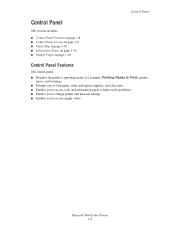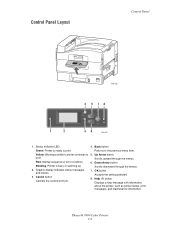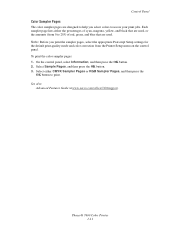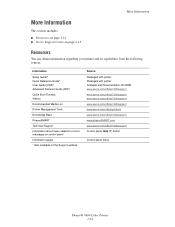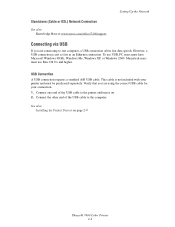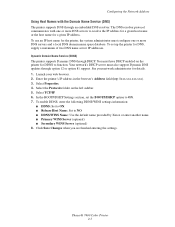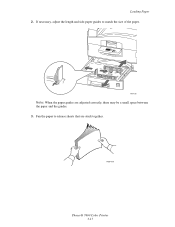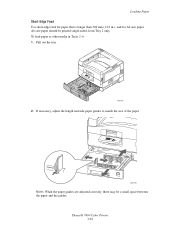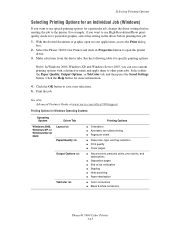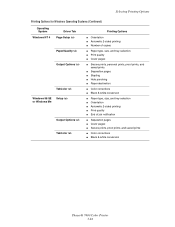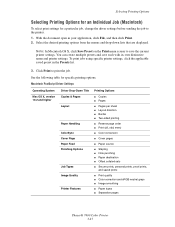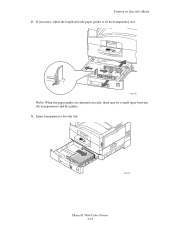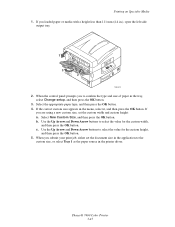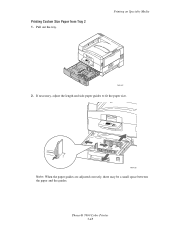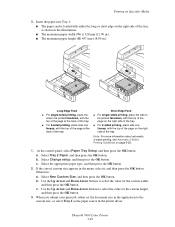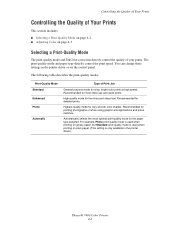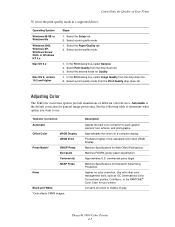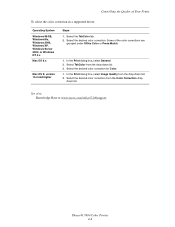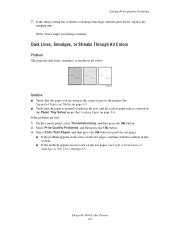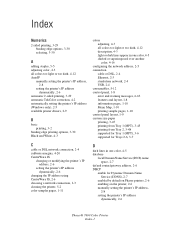Xerox 7400DN Support Question
Find answers below for this question about Xerox 7400DN - Phaser Color LED Printer.Need a Xerox 7400DN manual? We have 1 online manual for this item!
Question posted by tmorris862 on December 22nd, 2012
What Is The U60 Error Code For The Phaser 7400 And What Is The Corrective Action
The person who posted this question about this Xerox product did not include a detailed explanation. Please use the "Request More Information" button to the right if more details would help you to answer this question.
Current Answers
Related Xerox 7400DN Manual Pages
Similar Questions
How To Reset Xerox Phaser 7400dn Printer To Factory Defaults
(Posted by ssingh 9 years ago)
Printing In Color With Phaser
Trying to get Phaser 7400 to print in color in Windows 7 Pro 64 bit. I can print black and white, bu...
Trying to get Phaser 7400 to print in color in Windows 7 Pro 64 bit. I can print black and white, bu...
(Posted by jlinman 10 years ago)
Will A Phaser 7400 Transfer Unit Fit Into The Phaser 7500?
(Posted by charmaine19172 10 years ago)
Xerox Phaser 7500 Led Failure Error!
Please help my xerox phaser 7500 was printing fine, then when i tried to print something the LED fai...
Please help my xerox phaser 7500 was printing fine, then when i tried to print something the LED fai...
(Posted by marielyst89 11 years ago)
I Have A Phaser 8500 Color Laser Printer Not Printing On The Left Side.
I have a Model Phaser 8500 color laser printer it powers up and prints, but the printer is not print...
I have a Model Phaser 8500 color laser printer it powers up and prints, but the printer is not print...
(Posted by jdiazdavila 11 years ago)