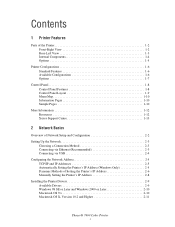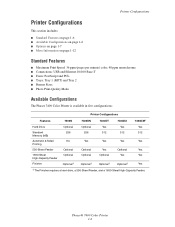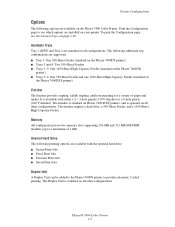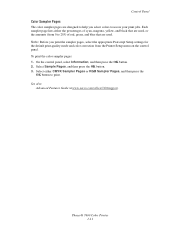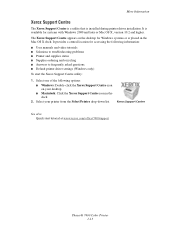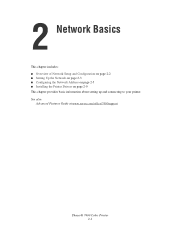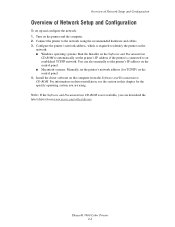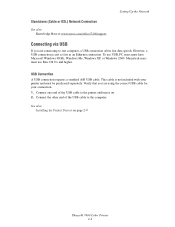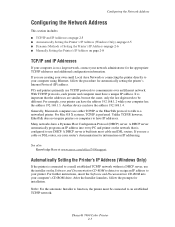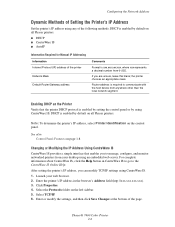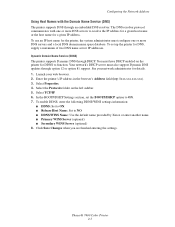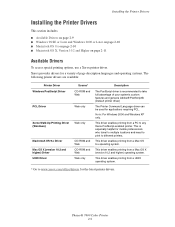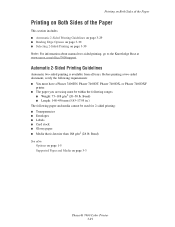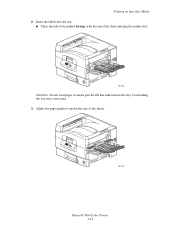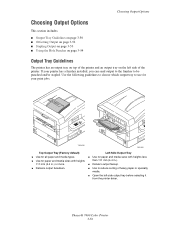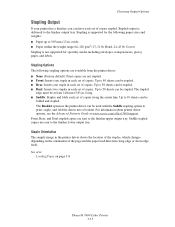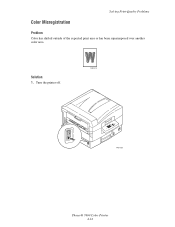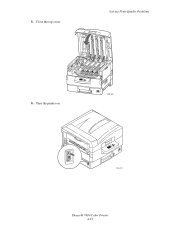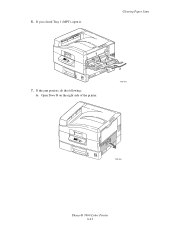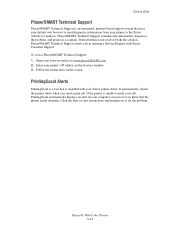Xerox 7400DN Support Question
Find answers below for this question about Xerox 7400DN - Phaser Color LED Printer.Need a Xerox 7400DN manual? We have 1 online manual for this item!
Question posted by ssingh on January 2nd, 2015
How To Reset Xerox Phaser 7400dn Printer To Factory Defaults
The person who posted this question about this Xerox product did not include a detailed explanation. Please use the "Request More Information" button to the right if more details would help you to answer this question.
Current Answers
Related Xerox 7400DN Manual Pages
Similar Questions
How To Reset Phaser 7500 Fuser Life
(Posted by skamianitah 9 years ago)
Printing In Color With Phaser
Trying to get Phaser 7400 to print in color in Windows 7 Pro 64 bit. I can print black and white, bu...
Trying to get Phaser 7400 to print in color in Windows 7 Pro 64 bit. I can print black and white, bu...
(Posted by jlinman 10 years ago)
Will A Phaser 7400 Transfer Unit Fit Into The Phaser 7500?
(Posted by charmaine19172 10 years ago)
What Is The U60 Error Code For The Phaser 7400 And What Is The Corrective Action
(Posted by tmorris862 11 years ago)
Reset Phaser 6360 Opc End Of Life Error Message After Replaced The Drum
Reset Phaser 6360 OPC end of life error message after replaced the drum
Reset Phaser 6360 OPC end of life error message after replaced the drum
(Posted by kkindred 12 years ago)