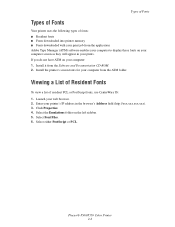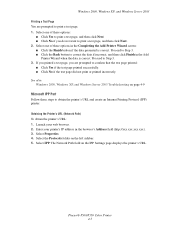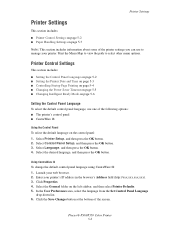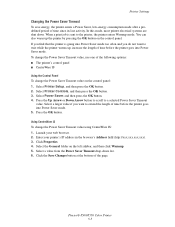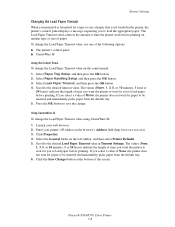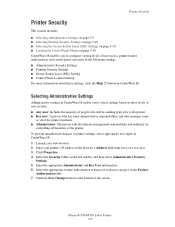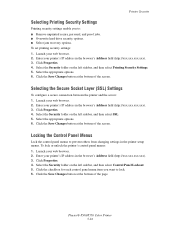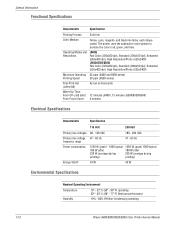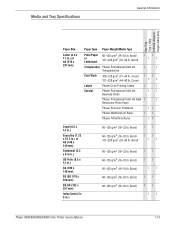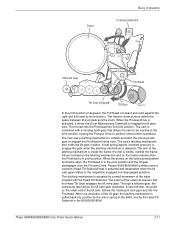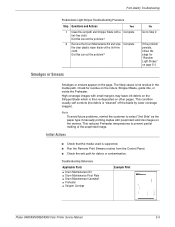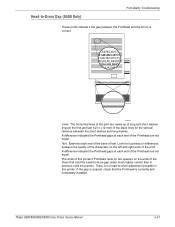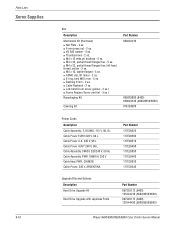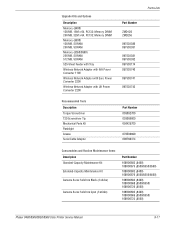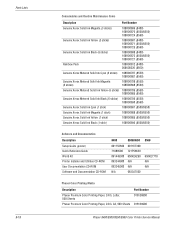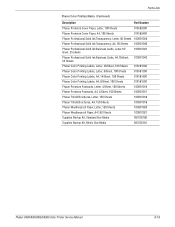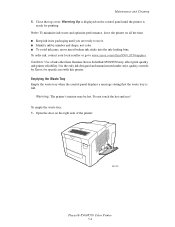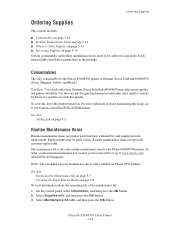Xerox 8500DN Support Question
Find answers below for this question about Xerox 8500DN - Phaser Color Solid Ink Printer.Need a Xerox 8500DN manual? We have 4 online manuals for this item!
Question posted by jdiazdavila on June 4th, 2012
I Have A Phaser 8500 Color Laser Printer Not Printing On The Left Side.
I have a Model Phaser 8500 color laser printer it powers up and prints, but the printer is not printing on the left side.
Current Answers
Related Xerox 8500DN Manual Pages
Similar Questions
Xerox 7500 Phaser Issues - Color C, M,y,b Registration Mismatch Completely
Color cyan, magenta, Yellow and black registration completely mismatch 1 to 1.5 mm up side cyan and ...
Color cyan, magenta, Yellow and black registration completely mismatch 1 to 1.5 mm up side cyan and ...
(Posted by balbharatpress 6 years ago)
Printing In Color With Phaser
Trying to get Phaser 7400 to print in color in Windows 7 Pro 64 bit. I can print black and white, bu...
Trying to get Phaser 7400 to print in color in Windows 7 Pro 64 bit. I can print black and white, bu...
(Posted by jlinman 10 years ago)
Phaser 7500 Auto Select Prints From Tray 3 Instead Of Automatically Selecting
Phaser 7500 paper feed auto selects keeps printing from tray 3 even though auto tray is selected. We...
Phaser 7500 paper feed auto selects keeps printing from tray 3 even though auto tray is selected. We...
(Posted by sbbybee 10 years ago)
Can't Get My Phaser 8400 Dp To Print Color In Ms Publisher 2007
It will print color in all other programs except Publisher 2007
It will print color in all other programs except Publisher 2007
(Posted by tonykeeton 12 years ago)
Color No Longer Prints Correctly
I've had the printer for several years and have never had a problem w/ the colors being 'correct' (r...
I've had the printer for several years and have never had a problem w/ the colors being 'correct' (r...
(Posted by MyraHarold 12 years ago)