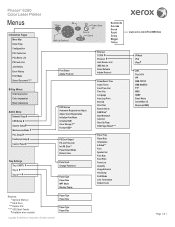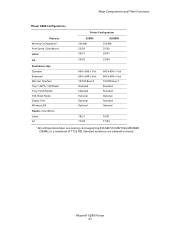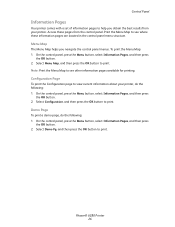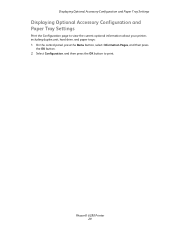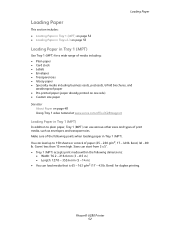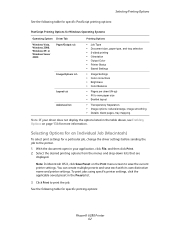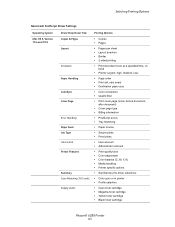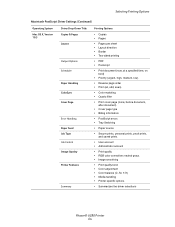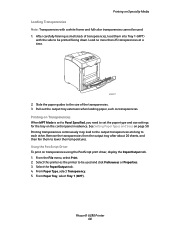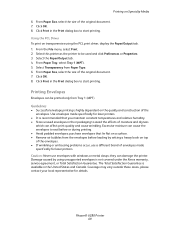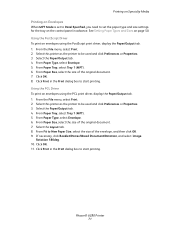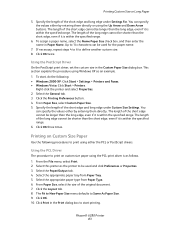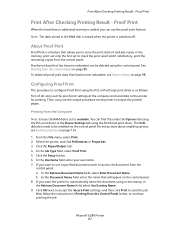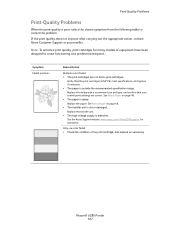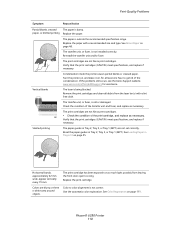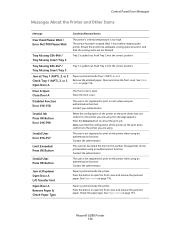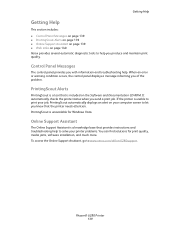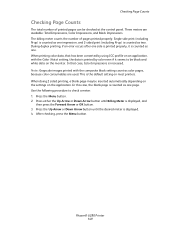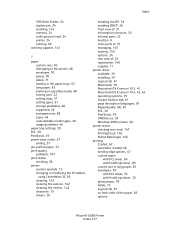Xerox 6280DN Support Question
Find answers below for this question about Xerox 6280DN - Phaser Color Laser Printer.Need a Xerox 6280DN manual? We have 4 online manuals for this item!
Question posted by Quimsath on April 17th, 2014
Xerox 6280 Troubleshoot Print More Than One Copy When Duplex Printing
The person who posted this question about this Xerox product did not include a detailed explanation. Please use the "Request More Information" button to the right if more details would help you to answer this question.
Current Answers
Related Xerox 6280DN Manual Pages
Similar Questions
How To Enable Back To Back Printing Phaser 3600
(Posted by Tammhpgor 9 years ago)
How To Print Multiple Pages In Xerox Phaser 6280dn?
Multiple prints are not comming from the Xerox phaser 6280 DN.What should i do.?
Multiple prints are not comming from the Xerox phaser 6280 DN.What should i do.?
(Posted by shankarnathjanaswamy 11 years ago)
How To Stop Banner Page From Printing On Xerox Phaser 6280 Printer
(Posted by Anonymous-49585 12 years ago)
Set Default To Print B&w/grayscale Printing
Is there a way to set the 6280 to print b&w so that when people just print it prints b&w, un...
Is there a way to set the 6280 to print b&w so that when people just print it prints b&w, un...
(Posted by marc50189 12 years ago)
Jamming At Fuser When Heavy Color Print
I have a Xerox 6280DN color laser printer. It has started to jam at the fuser when printer pages wit...
I have a Xerox 6280DN color laser printer. It has started to jam at the fuser when printer pages wit...
(Posted by whitmanra 12 years ago)