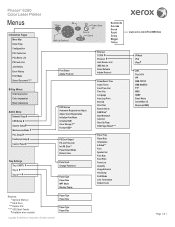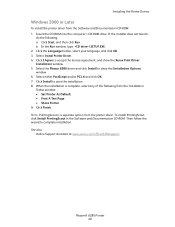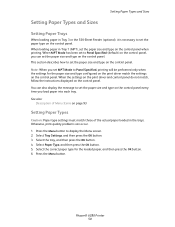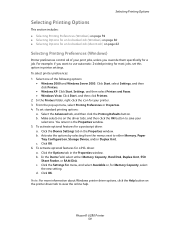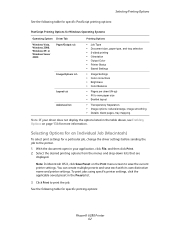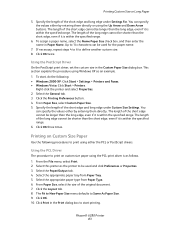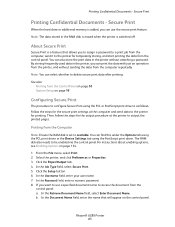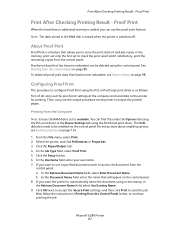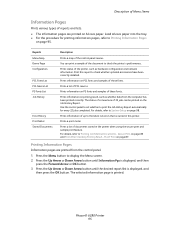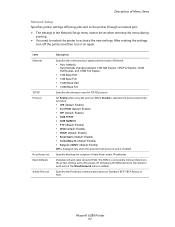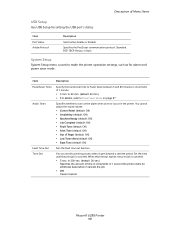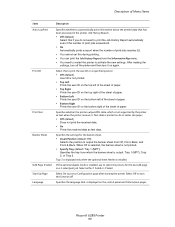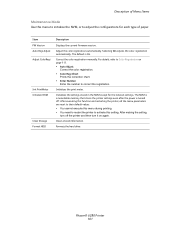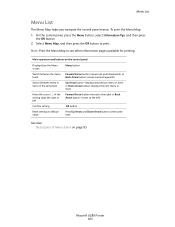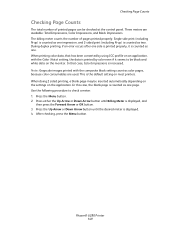Xerox 6280DN Support Question
Find answers below for this question about Xerox 6280DN - Phaser Color Laser Printer.Need a Xerox 6280DN manual? We have 4 online manuals for this item!
Question posted by marc50189 on November 8th, 2011
Set Default To Print B&w/grayscale Printing
Is there a way to set the 6280 to print b&w so that when people just print it prints b&w, unless you go into printing features and change it to color? Right now color is the default.
Supporting Image
You can click the image below to enlargeCurrent Answers
Related Xerox 6280DN Manual Pages
Similar Questions
Xerox Phaser 6280dn Won't Print Two-sided Support
(Posted by qabl 9 years ago)
New Hard Drive Installed
I installed a new hard Drive in my Phaser 7760 The printer powers on and the word XEROX appears on t...
I installed a new hard Drive in my Phaser 7760 The printer powers on and the word XEROX appears on t...
(Posted by raymondlucynski 10 years ago)
How To Set Up Envelope Printing On Xerox Phaser 3600
(Posted by ststevi 10 years ago)
How To Print Multiple Pages In Xerox Phaser 6280dn?
Multiple prints are not comming from the Xerox phaser 6280 DN.What should i do.?
Multiple prints are not comming from the Xerox phaser 6280 DN.What should i do.?
(Posted by shankarnathjanaswamy 11 years ago)
How To Stop Banner Page From Printing On Xerox Phaser 6280 Printer
(Posted by Anonymous-49585 12 years ago)