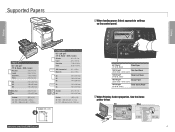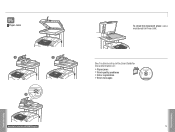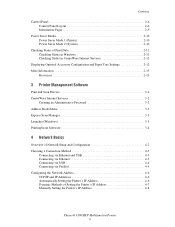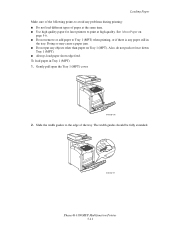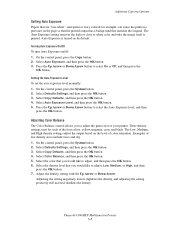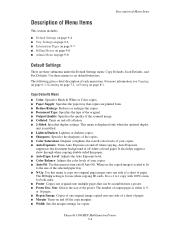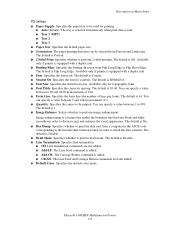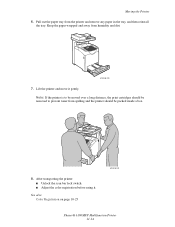Xerox 6180MFP Support Question
Find answers below for this question about Xerox 6180MFP - Phaser Color Laser.Need a Xerox 6180MFP manual? We have 17 online manuals for this item!
Question posted by bethmuma on August 5th, 2013
Multiple Copies Printing When Requested One Copy Only
My Xerox Phaser 6180MFP is printing multiple copies, even though I have selected one copy only. This is happening when I am using the Manual Feed Paper Tray.
Current Answers
Related Xerox 6180MFP Manual Pages
Similar Questions
Phaser 6180 Duplex Copying How To
(Posted by kaleguesth 9 years ago)
Paper Tray # 3 Does Not Feed On A Xerox Phaser 6180mfp
(Posted by tipas 10 years ago)
How To Copy Both Sides Of The Paper On A Phaser 3300mfp
(Posted by tymatdiamo 10 years ago)
Paper Tray Senser
i have xerox color 6180 mfp,how check status of paper tray sensor and how to clean it?
i have xerox color 6180 mfp,how check status of paper tray sensor and how to clean it?
(Posted by ponnenchathayilN 11 years ago)