Xerox 6180MFP Support Question
Find answers below for this question about Xerox 6180MFP - Phaser Color Laser.Need a Xerox 6180MFP manual? We have 17 online manuals for this item!
Question posted by kaleguesth on July 15th, 2014
Phaser 6180 Duplex Copying How To
The person who posted this question about this Xerox product did not include a detailed explanation. Please use the "Request More Information" button to the right if more details would help you to answer this question.
Current Answers
There are currently no answers that have been posted for this question.
Be the first to post an answer! Remember that you can earn up to 1,100 points for every answer you submit. The better the quality of your answer, the better chance it has to be accepted.
Be the first to post an answer! Remember that you can earn up to 1,100 points for every answer you submit. The better the quality of your answer, the better chance it has to be accepted.
Related Xerox 6180MFP Manual Pages
User Guide - Page 3
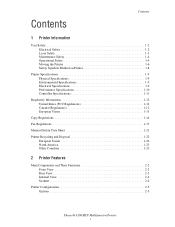
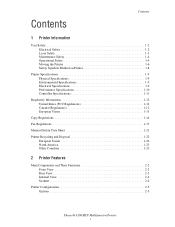
... 1-2 Laser Safety ...Copy Regulations 1-14
Fax Regulations 1-17
Material Safety Data Sheet 1-21
Printer Recycling and Disposal 1-22 European Union 1-22 North America 1-23 Other Countries 1-23
2 Printer Features
Main Components and Their Functions 2-2 Front View 2-2 Rear View 2-3 Internal View 2-4 Scanner 2-4
Printer Configurations 2-5 Options 2-5
Phaser® 6180MFP Multifunction...
User Guide - Page 8


... Document Feeder 10-9 Paper Jams at the Fuser 10-11 Paper Jams at the Duplex Unit 10-14 Paper Jams in the Optional Sheet Feeder 10-16 When Long Paper... Jams 10-19
Print Quality 10-20 Print-Quality Problems 10-20 Copy-Quality Problems 10-24 Color Registration 10-25
Problems With the Printer 10-28 Enabling Options 10-... Web Links 10-41
Phaser® 6180MFP Multifunction Printer vi
User Guide - Page 19
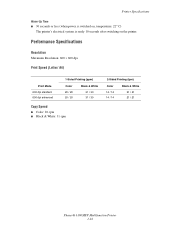
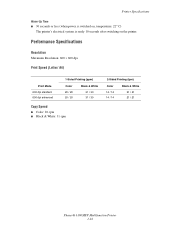
...
Print Speed (Letter/ A4)
Print Mode 600 dpi standard 600 dpi enhanced
1-Sided Printing (ppm)
Color 20 / 20 20 / 20
Black & White 31 / 30 31 / 30
Copy Speed
■ Color: 20 cpm ■ Black & White: 31 cpm
2-Sided Printing (ipm)
Color 14 / 14 14 / 14
Black & White 21 / 21 21 / 21
Phaser® 6180MFP Multifunction Printer 1-10
User Guide - Page 38
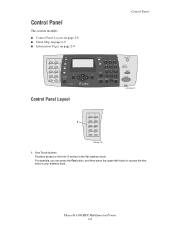
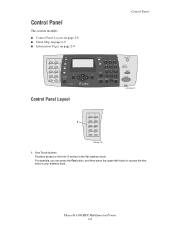
...
004
1
005
006
007
008
009
010
6180mfp-045
1. Control Panel
This section includes:
■ Control Panel Layout on page 2-6 ■ Menu Map on page 2-9 ■ Information Pages on page 2-9
001
002
003
004
005
006
007
008
009
010
Copy
Fax E-mail
Scan
Color Mode B&W Color
Job in your address book. Phaser® 6180MFP Multifunction Printer 2-6
User Guide - Page 39


... Press to access the Fax and Email address books. Phaser® 6180MFP Multifunction Printer 2-7 Alphanumeric keypad
Use to check active job status and Walk-Up printing jobs.
13. Job Status button Press to enter numbers and letters for your copy, fax, and scan job.
3. Color Mode button Press to use when entering email addresses and...
User Guide - Page 84
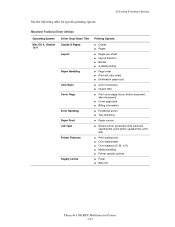
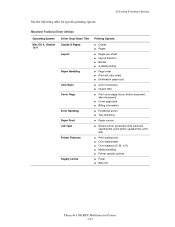
... Drop-Down Title Copies & Pages
Layout
Paper Handling
ColorSync Cover Page
Error Handling Paper Feed Job Type Printer Features
Supply Levels
Printing Options
■ Copies ■ Pages...quality/color ■ Color adjustment ■ Color balance (C, M, Y, K) ■ Media handling ■ Printer specific options
■ Fuser ■ Belt unit
Phaser® 6180MFP Multifunction Printer 5-21
User Guide - Page 113
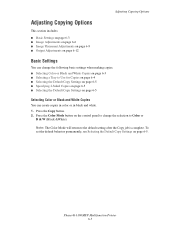
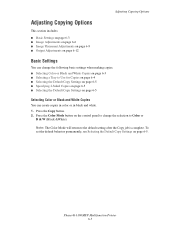
...
You can create copies in color or in black and white. 1. Press the Copy button. 2. Press the Color Mode button on the control panel to change the following basic settings when making copies: ■ Selecting Color or Black and White Copies on page 6-3 ■ Selecting a Tray to the default setting after the Copy job is complete. Phaser® 6180MFP Multifunction Printer 6-3
User Guide - Page 115


Adjusting Copying Options
Specifying 2-Sided Copies
2-sided copies can be configured with a duplex unit to create 2-sided copies. Select 2-Sided, and then press...when copying originals. Selecting the Default Copy Settings
To set the default copy settings:
1. Phaser® 6180MFP Multifunction Printer 6-5 Select Copy Defaults, and then press the OK button. 4. Press the Exit button. Copies do...
User Guide - Page 116
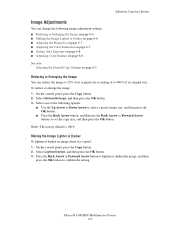
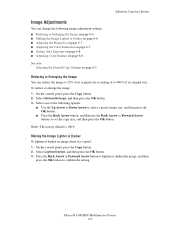
... button. 3. On the control panel, press the Copy button. 2.
Phaser® 6180MFP Multifunction Printer 6-6 On the control panel, press the Copy button. 2. Select one of its original size or enlarge it is 100%. Select Lighten/Darken, and then press the OK button. 3. Note: The factory default is copied: 1. Press the Back Arrow or Forward Arrow button...
User Guide - Page 117
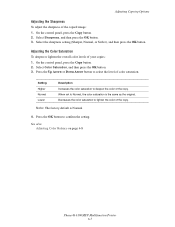
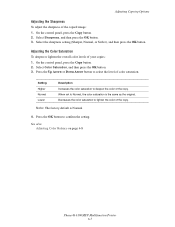
..., and then press the OK button. 3. Setting Higher Normal Lower
Description Increases the color saturation to confirm the setting. Press the OK button to deepen the color of the copy. See also: Adjusting Color Balance on page 6-8
Phaser® 6180MFP Multifunction Printer 6-7 Select the sharpness setting (Sharper, Normal, or Softer), and then press the OK button. On...
User Guide - Page 118
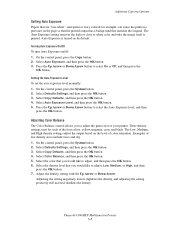
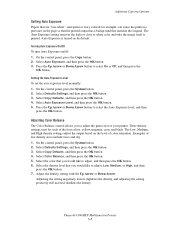
... for example, can cause the printer to put toner on by default. On the control panel, press the System button. 2. Phaser® 6180MFP Multifunction Printer 6-8 Select Copy Defaults, and then press the OK button. 4.
Select Color Balance, and then press the OK button. 5. Adjusting the setting negatively lowers (lightens) the density, and adjusting the setting...
User Guide - Page 119


...Color Balance default setting, see Selecting the Default Copy Settings on the selected paper. Copies two original size images onto one side of a sheet of paper. You can copy... images are reduced proportionally to leave this
portion of paper. Phaser® 6180MFP Multifunction Printer 6-9 Adjusting Copying Options
8.
Copies two original pages, reduces the images, and prints them on...
User Guide - Page 122
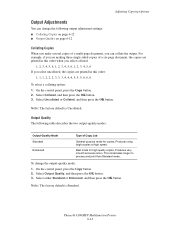
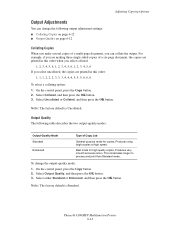
... for copies. This mode takes longer to process and print than Standard mode. For example, if you are making three single-sided copies of a six-page document, the copies are printed in this order when you select collated:
1, 2, 3, 4, 5, 6, 1, 2, 3, 4, 5, 6, 1, 2, 3, 4, 5, 6 If you make several copies of Copy Job
General-purpose mode for high quality copies. Phaser® 6180MFP Multifunction...
User Guide - Page 140


...Copy
Fax E-mail
Scan
Color Mode B&W Color
Job in black and white. 1. Change the color setting to either Color or Black & White, and then press the OK button. To change the color mode temporarily, press the Color...Speed Dial
C
6180mfp-048
Phaser® 6180MFP Multifunction Printer 7-18 Select Color, and then press the OK button. 5. Setting the Color Mode
You can scan an image in color or in ...
User Guide - Page 167
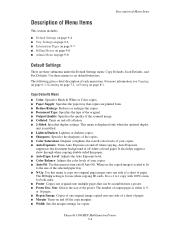
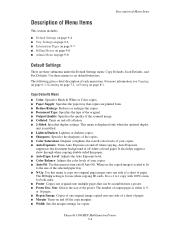
....
Phaser® 6180MFP Multifunction Printer 9-4 This menu is displayed only when the optional duplex
unit is a 2 to copy two original page images onto one side of a sheet of paper. ■ Margin: Turns on and off the copy margins. ■ Width: Sets the margin settings for use when copying ID cards.
Copy Defaults Menu
■ Color: Specifies Black & White or Color copies...
User Guide - Page 172
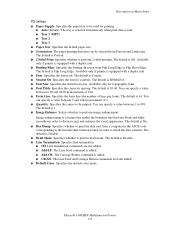
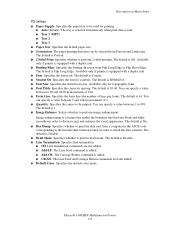
... equipped with a duplex unit ■ Font: Specifies the font used for symbols. Phaser® 6180MFP Multifunction Printer 9-9
The ... the form line (the number of 1. ■ Quantity: Specifies the copies to be used . Image enhancement is sent. ■ Tray 1 (... commands are both added. ■ Default Color: Specifies the default color mode. Description of Menu Items
PCL Settings
...
User Guide - Page 241


..., 6-11
copy quality, 6-12 problems, 10-24
copying adjusting color saturation, 6-7 posters, 6-10
creating individual speed dial entry, 8-6
creating an administrator password, 3-2 custom paper
defining size with PCL driver, 5-41 with PostScript driver, 5-42
custom size paper, 5-41 printing from Tray 1 (MPT), 5-42 supported for Tray 1 (MPT), 5-41
Phaser® 6180MFP Multifunction Printer Index...
Evaluator Guide - Page 4
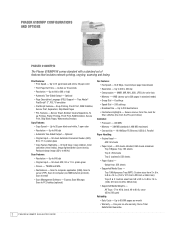
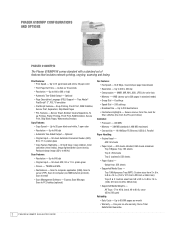
...; Group Dial - 6 settings • Speed Dial - 200 settings • Broadcast Fax - PHASER 6180MFP CONFIGURATIONS AND OPTIONS
Phaser 6180MFP/N
The Phaser 6180MFP/N comes standard with a standard set of features that includes network printing, copying, scanning and faxing. Up to 31 ppm black-and-white, 20 ppm color
• First-Page-Out Time - N-up to 220 gsm)
Reliability: • Duty...
Evaluator Guide - Page 5
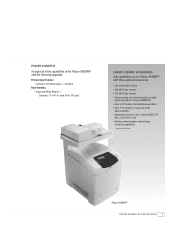
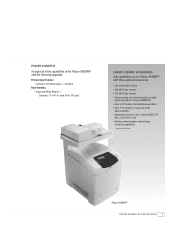
... DDNS, IPP,
Wins, SSL/HTPPS, IPv6 • Wireless network adapter: adds wireless
networking capabilities
1 Available December 2007
Phaser 6180MFP
PHASER 6180MFP E va l ua t or Guide
3 bond (65 to 163 gsm)
Phaser 6180MFP Accessories Add capabilities to 43 lb. Duplexing: 17 to your Phaser 6180MFP with the following upgrades:
Print and Copy Features: • Automatic Two-Sided Output -
Evaluator Guide - Page 9


... software for scanning, organizing and sharing images with copying, the Phaser 6180MFP ADF eases processing multipage documents, while the platen glass ...copying needs and occasional color requirements. The 50-sheet ADF eases the processing of your scan workflows:
• Express Scan Manager - routes scanned images to locations like a computer or server via USB connection
The Phaser 6180...
Similar Questions
How To Make 2 Sided Copies On Xerox Phaser 6180
(Posted by Lenepkdanh 9 years ago)
How To Make Duplex Copies Using Xerox Phaser 3300mfp
(Posted by duchigran 9 years ago)
How To Configure Xerox Phaser 6180 For Scan To File
(Posted by Cmajami 10 years ago)
How Do I Remove Stripes On Prints Xerox Phaser Color Multi Printer (8560mfp/n)
(Posted by Jakescp 10 years ago)
Phaser 6180 Non-xerox Toner Setting How To Turn On
(Posted by argp 10 years ago)

