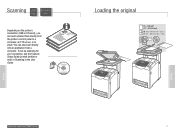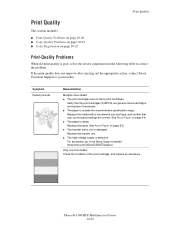Xerox 6180MFP Support Question
Find answers below for this question about Xerox 6180MFP - Phaser Color Laser.Need a Xerox 6180MFP manual? We have 17 online manuals for this item!
Question posted by Cmajami on April 13th, 2014
How To Configure Xerox Phaser 6180 For Scan To File
The person who posted this question about this Xerox product did not include a detailed explanation. Please use the "Request More Information" button to the right if more details would help you to answer this question.
Current Answers
Answer #1: Posted by freginold on April 13th, 2014 6:27 AM
Hi, you can find instructions for setting up scanning to a file on pages 7-5 and 7-6 of the user guide. If you need a copy of the user guide, you can download it here:
http://download.support.xerox.com/pub/docs/6180MFP/userdocs/any-os/en/user_guide_en.pdf
http://download.support.xerox.com/pub/docs/6180MFP/userdocs/any-os/en/user_guide_en.pdf
Related Xerox 6180MFP Manual Pages
Similar Questions
How Do I Get My Xerox Phaser To Stop Printing A Scan File Confirmation Report
(Posted by danarash 10 years ago)
How To Set Up Xerox Phaser 6180 Scan To Email
(Posted by joejoh 10 years ago)
How Do I Remove Stripes On Prints Xerox Phaser Color Multi Printer (8560mfp/n)
(Posted by Jakescp 10 years ago)
How To Select One Email For Xerox 6180 Scan
(Posted by geam 10 years ago)
How To Configure Phaser Xerox 6180 Printer For Mac
(Posted by msweden 10 years ago)