Xerox 6180MFP Support Question
Find answers below for this question about Xerox 6180MFP - Phaser Color Laser.Need a Xerox 6180MFP manual? We have 17 online manuals for this item!
Question posted by ponnenchathayilN on August 8th, 2012
Paper Tray Senser
i have xerox color 6180 mfp,how check status of paper tray sensor and how to clean it?
Current Answers
There are currently no answers that have been posted for this question.
Be the first to post an answer! Remember that you can earn up to 1,100 points for every answer you submit. The better the quality of your answer, the better chance it has to be accepted.
Be the first to post an answer! Remember that you can earn up to 1,100 points for every answer you submit. The better the quality of your answer, the better chance it has to be accepted.
Related Xerox 6180MFP Manual Pages
Features Setup Guide - Page 2
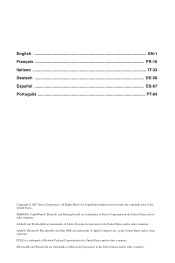
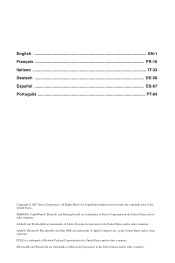
Adobe® and PostScript® are trademarks of Xerox Corporation in the United States and/or other countries. Apple®...States and/or other countries. Microsoft® and Windows® are trademarks of Apple Computer, Inc. XEROX®, CentreWare®, Phaser®, and PrintingScout® are trademarks of Adobe Systems Incorporated in the United States and/or other ...
User Guide - Page 4
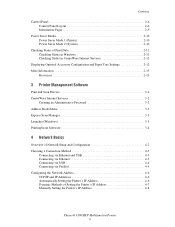
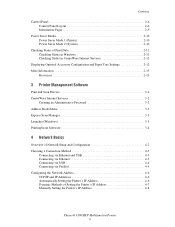
... 2-10 Power Saver Mode 2 (System 2-10
Checking Status of Print Data 2-11 Checking Status in Windows 2-11 Checking Status in CentreWare Internet Services 2-11
Displaying Optional Accessory Configuration and Paper Tray Settings 2-12 More Information 2-13
Resources 2-13
...Printer's IP Address 4-7 Manually Setting the Printer's IP Address 4-8
Phaser® 6180MFP Multifunction Printer ii
User Guide - Page 8


...Paper Tray 10-6 Paper Jams at the Automatic Document Feeder 10-9 Paper Jams at the Fuser 10-11 Paper Jams at the Duplex Unit 10-14 Paper Jams in the Optional Sheet Feeder 10-16 When Long Paper Jams 10-19
Print Quality 10-20 Print-Quality Problems 10-20 Copy-Quality Problems 10-24 Color... 10-40 Online Support Assistant 10-40 Web Links 10-41
Phaser® 6180MFP Multifunction Printer vi
User Guide - Page 33


...; Main Components and Their Functions on page 2-2 ■ Printer Configurations on page 2-5 ■ Control Panel on page 2-6 ■ Power Saver Modes on page 2-10 ■ Checking Status of Print Data on page 2-11 ■ Displaying Optional Accessory Configuration and Paper Tray Settings on page 2-12 ■ More Information on page 2-13
Phaser® 6180MFP Multifunction Printer 2-1
User Guide - Page 43
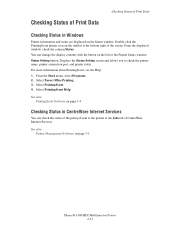
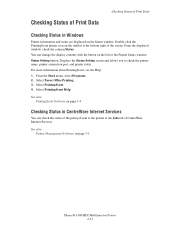
... Management Software on the left of CentreWare Internet Services. You can check the status of Print Data
Checking Status in CentreWare Internet Services
You can change the display contents with the button on page 3-1
Phaser® 6180MFP Multifunction Printer 2-11 For more information about PrintingScout, see the Help: 1. Select Xerox Office Printing. 3. Select PrintingScout. 4.
User Guide - Page 51
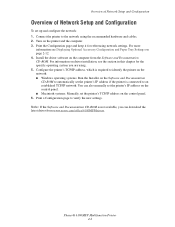
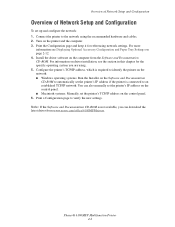
... network settings. For information on driver installation, see Displaying Optional Accessory Configuration and Paper Tray Settings on page 2-12. 4. You can download the latest driver from the...configure the network: 1. Print a Configuration page to verify the new settings. Phaser® 6180MFP Multifunction Printer 4-2 Print the Configuration page and keep it for the specific operating ...
User Guide - Page 66


.... ■ Do not overload the paper trays. See also:
Printing Transparencies on page 5-25 Printing Envelopes on page 5-28 Printing Labels on page 5-31 Printing Glossy Paper on page 5-36 Printing Custom Size or Long Paper on page 5-41
Phaser® 6180MFP Multifunction Printer 5-3 Supported Paper and Media
Paper Usage Guidelines
The printer trays accommodate most sizes and types of...
User Guide - Page 70
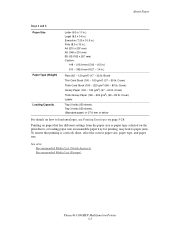
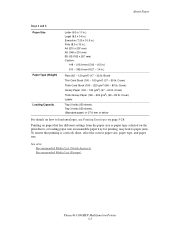
... correctly done, select the correct paper size, paper type, and paper tray. See also: Recommended Media List (North America) Recommended Media List (Europe)
Phaser® 6180MFP Multifunction Printer 5-7 Printing on paper that has different settings from the paper size or paper type selected on page 5-28.
About Paper
Trays 2 and 3 Paper Size
Paper Type (Weight) Loading Capacity
Letter...
User Guide - Page 72


... press the OK button. 4. Press the System button to set the paper size and type on the control panel. Select Tray Settings, and then press the OK button. 3.
Phaser® 6180MFP Multifunction Printer 5-9 Note: When you set MPT Mode to display the Setup screen. 2. Select Paper Type, and then press the OK button. 5. See also: Description...
User Guide - Page 73


... can load media that is 65 - 163 g/m2 (17 - 43 lb. Loading Paper
Loading Paper
This section includes: ■ Loading Paper in Tray 1 (MPT) on page 5-10 ■ Loading Paper in Trays 2 and 3 on page 5-13
Loading Paper in Tray 1 (MPT)
Use Tray 1 (MPT) for duplex printing. Phaser® 6180MFP Multifunction Printer 5-10 Bond) for a wide range of media including: ■ Plain...
User Guide - Page 76
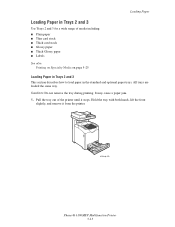
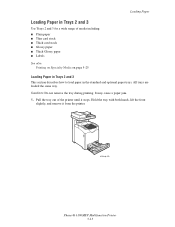
... on page 5-25
Loading Paper in Trays 2 and 3
This section describes how to load paper in the standard and optional paper trays. Loading Paper
Loading Paper in Trays 2 and 3
Use Trays 2 and 3 for a wide range of the printer until it from the printer.
6180mfp-008
Phaser® 6180MFP Multifunction Printer 5-13 Caution: Do not remove the tray during printing. All trays are loaded the same...
User Guide - Page 88


...List (North America) Recommended Media List (Europe)
Guidelines
■ Remove all paper before loading in the paper tray. Coverage may cause the
printer to jam. ■ Handle transparencies by the Xerox warranty, service agreement, or Total Satisfaction Guarantee. Phaser® 6180MFP Multifunction Printer 5-25 To order paper, transparencies, or other specialty media is available in...
User Guide - Page 93


... on page 5-9. Phaser® 6180MFP Multifunction Printer 5-30 Click OK. 8. Click Print in advance. See Setting Paper Types and Sizes on envelopes using the PCL print driver, display the Paper/Output tab. 1.
From Paper Type, select Envelope. 6. Click OK, and then Print. From the File menu, select Print. 2. Select the appropriate paper type from Tray 1 (MPT) Paper Type. 6.
User Guide - Page 98


... the tray into the tray slot, and push the tray completely into the printer.
6180mfp-013
7. Select Tray Settings, and then press the OK button. Select Tray 2 or Tray 3, and then press the OK button. Note: When the paper guides are adjusted correctly, there may be a small space between the labels and the guides.
6180mfp_012
6. Phaser® 6180MFP Multifunction Printer 5-35...
User Guide - Page 100


..., select either Glossy Paper as the paper type or Tray 1 (MPT) as the paper tray.
5. Phaser® 6180MFP Multifunction Printer 5-37 If the printer is set to be printed facedown. ■ Do not load more than 25 sheets.
6180mfp-018
4.
Printing on Specialty Media 2. Insert the glossy paper into Tray 1 (MPT), and adjust the paper guides to fit the paper. ■ Place the...
User Guide - Page 103


... paper type or the appropriate tray as the paper tray.
Phaser® 6180MFP Multifunction Printer 5-40 Note: When the paper guides are adjusted correctly, there may be a small space between the paper and the guides.
6180mfp_012
6. Select Glossy Paper, and then press the OK button.
8. Insert the tray into the tray slot, and push the tray completely into the printer.
6180mfp-013
7. Select Tray...
User Guide - Page 104
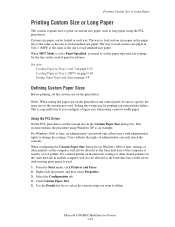
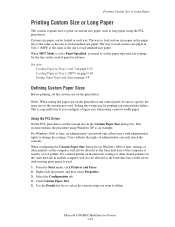
... box in Tray 1 (MPT) is used . Use the Details list box to select the custom setup you configure a bigger size when using the PCL print driver. Printing Custom Size or Long Paper
Printing Custom Size or Long Paper
This section explains how to print on custom size paper, such as an example. Phaser® 6180MFP Multifunction Printer...
User Guide - Page 207


...the automatic color registration.
Verify that the print cartridges (C/M/Y/K) are not Xerox print cartridges. The print cartridges are genuine Xerox cartridges, and replace if necessary. Reset the paper guides in Trays 2 and 3 on page 5-6. Phaser® 6180MFP Multifunction Printer 10-23
Replace the paper.
Reinstall the transfer unit and/or fuser. possibly from the laser len...
User Guide - Page 240
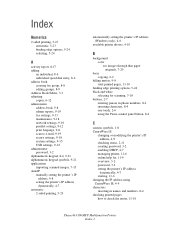
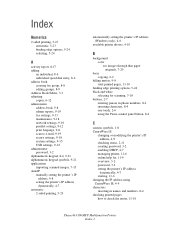
..., 4-9
checking status, 2-11 creating password, 3-2 enabling DHCP, 4-7 managing printer, 11-6 online help for, 11-6 overview, 3-2 password, 3-2 setting the printer's IP address
dynamically, 4-7 starting, 11-6 changing the IP address using CentreWare IS, 4-9 characters inserting in names and numbers, 8-4 checking printed pages how to check the meter, 11-10
Phaser® 6180MFP Multifunction Printer...
Evaluator Guide - Page 9


... to deliver convenient black-and-white and color copying to your small office or workgroup. You can handle page sizes of power to handle your copy output
• Image Lighter/Darker - routes scanned images to locations like a computer or server via USB connection
The Phaser 6180 MFP has software solutions to help you control...
Similar Questions
Xerox 6180 Mfp Paper Tray Stuck When Empty
(Posted by plnig 10 years ago)
How Do I Remove Stripes On Prints Xerox Phaser Color Multi Printer (8560mfp/n)
(Posted by Jakescp 10 years ago)
Why Is My Xerox Phaser 6180 Mfp Scanner Printing Black Pages
(Posted by darkcma 10 years ago)
How To Print From Tray 1 On Xerox Phaser 6180 Mfp
(Posted by Dan19h 10 years ago)

