Xerox 6180MFP Support Question
Find answers below for this question about Xerox 6180MFP - Phaser Color Laser.Need a Xerox 6180MFP manual? We have 17 online manuals for this item!
Question posted by tetopwwey on April 22nd, 2014
How To Replace Toner On A Xerox Phaser 6180
The person who posted this question about this Xerox product did not include a detailed explanation. Please use the "Request More Information" button to the right if more details would help you to answer this question.
Current Answers
There are currently no answers that have been posted for this question.
Be the first to post an answer! Remember that you can earn up to 1,100 points for every answer you submit. The better the quality of your answer, the better chance it has to be accepted.
Be the first to post an answer! Remember that you can earn up to 1,100 points for every answer you submit. The better the quality of your answer, the better chance it has to be accepted.
Related Xerox 6180MFP Manual Pages
Features Setup Guide - Page 14


... select Save.
In the Name field of the Address Book Editor, double- Macintosh: From the Application folder, click Xerox/ Phaser 6180MFP, and then double-click Express Scan Manager.
2. In the left navigation panel of the Server Address dialog box, enter... be installed.
1. click the Server icon and then select New. Phaser® 6180MFP Multifunction Printer
EN - 12 Then click OK.
Features Setup Guide - Page 15


... folder, click Xerox/ Phaser 6180MFP, and then double-click Address Book Editor.
2. Setting Up the Printer Features Connecting over USB
Step 3: Setting Up the Fax
1. Press the System button.
Click Group Membership. From the control panel:
a. Select the Admin Menu. Enter your fax number (this entry to Your Fax Addresses
1. Phaser® 6180MFP Multifunction Printer
EN...
Features Setup Guide - Page 16


...the OK button again. 8.
Macintosh: From the Application folder, click Xerox/ Phaser 6180MFP, and then double-click Address Book Editor. 2. Click the Group...Phaser® 6180MFP Multifunction Printer
EN - 14 Setting Up the Printer Features Connecting over USB
Step 5: Using the Address Book Editor to edit and then select Edit. 4. Windows: On the Start menu, select All Programs/Xerox/
Phaser 6180MFP...
Installation Guide - Page 1


Phaser® 6180MFP
multifunction printer
Installation
Guide
EN
FR Guide d'installation IT Guida all'installazione DE Installationsanleitung ES Guía de instalación PT Guia de instalação
NL Installatiehandleiding SV Installationshandledning DA Installationsvejledning
RU TU .XUXOXP.ÕODYX]X EL
001-1810-00 Rev A Copyright © 2007 Xerox Corporation. All rights ...
User Guide - Page 22


... printer symbolizes Xerox's declaration of conformity with the following applicable Directives of the European Union as of Conformity for the environment. Regulatory Information
European Union
The CE mark applied to this printer can be obtained from Xerox. To ensure compliance with European Union regulations, use shielded interface cables.
Phaser® 6180MFP Multifunction Printer 1-13...
User Guide - Page 48


... for starting those applications.
You can be installed from the Start > Xerox > Phaser 6180MFP menu. You can then save the updated address book to the printer or to your computer via USB, the Address Book Editor reads the printer's address book. Phaser® 6180MFP Multifunction Printer 3-3 After making changes, you should start either application, right-click...
User Guide - Page 127


...to select Computer (USB), and then press the OK button. 3. Select Phaser 6180MFP Express Scan Manager, and then click OK. A Xerox Phaser 6180MFP Scanner dialog box will appear on your computer asking you have Express Scan Manager..., see Express Scan Manager on page 7-18
Phaser® 6180MFP Multifunction Printer 7-5 Press the OK button. Press the OK button. 4. Press the Start button.
User Guide - Page 130


...Save Changes button to be connected to \ColorScans. On the Start menu, select Programs > Xerox > Phaser 6180MFP > Address Book
Editor. 2. Click the Computer Settings Wizard button. 5. The Computer Settings ...then select
New. The Address Book is not using the default port. Phaser® 6180MFP Multifunction Printer 7-8 The port number only needs to create the new address....
User Guide - Page 131


.... 13. The Address Book is saved with in the Server Name / IP Address field. 8. Phaser® 6180MFP Multifunction Printer 7-9 Click the Computer (SMB) option button. 7. If you are not using the default ...your IP address in the Login fields. 10. Open the Applications folder, and then select Xerox/Phaser6180MFP/Address Book
Editor. 2. In the left -hand pane, right-click the Server icon,...
User Guide - Page 136


...FTP), and then press the OK button. 4. Macintosh: Open the Applications folder, and then select Xerox/Phaser6180MFP/Address Book Editor.
2. In the Name field of the Server Address dialog box, enter ... to a FTP server: 1. Use the Up Arrow button to a Computer on page 7-18
Phaser® 6180MFP Multifunction Printer 7-14 In the left-pane, right-click the Server icon, and then select New. ...
User Guide - Page 150


...Xerox/Phaser6180MFP/Address Book Editor, and then click OK. 2. Confirm the group members, and click OK. 7. Click OK. 8. On the control panel, press the Fax button. 2.
To add this entry to, and then click OK. 6. Select Address Book, and then press the Forward Arrow button. 4. Phaser® 6180MFP Multifunction... menu, select Programs > Xerox > Phaser 6180MFP > Address
Book Editor, ...
User Guide - Page 152


... Start menu, select Programs > Xerox > Phaser 6180MFP > Address
Book Editor, and then click OK. Macintosh: Open the Applications folder, and then select Xerox/Phaser6180MFP/Address Book Editor, and then...group members, press and hold the Ctrl keyboard key while making selections.
6.
Phaser® 6180MFP Multifunction Printer 8-9 Click OK when you want to edit.
To manually specify the ...
User Guide - Page 153


...want removed from the group. Windows: On the Start menu, select Programs > Xerox > Phaser 6180MFP > Address
Book Editor, and then click OK. Use the Add and Delete ...7.
On the upper right pane, right-click the group you have finished editing the group. Phaser® 6180MFP Multifunction Printer 8-10 Editing Group Entries with the Address Book Editor
To edit an existing fax group with...
User Guide - Page 204
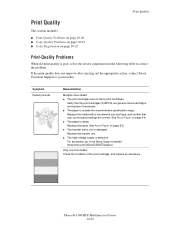
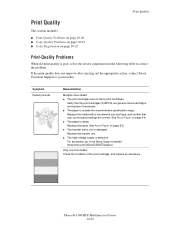
... with a recommend size and type, and confirm that the print cartridges (C/M/Y/K) are genuine Xerox cartridges, and replace if necessary. ■ The paper is defective. For assistance, go to correct the problem. Phaser® 6180MFP Multifunction Printer 10-20 Verify that your reseller. Replace the transfer unit. ■ The high-voltage supply is outside the recommended specification...
User Guide - Page 205
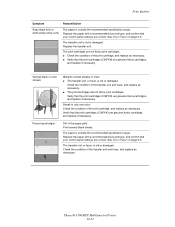
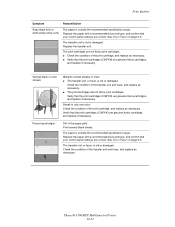
... paper is old or damaged. Phaser® 6180MFP Multifunction Printer 10-21 Verify that the print cartridges (C/M/Y/K) are genuine Xerox cartridges, and replace if necessary. Print several blank sheets. The print cartridges are not Xerox print cartridges.
The transfer unit, or fuser, is old or damaged.
Vertical black or color streaks
Multiple colored streaks or lines: ■ The...
User Guide - Page 206
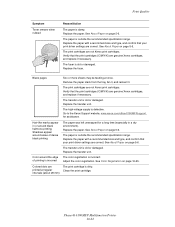
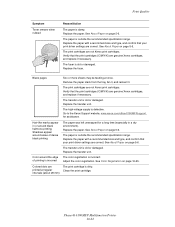
... that your print driver settings are
The print cartridge is dirty.
intervals (about 28 mm)
Phaser® 6180MFP Multifunction Printer 10-22 The paper is outside the recommended specification range. Verify that the print cartridges (C/M/Y/K) are genuine Xerox cartridges, and replace if necessary.
See About Paper on page 5-6. The paper is outside the recommended specification...
Evaluator Guide - Page 2


...Extended Service Agreements 12 Support and Additional Information Sources 13
Contents PHASER 6180MFP Evaluator Guide
Introducing the Phaser 6180MFP Color Multifunction Printer Product Overview 1 Phaser 6180MFP Specifications 2
Section 2 - About this Guide
This guide will introduce you to the Xerox Phaser® 6180MFP color multifunction printer (MFP) and aid you in your evaluation process...
Evaluator Guide - Page 9


... when sending scans
• Xerox Scan to Email - send scanned images to up on the strong set of power to Application - and WIA-enabled applications via SMB network protocol
• Scan to handle your daily office copying needs and occasional color requirements. download email addresses to the Phaser 6180MFP for easier editing, distribution and...
Evaluator Guide - Page 11


... print settings, paper tray settings, image orientation, output color and more - Are there simple ways to be configured at the print drivers delivered with the Phaser 6180MFP front panel. With the Phaser 6180MFP, simply have selected a mode, its simple and intuitive to program your employees enter the device IP address into any standard browser, and use...
Evaluator Guide - Page 16


...mark of this product meets the Energy Star guidelines for accurate color. All rights reserved. As an Energy Star® partner, Xerox Corporation has determined that this publication may not match PANTONE-identified standards. Problems? Contents of XEROX CORPORATION. Phaser® 6180MFP
Questions? Comments? XEROX®, Phaser®, CentreWare® and Scan to change without...
Similar Questions
How To Replace Toner In Xerox Phaser 6180mfp
(Posted by waqarShay10 9 years ago)
How To Reset The Enable Toner Phaser 6180 Firmware Upgrade
(Posted by kubesh 9 years ago)
Xerox Phaser 3635mfp How To Replace Toner Cartridge
(Posted by IDogqu 10 years ago)
Cancelling Replace Toner Screen After Toner Replaced
How do you cancel the replace toner screen after the toner has been replaced
How do you cancel the replace toner screen after the toner has been replaced
(Posted by Anonymous-95359 11 years ago)
Location And How To Replace Toner Sensor Xerox In Phaser 6115
(Posted by howardc35044 12 years ago)

