Xerox 6180MFP Support Question
Find answers below for this question about Xerox 6180MFP - Phaser Color Laser.Need a Xerox 6180MFP manual? We have 17 online manuals for this item!
Question posted by waqarShay10 on August 25th, 2014
How To Replace Toner In Xerox Phaser 6180mfp
The person who posted this question about this Xerox product did not include a detailed explanation. Please use the "Request More Information" button to the right if more details would help you to answer this question.
Current Answers
There are currently no answers that have been posted for this question.
Be the first to post an answer! Remember that you can earn up to 1,100 points for every answer you submit. The better the quality of your answer, the better chance it has to be accepted.
Be the first to post an answer! Remember that you can earn up to 1,100 points for every answer you submit. The better the quality of your answer, the better chance it has to be accepted.
Related Xerox 6180MFP Manual Pages
Features Setup Guide - Page 14


...in this address to the network computer. Macintosh: From the Application folder, click Xerox/ Phaser 6180MFP, and then double-click Express Scan Manager.
2.
Click the Computer (SMB) option...Click OK. Phaser® 6180MFP Multifunction Printer
EN - 12 Type your short name in Share Name field. 7. Windows: On the Start menu, select All Programs/Xerox/ Phaser 6180MFP/Express Scan Manager.
Features Setup Guide - Page 15


... folder, click Xerox/ Phaser 6180MFP, and then double...Xerox/ Phaser 6180MFP/Address Book Editor, and then click OK. Macintosh: On the File menu, select Save. In the left navigation panel of the
faxes). The first ten entries in a value for the speed dial number. To add this entry to , and then click OK. 6. The Speed Dial dialog box opens.
Phaser® 6180MFP Multifunction...
Features Setup Guide - Page 16


...icon and then select New and New Group.
Macintosh: From the Application folder, click Xerox/ Phaser 6180MFP, and then double-click Address Book Editor. 2. Windows: On the File menu,...Phaser® 6180MFP Multifunction Printer
EN - 14 Windows: On the File menu, select Save all . Macintosh: On the File menu, select Save. Windows: On the Start menu, select All Programs/Xerox/
Phaser 6180MFP...
Installation Guide - Page 1


Phaser® 6180MFP
multifunction printer
Installation
Guide
EN
FR Guide d'installation IT Guida all'installazione DE Installationsanleitung ES Guía de instalación PT Guia de instalação
NL Installatiehandleiding SV Installationshandledning DA Installationsvejledning
RU TU .XUXOXP.ÕODYX]X EL
001-1810-00 Rev A Copyright © 2007 Xerox Corporation. All rights ...
User Guide - Page 22


... Directive 73/23/EEC as of Conformity for the environment. Regulatory Information
European Union
The CE mark applied to this printer can be obtained from Xerox. Phaser® 6180MFP Multifunction Printer 1-13 To ensure compliance with the user's instructions, is neither dangerous for the consumer nor for this printer symbolizes...
User Guide - Page 48


With it you start the Launcher from the Start > Xerox > Phaser 6180MFP menu. You can create: ■ Fax entries ■ Email entries ... is available for image type, resolution, paper size, and output destination. It is connected via USB. Phaser® 6180MFP Multifunction Printer 3-3 The Address Book Editor can be installed from the printer to your computer via USB, the ...
User Guide - Page 127


...; 6180MFP Multifunction Printer 7-5 Press the OK button. b. c. Press the Start button. On the control panel, click the Scan button. 2. Select Phaser 6180MFP Express Scan Manager, and then click OK. Press the Up Arrow or Down Arrow button to select Computer (USB), and then press the OK button. 3. See also: Adjusting Scanning Options on page 3-3. 1. A Xerox Phaser 6180MFP...
User Guide - Page 130


... is saved with , and then click Next. 8. On the Start menu, select Programs > Xerox > Phaser 6180MFP > Address Book
Editor. 2. Click the Computer (SMB) option button. 4. See Creating a Shared... Settings Wizard button. 5. Click the Save Changes button to the network computer. Phaser® 6180MFP Multifunction Printer 7-8 The Server Address dialog box appears. 3. On the File menu, ...
User Guide - Page 131


...are not using the default port number, select the Use Default Port Number check box. On the File menu, select Programs > Xerox > Phaser 6180MFP >Address Book Editor. 5. Type your short name in the Address Book. 4. Type your computer. On the File menu, select...with the new entry for your password in the Server Name / IP Address field. 8.
Phaser® 6180MFP Multifunction Printer 7-9
User Guide - Page 136


... Server. To scan to a Computer on page 7-18
Phaser® 6180MFP Multifunction Printer 7-14 Windows: On the Start menu, select Programs > Xerox > Phaser 6180MFP > Address Book Editor. Fill in the Address Book.... File menu, select Save all.
Macintosh: Open the Applications folder, and then select Xerox/Phaser6180MFP/Address Book Editor.
2. The Address Book is saved with . 6. You are...
User Guide - Page 150


... the Forward Arrow button to the first empty entry. Phaser® 6180MFP Multifunction Printer 8-7 The Address Book Editor automatically assigns the speed dial number to select the recipient. To add this entry to, and then click OK. 6.
Windows: On the Start menu, select Programs > Xerox > Phaser 6180MFP > Address
Book Editor, and then click OK. To manually...
User Guide - Page 152


... of the screen, and then click the Add button to add them to the group. Phaser® 6180MFP Multifunction Printer 8-9 In the left side of the group you have finished adding group members. 7....a fax group with the new fax group. Windows: On the Start menu, select Programs > Xerox > Phaser 6180MFP > Address
Book Editor, and then click OK.
Editing Address Book Fax Groups
There are two...
User Guide - Page 153


...Windows: On the Start menu, select Programs > Xerox > Phaser 6180MFP > Address
Book Editor, and then click OK. Macintosh: Open the Applications folder, and then select Xerox/Phaser6180MFP/Address Book Editor, and then click OK....entries.
7. The address book is saved with the edited fax group. Phaser® 6180MFP Multifunction Printer 8-10 Note: Use the Directory List to links at the bottom...
User Guide - Page 204
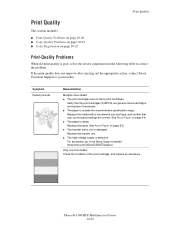
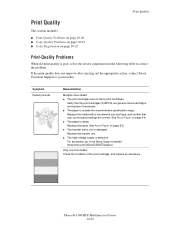
... the print cartridge, and replace as necessary.
Phaser® 6180MFP Multifunction Printer 10-20
Replace the paper. Symptom Faded printouts
Reason/Action
Multiple colors faded: ■ The ... Replace the media with a recommend size and type, and confirm that the print cartridges (C/M/Y/K) are genuine Xerox cartridges, and replace if necessary. ■ The paper is damp.
Replace the...
User Guide - Page 205
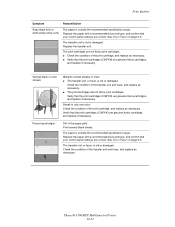
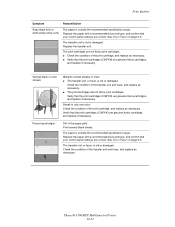
... and replace as necessary. The transfer unit is outside the recommended specification range. Streak in the paper path. Phaser® 6180MFP Multifunction Printer 10...Replace the transfer unit.
Check the condition of the print cartridge, and replace as necessary. ■ The print cartridges are genuine Xerox cartridges,
and replace if necessary. Recurring smudges
Dirt in only one color...
User Guide - Page 206
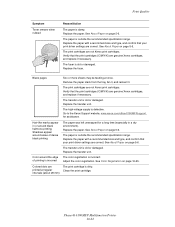
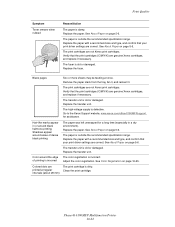
... with a recommended size and type, and confirm that the print cartridges (C/M/Y/K) are genuine Xerox cartridges, and replace if necessary. The print cartridges are not Xerox print cartridges.
See About Paper on page 10-25. Adjust the color registration. intervals (about 28 mm)
Phaser® 6180MFP Multifunction Printer 10-22
Verify that your print driver settings are correct...
User Guide - Page 207


... 2, Tray 3, or Tray 1 (MPT). Phaser® 6180MFP Multifunction Printer 10-23 See About Paper on page 5-13.
Remove the print cartridges and clean all debris from leaving the front door open too long.
Horizontal bands, approximately 22 mm wide, appear vertically every 73 mm
Colors are genuine Xerox cartridges, and replace if necessary. Check the condition...
Evaluator Guide - Page 2


CONTENTS
Section 1 - About this Guide
This guide will introduce you to the Xerox Phaser® 6180MFP color multifunction printer (MFP) and aid you in your evaluation process.
Evaluating Color Multifunction Printers Overview 4 Evaluate Productivity 5 Evaluate Versatility 6 Evaluate Installation 9 Evaluate Ease of Use 9 Evaluate Management 10
Section 3 - Configurations, Specifications,...
Evaluator Guide - Page 11


... conveniently shows the current toner levels for all four colors, keeping you informed of your job or manage system settings. Bidirectional Print Drivers The Phaser 6180MFP print drivers are intuitively ...resources. EVALUATE INSTALLATION
Installation of MFP devices can be configured at the print drivers delivered with instructions on how to the Phaser 6180MFP. Are there simple ways to install...
Evaluator Guide - Page 16


... reproduced in the U.S. As an Energy Star® partner, Xerox Corporation has determined that this publication may not match PANTONE-identified standards. The information in this brochure is a service mark of this product meets the Energy Star guidelines for accurate color. Phaser® 6180MFP
Questions?
If you have any form without notice. 10/07...
Similar Questions
How To Replace Toner On A Xerox Phaser 6180
(Posted by tetopwwey 10 years ago)
Xerox Phaser 3635mfp How To Replace Toner Cartridge
(Posted by IDogqu 10 years ago)
Cancelling Replace Toner Screen After Toner Replaced
How do you cancel the replace toner screen after the toner has been replaced
How do you cancel the replace toner screen after the toner has been replaced
(Posted by Anonymous-95359 11 years ago)
Location And How To Replace Toner Sensor Xerox In Phaser 6115
(Posted by howardc35044 12 years ago)

