Xerox 6180MFP Support Question
Find answers below for this question about Xerox 6180MFP - Phaser Color Laser.Need a Xerox 6180MFP manual? We have 17 online manuals for this item!
Question posted by HeShalo on July 7th, 2014
Phaser 6180 Mpt Does Not Open
The person who posted this question about this Xerox product did not include a detailed explanation. Please use the "Request More Information" button to the right if more details would help you to answer this question.
Current Answers
There are currently no answers that have been posted for this question.
Be the first to post an answer! Remember that you can earn up to 1,100 points for every answer you submit. The better the quality of your answer, the better chance it has to be accepted.
Be the first to post an answer! Remember that you can earn up to 1,100 points for every answer you submit. The better the quality of your answer, the better chance it has to be accepted.
Related Xerox 6180MFP Manual Pages
User Guide - Page 8


...Troubleshooting
Paper Jams 10-2 Preventing and Clearing Paper Jams 10-2 Paper Jams in Tray 1 (MPT 10-3 Paper Jams in the Paper Tray 10-6 Paper Jams at the Automatic Document Feeder...Print Quality 10-20 Print-Quality Problems 10-20 Copy-Quality Problems 10-24 Color Registration 10-25
Problems With the Printer 10-28 Enabling Options 10-31
... 10-41
Phaser® 6180MFP Multifunction Printer vi
User Guide - Page 34
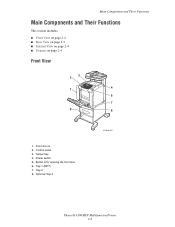
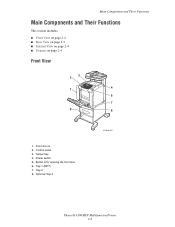
...: ■ Front View on page 2-2 ■ Rear View on page 2-3 ■ Internal View on page 2-4 ■ Scanner on page 2-4
Front View
3 2
1
4
5
7
8
6
1. Control panel 3. Button A for opening the front door 6. Output tray 4. Optional Tray 3
6180mfp-002
Phaser® 6180MFP Multifunction Printer 2-2 Tray 2 8. Tray 1 (MPT) 7.
User Guide - Page 68
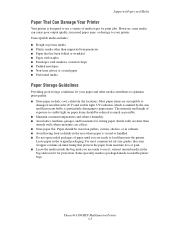
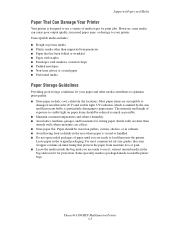
... where paper is stored or handled. ■ Do not open sealed packages of paper until you are susceptible to
damage from.... Leave paper in the bag and reseal it ; Phaser® 6180MFP Multifunction Printer 5-5 Supported Paper and Media
Paper That Can Damage... windows or metal clasps ■ Padded envelopes ■ Non-laser glossy or coated paper ■ Perforated media
Paper Storage Guidelines...
User Guide - Page 74
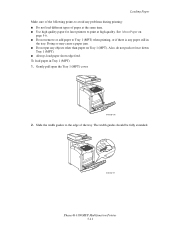
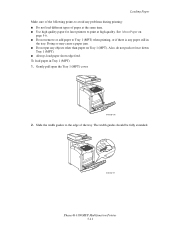
...See About Paper on Tray 1 (MPT). Gently pull open the Tray 1 (MPT) cover.
6180mfp-016
2. The width guides should be fully extended.
6180mfp-017
Phaser® 6180MFP Multifunction Printer 5-11 Loading Paper Make sure...(MPT) when printing, or if there is any problems during printing: ■ Do not load different types of paper at the same time. ■ Use high quality paper for laser ...
User Guide - Page 83
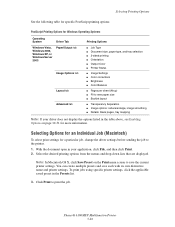
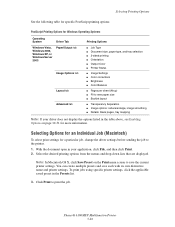
With the document open in your driver does not display the options listed in the Presets list.
3.
Phaser® 6180MFP Multifunction Printer 5-20 Note:...selection ■ 2-sided printing ■ Orientation ■ Output Color ■ Printer Status
■ Image Settings ■ Color corrections ■ Brightness ■ Color Balance
■ Pages per sheet (N-up) ■ Fit...
User Guide - Page 89
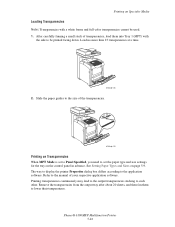
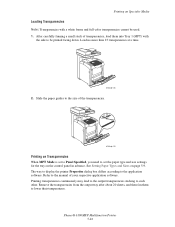
... on page 5-9. Remove the transparencies from the output tray after about 20 sheets, and then fan them into Tray 1 (MPT) with a white frame and full-color transparencies cannot be printed facing down. Phaser® 6180MFP Multifunction Printer 5-26 Printing on Specialty Media
Loading Transparencies
Note: Transparencies with
the side to be used. 1. See Setting Paper...
User Guide - Page 94
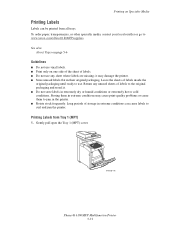
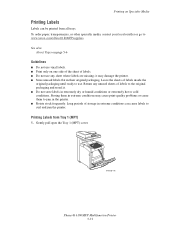
... them to jam in their original packaging. it . ■ Do not store labels in extreme conditions can be printed from Tray 1 (MPT)
1.
Gently pull open the Tray 1 (MPT) cover.
6180mfp-016
Phaser® 6180MFP Multifunction Printer 5-31 Return any sheet where labels are missing; Leave the sheets of storage in extremely dry or humid conditions or extremely...
User Guide - Page 95
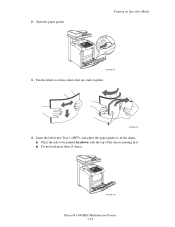
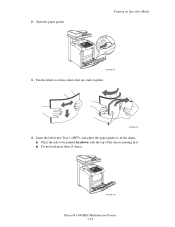
2. Open the paper guides. Printing on Specialty Media
6180mfp-017
3. Fan the labels to be printed facedown with the top of the sheets entering first. ■ Do not load more than 25 sheets.
6180mfp-018
Phaser® 6180MFP Multifunction Printer 5-32 Insert the labels into Tray 1 (MPT), and adjust the paper guides to fit the sheets. ■ Place...
User Guide - Page 96
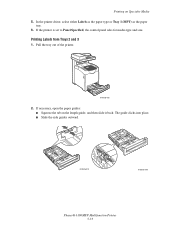
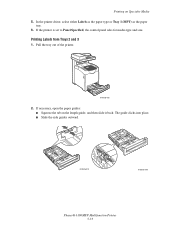
Pull the tray out of the printer.
6180mfp-008
2.
If necessary, open the paper guides: ■ Squeeze the tab on Specialty Media
5. Printing Labels from Trays 2 and 3
1. The guide clicks into place. ■ Slide the side guides outward.
6180mfp-010
6180mfp-009
Phaser® 6180MFP Multifunction Printer 5-33 If the printer is set to Panel Specified, the control...
User Guide - Page 99
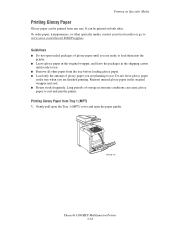
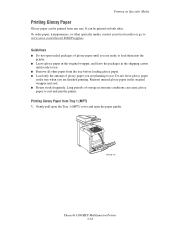
...in extreme conditions can be printed from Tray 1 (MPT)
1. Gently pull open the Tray 1 (MPT) cover and open sealed packages of glossy paper until you are ready to...local reseller or go to curl and jam the printer. Guidelines
■ Do not open the paper guides.
6180mfp-016
Phaser® 6180MFP Multifunction Printer 5-36 To order paper, transparencies, or other paper from the tray before ...
User Guide - Page 114
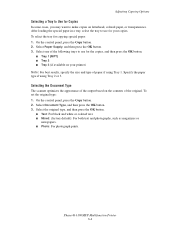
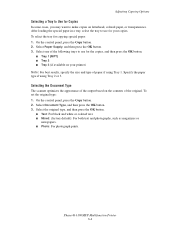
... copies, and then press the OK button.
■ Tray 1 (MPT) ■ Tray 2
■ Tray 3 (if available on your copies...OK button.
■ Text: For black and white or colored text. ■ Mixed: (factory default): For both ...button. 2. Select Paper Supply, and then press the OK button. 3. Phaser® 6180MFP Multifunction Printer 6-4 After loading the special paper in a tray, select the tray...
User Guide - Page 172
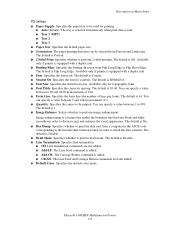
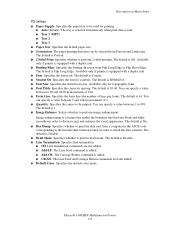
... is Flip Long Edge. The default is Off.
Phaser® 6180MFP Multifunction Printer 9-9 The default is ROMAN-8. ■ Font...from Portrait and Landscape. The default is sent. ■ Tray 1 (MPT) ■ Tray 2 ■ Tray 3
■ Paper Size: ...Line termination commands are both added. ■ Default Color: Specifies the default color mode. The default is added. ■ CR-...
User Guide - Page 187
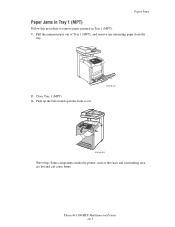
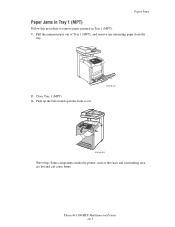
Phaser® 6180MFP Multifunction Printer 10-3 Paper Jams
Paper Jams in Tray 1 (MPT)
Follow this procedure to remove paper jammed in Tray 1 (MPT). 1. Push up the button and open the front cover.
6180mfp-026
6180mfp-029
Warning: Some components inside the printer, such as the fuser and surrounding area, are hot and can cause burns. Close Tray 1 (MPT). 3. Pull the...
User Guide - Page 198
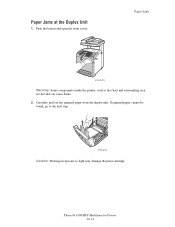
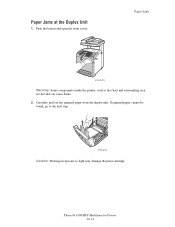
...
Warning: Some components inside the printer, such as the fuser and surrounding area, are hot and can cause burns. 2.
Phaser® 6180MFP Multifunction Printer 10-14 Carefully pull out the jammed paper from the duplex unit.
Paper Jams at the Duplex Unit
1. If jammed paper cannot be found, ...
User Guide - Page 207


.... Horizontal bands, approximately 22 mm wide, appear vertically every 73 mm
Colors are genuine Xerox cartridges, and replace if necessary. Phaser® 6180MFP Multifunction Printer 10-23
Remove the print cartridges and clean all debris from leaving the front door open too long.
See Color Registration on page 5-6. Print Quality
Symptom
Reason/Action
Partial blanks, creased...
User Guide - Page 218
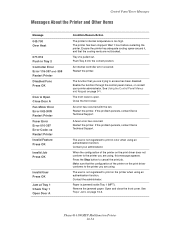
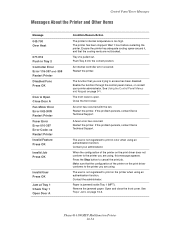
....
See Paper Jams on page 9-1. Phaser® 6180MFP Multifunction Printer 10-34 Restart the printer. The front cover is jammed inside Tray 1 (MPT). Restart the printer. Paper is open. Wait 1 hour before restarting the...the Printer and Other Items
Message 042-700 Over Heat
077-912 Push in color when using . The printer has been stopped. Ensure the printer has adequate ...
User Guide - Page 241


..., 6-11
copy quality, 6-12 problems, 10-24
copying adjusting color saturation, 6-7 posters, 6-10
creating individual speed dial entry, 8-6
creating an administrator password, 3-2 custom paper
defining size with PCL driver, 5-41 with PostScript driver, 5-42
custom size paper, 5-41 printing from Tray 1 (MPT), 5-42 supported for Tray 1 (MPT), 5-41
Phaser® 6180MFP Multifunction Printer Index-2
User Guide - Page 243
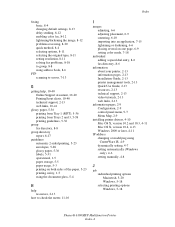
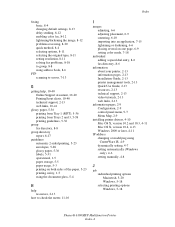
..., 2-13 web links, 10-41
glossy paper, 5-36 printing from Tray 1 (MPT), 5-36 printing from Trays 2 and 3, 5-38 printing guidelines, 5-36
group fax... into an application, 7-15 lightening or darkening, 6-6 placing several on one page, 6-9 setting color mode, 7-18
individual adding a speed dial entry, 8-6 fax directory, 8-6
information about your ... 5-18
Phaser® 6180MFP Multifunction Printer Index-4
User Guide - Page 244


...
L
labels, 5-31 guidelines, 5-31 printing from Tray 1 (MPT), 5-31 printing from Trays 2 and 3, 5-33
laser safety, 1-3 Launcher, 3-3 letters
selecting using the alphanumeric keypad, 8-4
loading paper Tray 1 (MPT), 5-10 Trays 2 and 3, 5-13
Local Area Network (LAN... systems
printer drivers, 4-10 operational guidelines, 1-5 operational safety, 1-4
Phaser® 6180MFP Multifunction Printer Index-5
Evaluator Guide - Page 9


... copying needs and occasional color requirements.
routes scanned images to locations like a computer or server via USB connection
The Phaser 6180 MFP has software solutions to...distribution and archiving. Copy features delivered by the Phaser 6180MFP include:
• ID Card Copy - seven levels to the Phaser 6180MFP for managing the color quality of your requirements
• Reduce/Enlarge ...
Similar Questions
How Do I Remove Stripes On Prints Xerox Phaser Color Multi Printer (8560mfp/n)
(Posted by Jakescp 10 years ago)
Is There A Scan To Email Limit For Xerox Phaser 6180
(Posted by 96rtshau 10 years ago)
Phaser 6180 Non-xerox Toner Setting How To Turn On
(Posted by argp 10 years ago)

