Xerox 6180MFP Support Question
Find answers below for this question about Xerox 6180MFP - Phaser Color Laser.Need a Xerox 6180MFP manual? We have 17 online manuals for this item!
Question posted by SelRick on July 1st, 2014
Phaser 6180 Mpt Door Does Not Open
The person who posted this question about this Xerox product did not include a detailed explanation. Please use the "Request More Information" button to the right if more details would help you to answer this question.
Current Answers
There are currently no answers that have been posted for this question.
Be the first to post an answer! Remember that you can earn up to 1,100 points for every answer you submit. The better the quality of your answer, the better chance it has to be accepted.
Be the first to post an answer! Remember that you can earn up to 1,100 points for every answer you submit. The better the quality of your answer, the better chance it has to be accepted.
Related Xerox 6180MFP Manual Pages
User Guide - Page 8


...Troubleshooting
Paper Jams 10-2 Preventing and Clearing Paper Jams 10-2 Paper Jams in Tray 1 (MPT 10-3 Paper Jams in the Paper Tray 10-6 Paper Jams at the Automatic Document Feeder...Print Quality 10-20 Print-Quality Problems 10-20 Copy-Quality Problems 10-24 Color Registration 10-25
Problems With the Printer 10-28 Enabling Options 10-31
... 10-41
Phaser® 6180MFP Multifunction Printer vi
User Guide - Page 14
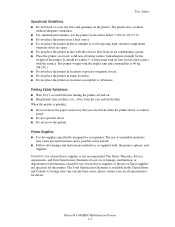
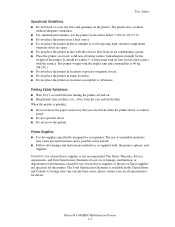
...in either the printer driver or control
panel. ■ Do not open . ■ Do not place the printer in locations susceptible to...locations exposed to avoid exposing light-sensitive components
when the doors are open the doors. ■ Do not move the printer. please contact your printer.
Phaser® 6180MFP Multifunction Printer 1-5 Caution: Use of Xerox supplies not specified for...
User Guide - Page 34
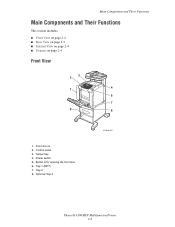
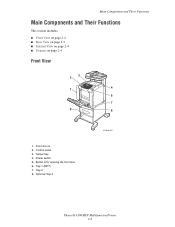
... includes: ■ Front View on page 2-2 ■ Rear View on page 2-3 ■ Internal View on page 2-4 ■ Scanner on page 2-4
Front View
3 2
1
4
5
7
8
6
1. Output tray 4. Tray 1 (MPT) 7. Power switch 5. Button A for opening the front door 6. Tray 2 8. Front door A 2. Control panel 3. Optional Tray 3
6180mfp-002
Phaser® 6180MFP Multifunction Printer 2-2
User Guide - Page 36


... document feed cover 2. Document feed tray 4. Button A for opening the front door
1. Document guides 3. Fuser 2. Duplex unit
Scanner
1
6180mfp-006
5 4
1
2
3
6180mfp-004
1. Transfer unit 4. Document glass 5. Print cartridge 3. Scan bar lock switch
Phaser® 6180MFP Multifunction Printer 2-4 Internal View
Main Components and Their Functions
1 2
3
4
6180mfp-005
1.
User Guide - Page 74
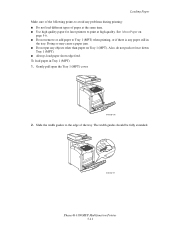
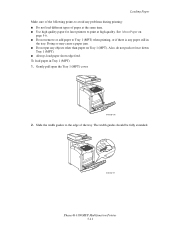
... time. ■ Use high quality paper for laser printers to print at high quality. The width guides should be fully extended.
6180mfp-017
Phaser® 6180MFP Multifunction Printer 5-11 Loading Paper Make sure of the following points to avoid any paper still in Tray 1 (MPT): 1. Gently pull open the Tray 1 (MPT) cover.
6180mfp-016
2. See About Paper on Tray...
User Guide - Page 83
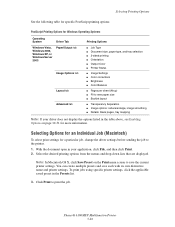
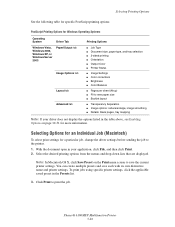
... open... Options on the Print menu screen to print the job. Phaser® 6180MFP Multifunction Printer 5-20 Selecting Printing Options
See the following table for specific... ■ 2-sided printing ■ Orientation ■ Output Color ■ Printer Status
■ Image Settings ■ Color corrections ■ Brightness ■ Color Balance
■ Pages per sheet (N-up) ■ Fit...
User Guide - Page 89
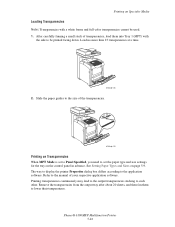
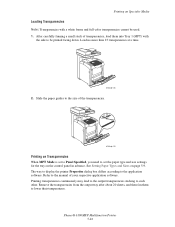
...continuously may lead to the output transparencies sticking to the application software.
Phaser® 6180MFP Multifunction Printer 5-26 See Setting Paper Types and Sizes on Specialty Media
Loading...tray after about 20 sheets, and then fan them into Tray 1 (MPT) with a white frame and full-color transparencies cannot be printed facing down. After carefully fanning a small stack of...
User Guide - Page 94
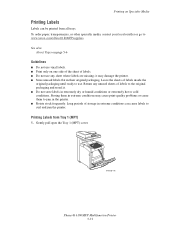
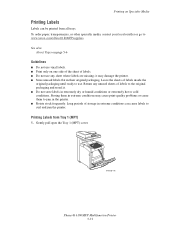
... of storage in the printer. ■ Rotate stock frequently.
Storing them to jam in extreme conditions can be printed from Tray 1 (MPT)
1. Gently pull open the Tray 1 (MPT) cover.
6180mfp-016
Phaser® 6180MFP Multifunction Printer 5-31 To order paper, transparencies, or other specialty media, contact your local reseller or go to the original packaging and reseal...
User Guide - Page 95
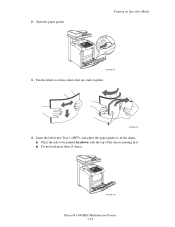
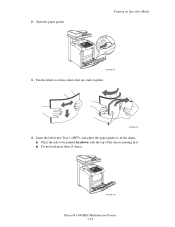
... fit the sheets. ■ Place the side to release sheets that are stuck together.
6180mfp-011
4. Printing on Specialty Media
6180mfp-017
3.
Fan the labels to be printed facedown with the top of the sheets entering first. ■ Do not load more than 25 sheets.
6180mfp-018
Phaser® 6180MFP Multifunction Printer 5-32 Open the paper guides. 2.
User Guide - Page 96
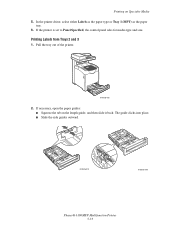
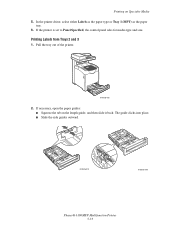
... clicks into place. ■ Slide the side guides outward.
6180mfp-010
6180mfp-009
Phaser® 6180MFP Multifunction Printer 5-33
Pull the tray out of the printer.
6180mfp-008
2. In the printer driver, select either Labels as the paper type or Tray 1 (MPT) as the paper tray.
6. If necessary, open the paper guides: ■ Squeeze the tab on Specialty...
User Guide - Page 99
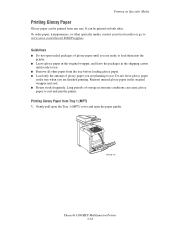
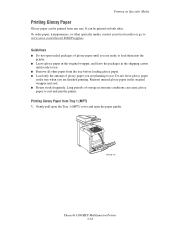
... storage in the original wrapper and seal. ■ Rotate stock frequently. Guidelines
■ Do not open the paper guides.
6180mfp-016
Phaser® 6180MFP Multifunction Printer 5-36 Reinsert unused glossy paper in extreme conditions can be printed from Tray 1 (MPT)
1. It can cause glossy paper to use . Long periods of glossy paper you are planning to...
User Guide - Page 172
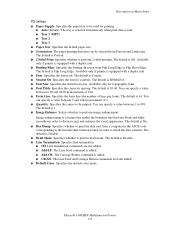
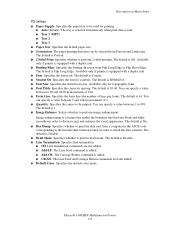
... appearance. Phaser® 6180MFP Multifunction Printer 9-9...
The default is Flip Long Edge.
Description of Menu Items
PCL Settings
■ Paper Supply: Specifies the paper tray to be used . The default is 1. ■ Image Enhance: Selects whether to perform image enhancement. The default is sent. ■ Tray 1 (MPT...Color: Specifies the default color ...
User Guide - Page 187
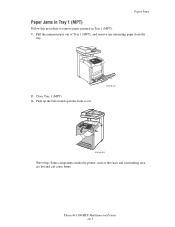
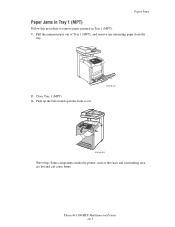
... Jams
Paper Jams in Tray 1 (MPT)
Follow this procedure to remove paper jammed in Tray 1 (MPT). 1. Push up the button and open the front cover.
6180mfp-026
6180mfp-029
Warning: Some components inside the printer, such as the fuser and surrounding area, are hot and can cause burns. Phaser® 6180MFP Multifunction Printer 10-3 Pull the jammed paper...
User Guide - Page 198
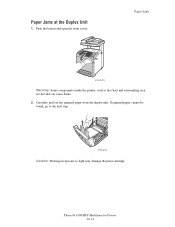
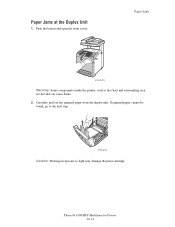
Phaser® 6180MFP Multifunction Printer 10-14
Carefully pull out the jammed paper from the duplex unit. If jammed paper cannot be found, go to the next step.
6180mfp-034
Caution: Prolonged exposure to light may damage the print cartridge.
Push the button and open the front cover. Paper Jams
6180mfp-029
Warning: Some components inside the...
User Guide - Page 207


... the automatic color registration. The paper guides in Tray 2, Tray 3, or Tray 1 (MPT) are blurry or there is white area around objects
The print cartridge has been exposed to the Xerox Support website, www.xerox.com/office/6180MFPsupport, for at least one hour to color alignment is old or damaged. Phaser® 6180MFP Multifunction Printer 10...
User Guide - Page 218
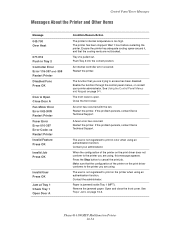
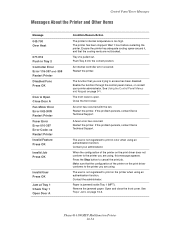
...User Press OK
Jam at Tray 1 Check Tray 1 Open Door A
Condition/Reason/Action
The printer's internal temperature is jammed inside Tray 1 (MPT). If the problem persists, contact Xerox Technical Support....Printer and Other Items
Message 042-700 Over Heat
077-912 Push in color when using . Phaser® 6180MFP Multifunction Printer 10-34 When the configuration of the printer on the print driver ...
User Guide - Page 219
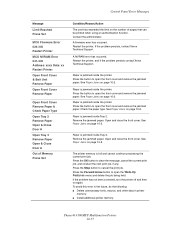
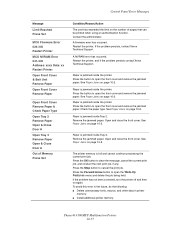
... not been corrected, turn the printer off and then on page 10-2. Phaser® 6180MFP Multifunction Printer 10-35 Control Panel Error Messages
Message
Limit Reached Press Set
MCU ...Printer
Open Front Cover & Belt Unit Remove Paper
Open Front Cover Remove Paper
Open Front Cover Remove Paper & Check Paper Type
Open Tray 2 Remove Paper Open & Close Door A
Open Tray 3 Remove Paper Open & Close Door A...
User Guide - Page 241


..., 6-11
copy quality, 6-12 problems, 10-24
copying adjusting color saturation, 6-7 posters, 6-10
creating individual speed dial entry, 8-6
creating an administrator password, 3-2 custom paper
defining size with PCL driver, 5-41 with PostScript driver, 5-42
custom size paper, 5-41 printing from Tray 1 (MPT), 5-42 supported for Tray 1 (MPT), 5-41
Phaser® 6180MFP Multifunction Printer Index-2
User Guide - Page 243
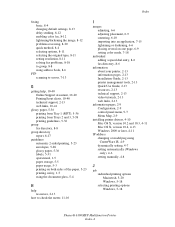
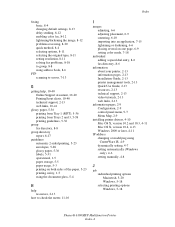
..., 2-13 web links, 10-41
glossy paper, 5-36 printing from Tray 1 (MPT), 5-36 printing from Trays 2 and 3, 5-38 printing guidelines, 5-36
group fax... into an application, 7-15 lightening or darkening, 6-6 placing several on one page, 6-9 setting color mode, 7-18
individual adding a speed dial entry, 8-6 fax directory, 8-6
information about your ... 5-18
Phaser® 6180MFP Multifunction Printer Index-4
Evaluator Guide - Page 9


... access when sending scans
• Xerox Scan to network server locations for color -
plenty of multipage documents
• Color Saturation - Phaser 6180MFP scan destinations include:
• Scan to TWAIN- routes scanned images to locations like a computer or server via USB connection
The Phaser 6180 MFP has software solutions to help you control of print features to...
Similar Questions
How To Close Phaser 6180 Printer Door
(Posted by trjazz 9 years ago)
How Do I Remove Stripes On Prints Xerox Phaser Color Multi Printer (8560mfp/n)
(Posted by Jakescp 10 years ago)
How Do I Get The Back Door To Open Fully To Clear Paper Jams
(Posted by kris43176 11 years ago)

