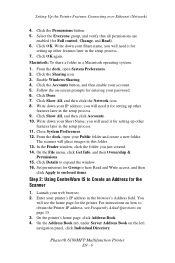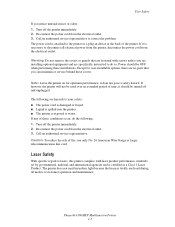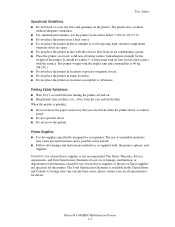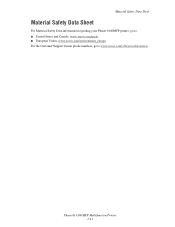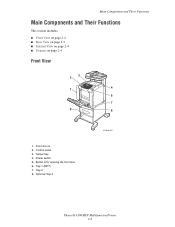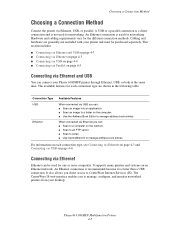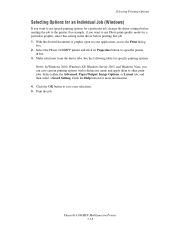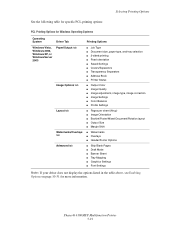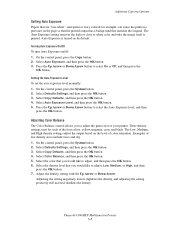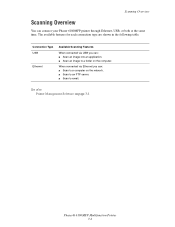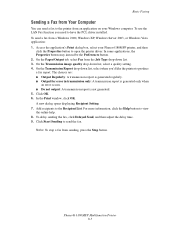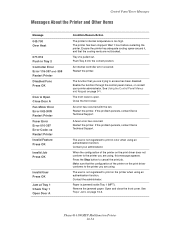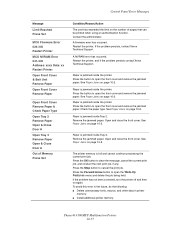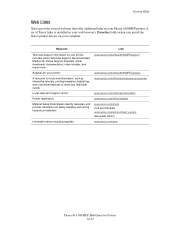Xerox 6180MFP Support Question
Find answers below for this question about Xerox 6180MFP - Phaser Color Laser.Need a Xerox 6180MFP manual? We have 17 online manuals for this item!
Question posted by trjazz on July 23rd, 2014
How To Close Phaser 6180 Printer Door
The person who posted this question about this Xerox product did not include a detailed explanation. Please use the "Request More Information" button to the right if more details would help you to answer this question.
Current Answers
Related Xerox 6180MFP Manual Pages
Similar Questions
Need To Order A Part For Xerox Phaser 6180 Mfp
Need to replace the scanner lid hinge (right hinge when facing copier). Serial No. of copier is GNX1...
Need to replace the scanner lid hinge (right hinge when facing copier). Serial No. of copier is GNX1...
(Posted by karenthomas2305 9 years ago)
How Do I Remove Stripes On Prints Xerox Phaser Color Multi Printer (8560mfp/n)
(Posted by Jakescp 10 years ago)
How To Configure Phaser Xerox 6180 Printer For Mac
(Posted by msweden 10 years ago)
Is There A Scan To Email Limit For Xerox Phaser 6180
(Posted by 96rtshau 10 years ago)