Xerox 6180MFP Support Question
Find answers below for this question about Xerox 6180MFP - Phaser Color Laser.Need a Xerox 6180MFP manual? We have 17 online manuals for this item!
Question posted by 96rtshau on October 16th, 2013
Is There A Scan To Email Limit For Xerox Phaser 6180
The person who posted this question about this Xerox product did not include a detailed explanation. Please use the "Request More Information" button to the right if more details would help you to answer this question.
Current Answers
There are currently no answers that have been posted for this question.
Be the first to post an answer! Remember that you can earn up to 1,100 points for every answer you submit. The better the quality of your answer, the better chance it has to be accepted.
Be the first to post an answer! Remember that you can earn up to 1,100 points for every answer you submit. The better the quality of your answer, the better chance it has to be accepted.
Related Xerox 6180MFP Manual Pages
Features Setup Guide - Page 14


.... 6. Type your IP address in Share Name field. 7. On the File menu, select Save.
The address book is connected to Set Up USB Scanning
Note: The express Scan Manager Software must be installed.
1. Then click OK. Macintosh: From the Application folder, click Xerox/ Phaser 6180MFP, and then double-click Express Scan Manager.
2.
Phaser® 6180MFP Multifunction Printer
EN - 12
Features Setup Guide - Page 15


...Printer Features Connecting over USB
Step 3: Setting Up the Fax
1. Macintosh: From the Application folder, click Xerox/ Phaser 6180MFP, and then double-click Address Book Editor.
2. The Address Book Editor automatically assigns the speed dial ...select Save all. d. In the left navigation panel of the
faxes). Phaser® 6180MFP Multifunction Printer
EN - 13 Select the Admin Menu.
Features Setup Guide - Page 16


... key while making selections. 6. On the upper right navigation panel, right-click the group you have finished adding group members. 7. Phaser® 6180MFP Multifunction Printer
EN - 14 Macintosh: From the Application folder, click Xerox/ Phaser 6180MFP, and then double-click Address Book Editor. 2. Click the Group Membership button. 5. Confirm the group members, and then click OK...
Installation Guide - Page 1


... o produto
Pak het product uit Packa upp produkten Pak produktet ud
hUQ.XWXVXQGDQdÕNDUÕQ
1 Save setup time...
All rights reserved. Phaser® 6180MFP
multifunction printer
Installation
Guide
EN
FR Guide d'installation IT Guida all'installazione DE Installationsanleitung ES Guía de instalación PT Guia de instalaçã...
User Guide - Page 22


... in accordance with European Union regulations, use shielded interface cables. Regulatory Information
European Union
The CE mark applied to this printer can be obtained from Xerox. Phaser® 6180MFP Multifunction Printer 1-13 To ensure compliance with the user's instructions, is neither dangerous for the consumer nor for this printer symbolizes...
User Guide - Page 36


Fuser 2. Scan bar lock switch
Phaser® 6180MFP Multifunction Printer 2-4 Document guides 3. Button A for opening the front door
1. Internal View
Main Components and Their Functions
1 2
3
4
6180mfp-005
1. Print cartridge 3. Document feed tray 4. Automatic document feed cover 2. Document glass 5. Duplex unit
Scanner
1
6180mfp-006
5 4
1
2
3
6180mfp-004
1. ...
User Guide - Page 39


... Exit button Press to the Setup menu.
14.
Phaser® 6180MFP Multifunction Printer 2-7 Job Status button Press to switch between Color and Black and White modes for names and phone ...Email address books. Address Book button
Press to quickly enter a fax number with the alphanumeric key pad.
7. Control Panel
16
15 14 13 12 11
Copy
1
Fax
E-mail
Scan
Color Mode B&W Color...
User Guide - Page 48


... sent from the Start > Xerox > Phaser 6180MFP menu. To start the Launcher from the printer to your computer via USB, the Address Book Editor reads the printer's address book. You can create: ■ Fax entries ■ Email entries ■ Server entries When you start Express Scan Manager and configure the scan settings.
Address Book Editor
Address...
User Guide - Page 127


Press the OK button. 4. Select the file format:
a. b. A Xerox Phaser 6180MFP Scanner dialog box will appear on your computer. See also: Adjusting Scanning Options on page 3-3. 1. Select Phaser 6180MFP Express Scan Manager, and then click OK. The printer scans your computer asking you which application to launch to a USB Connected Computer
Note: This procedure assumes ...
User Guide - Page 130


... closes. 9. Click OK. 11. Scanning to specify subfolders of your computer. The port number only needs to be connected to Create an Address
Note: To use the Address Book Editor, your short name.
where foldername is not using the default port. On the Start menu, select Programs > Xerox > Phaser 6180MFP > Address Book
Editor. 2. g. In...
User Guide - Page 131


... fields. 10. On the File menu, select Programs > Xerox > Phaser 6180MFP >Address Book Editor. 5. Type the name and password that...Number check box. On the File menu, select Save. Phaser® 6180MFP Multifunction Printer 7-9 Type your short name in the Confirm Login Password.... Confirm the settings, and then click OK. 13. Scanning to the network computer. In the left -hand pane, right...
User Guide - Page 136


... to your documents, and then places it on the FTP server
See also: Adjusting Scanning Options on page 7-6. Scanning to a FTP Server
If you want this address to appear under in
with. 6. Windows: On the Start menu, select Programs > Xerox > Phaser 6180MFP > Address Book Editor. The Address Book is saved with a USB cable.
1. Click the...
User Guide - Page 140


...
-_~ OK
0#
Manual Dial
Redial/ Pause
Speed Dial
C
6180mfp-048
Phaser® 6180MFP Multifunction Printer 7-18 Press the System button. 2. Select Default Settings, and then press the OK button. 3. Setting the Color Mode
You can scan an image in color or in black and white.
Change the color setting to either Color or Black & White, and then press the OK...
User Guide - Page 150


... left pane, right-click the Fax icon, and then select New and New Entry. Phaser® 6180MFP Multifunction Printer 8-7 The Speed Dial dialog box appears. 3.
Click Group Membership. Confirm the group...the printer with the new fax entry. Windows: On the Start menu, select Programs > Xerox > Phaser 6180MFP > Address
Book Editor, and then click OK. The Address Book Editor automatically assigns the...
User Guide - Page 152


... the File menu, select Save all. Launch your printer's IP address in the browser's Address field. 3. Select the Address Book tab. 4.
Phaser® 6180MFP Multifunction Printer 8-9 Windows: On the Start menu, select Programs > Xerox > Phaser 6180MFP > Address
Book Editor, and then click OK. Select group members from 1 to 200. 4.
Enter your web browser. 2. The address book...
User Guide - Page 153


...the check box of the screen to see additional Fax Address Book entries.
7. Windows: On the Start menu, select Programs > Xerox > Phaser 6180MFP > Address
Book Editor, and then click OK. On the upper right pane, right-click the group you have finished editing ... existing fax group with the Address Book Editor: 1. The printer starts the fax job. Phaser® 6180MFP Multifunction Printer 8-10
User Guide - Page 238
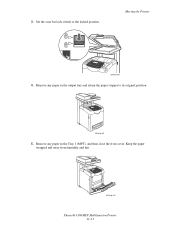
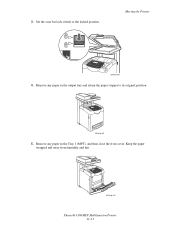
...), and then close the front cover. Keep the paper wrapped and away from humidity and dirt.
6180mfp-054
Phaser® 6180MFP Multifunction Printer 11-13
3. Moving the Printer
6180mfp-064
4. Set the scan bar lock switch to its original position.
6180mfp-053
5. Remove any paper in the output tray and return the paper stopper to the locked...
Evaluator Guide - Page 2


About this Guide
This guide will introduce you to the Xerox Phaser® 6180MFP color multifunction printer (MFP) and aid you in your evaluation process. Evaluating Color Multifunction Printers Overview 4 Evaluate Productivity 5 Evaluate Versatility 6 Evaluate Installation 9 Evaluate Ease of Use 9 Evaluate Management 10
Section 3 - Configurations, Specifications, Supplies, Support and ...
Evaluator Guide - Page 9


... like a computer or server via USB connection
The Phaser 6180 MFP has software solutions to 8.5 x 11 inches. download email addresses to the Phaser 6180MFP for archiving and retrieval
• Scan to PC Desktop (optional) - saves scanned images to network server locations for easy front-panel access when sending scans
• Xerox Scan to SMB Location - The 50-sheet ADF eases...
Evaluator Guide - Page 16


...
in this brochure is a service mark of XEROX CORPORATION. trademarks are registered U.S. Comments? Contents of XEROX CORPORATION. XEROX®, Phaser®, CentreWare® and Scan to change without permission of this product meets the Energy Star guidelines for accurate color. As an Energy Star® partner, Xerox Corporation has determined that this publication may not...
Similar Questions
How To Scan Email Xerox Phaser 8560
(Posted by edgecrstri 10 years ago)
How To Configure Scanning In Xerox Phaser 6180mfp
(Posted by pebblMike 10 years ago)
How To Email A Scan From A Phaser 3635 Asking For Network Id
(Posted by elash 10 years ago)
How To Select One Email For Xerox 6180 Scan
(Posted by geam 10 years ago)
How Do I Setup Scanning On Xerox Phaser 6180 Mfp
(Posted by moharashb 10 years ago)

