Xerox 6180MFP Support Question
Find answers below for this question about Xerox 6180MFP - Phaser Color Laser.Need a Xerox 6180MFP manual? We have 17 online manuals for this item!
Question posted by Avrsus on April 5th, 2014
How To Open Fuser Phaser 6180
The person who posted this question about this Xerox product did not include a detailed explanation. Please use the "Request More Information" button to the right if more details would help you to answer this question.
Current Answers
There are currently no answers that have been posted for this question.
Be the first to post an answer! Remember that you can earn up to 1,100 points for every answer you submit. The better the quality of your answer, the better chance it has to be accepted.
Be the first to post an answer! Remember that you can earn up to 1,100 points for every answer you submit. The better the quality of your answer, the better chance it has to be accepted.
Related Xerox 6180MFP Manual Pages
Features Setup Guide - Page 5


... Next. 6. The Found New Hardware Wizard dialog box opens. 8. Installing the Printer Driver over USB
1. Browse to search for software, select No, not this time, and then click Next. 9. When the installation is turned on and connected to install the Printer Driver.
2. Phaser® 6180MFP Multifunction Printer
EN - 3 Installing the Windows Scan Driver over...
Features Setup Guide - Page 6


... and Documentation CD-ROM. Select the printer in the Printer Model
lower drop-down menu. 4. Select the Phaser 6180MFP from the drop-down menu. 6. Click the Add button.
Click the Default Browser button. 4. Select I...Address Book Editor and Express Scan Manager (USB Only)
1. Phaser® 6180MFP Multifunction Printer
EN - 4 Open the Print Setup Utility. 2. When asked to completion.
User Guide - Page 8


...Paper Tray 10-6 Paper Jams at the Automatic Document Feeder 10-9 Paper Jams at the Fuser 10-11 Paper Jams at the Duplex Unit 10-14 Paper Jams in the Optional Sheet...
Print Quality 10-20 Print-Quality Problems 10-20 Copy-Quality Problems 10-24 Color Registration 10-25
Problems With the Printer 10-28 Enabling Options 10-31
Control...Web Links 10-41
Phaser® 6180MFP Multifunction Printer vi
User Guide - Page 18
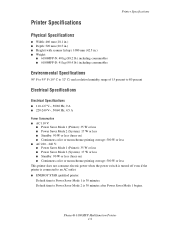
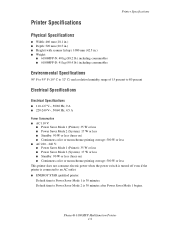
... Mode 1 (Printer): 35 W or less ■ Power Saver Mode 2 (System): 17 W or less ■ Standby: 90 W or less (fuser on) ■ Continuous color or monochrome printing average: 500 W or less
■ AC 220 - 240 V: ■ Power Saver Mode 1 (Printer): 35 W or less &#... time to Power Saver Mode 1 is 30 minutes after Power Saver Mode 1 begins.
Phaser® 6180MFP Multifunction Printer 1-9
User Guide - Page 36


Duplex unit
Scanner
1
6180mfp-006
5 4
1
2
3
6180mfp-004
1. Document glass 5. Fuser 2. Print cartridge 3. Document feed tray 4. Button A for opening the front door
1. Transfer unit 4. Document guides 3. Scan bar lock switch
Phaser® 6180MFP Multifunction Printer 2-4 Internal View
Main Components and Their Functions
1 2
3
4
6180mfp-005
1. Automatic document ...
User Guide - Page 68
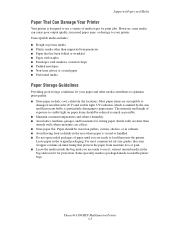
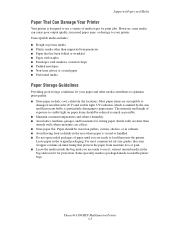
...9632; Envelopes with windows or metal clasps ■ Padded envelopes ■ Non-laser glossy or coated paper ■ Perforated media
Paper Storage Guidelines
Providing good storage conditions...where paper is stored or handled. ■ Do not open sealed packages of media types for your printer. Phaser® 6180MFP Multifunction Printer 5-5 However, some media can collect. ■ Store...
User Guide - Page 74
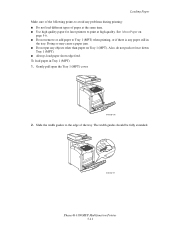
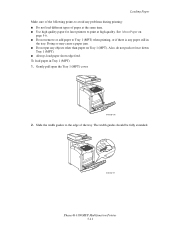
... the same time. ■ Use high quality paper for laser printers to print at high quality. See About Paper on Tray 1 (MPT). Slide the width guides to the edge of the tray. The width guides should be fully extended.
6180mfp-017
Phaser® 6180MFP Multifunction Printer 5-11 Loading Paper Make sure of the following points...
User Guide - Page 83
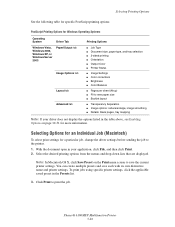
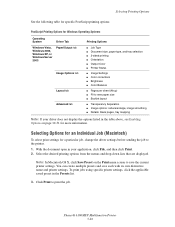
...Color corrections ■ Brightness ■ Color Balance
■ Pages per sheet (N-up) ■ Fit to new paper size ■ Booklet layout
■ Transparency Separators ■ Image options: reduce/enlarge, image smoothing ■ Details: blank pages, tray mapping
Note: If your application, click File, and then click Print. 2. With the document open... Phaser® 6180MFP Multifunction ...
User Guide - Page 84
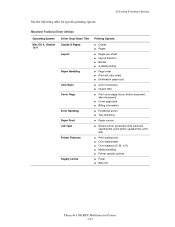
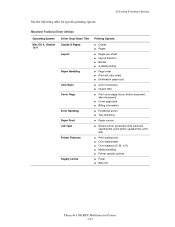
...9632; Page order ■ Print (all, odd, even) ■ Destination paper size
■ Color conversion ■ Quartz filter
■ Print cover page (none, before document, after document)
■...quality/color ■ Color adjustment ■ Color balance (C, M, Y, K) ■ Media handling ■ Printer specific options
■ Fuser ■ Belt unit
Phaser® 6180MFP Multifunction Printer 5-...
User Guide - Page 187
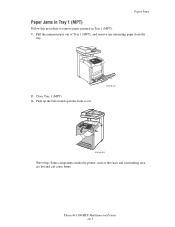
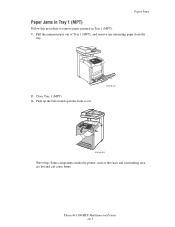
Phaser® 6180MFP Multifunction Printer 10-3 Push up the button and open the front cover.
6180mfp-026
6180mfp-029
Warning: Some components inside the printer, such as the fuser and surrounding area, are hot and can cause burns. Close Tray 1 (MPT). 3. Pull the jammed paper out of Tray 1 (MPT), and remove any remaining paper ...
User Guide - Page 191
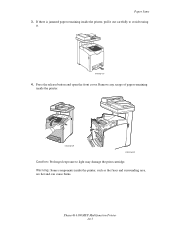
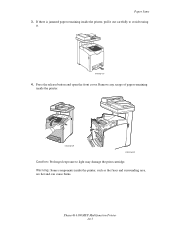
Press the release button and open the front cover. Remove any scraps of paper remaining inside the printer, such as the fuser and surrounding area, are hot and can cause burns. Warning: Some components inside the printer.
6180mfp-029
6180mfp-030
Caution: Prolonged exposure to avoid tearing
it.
6180mfp-027
4. Phaser® 6180MFP Multifunction Printer 10-7
If there is...
User Guide - Page 195
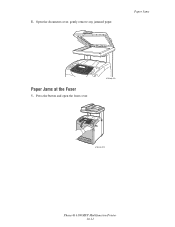
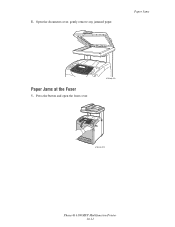
5. Paper Jams
Paper Jams at the Fuser
1.
Open the document cover, gently remove any jammed paper. Press the button and open the front cover.
6180mfp-058
6180mfp-029
Phaser® 6180MFP Multifunction Printer 10-11
User Guide - Page 196
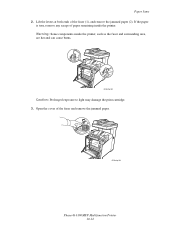
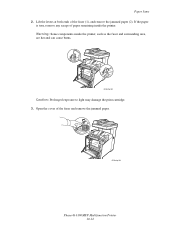
Lift the levers at both ends of the fuser and remove the jammed paper.
6180mfp-044
Phaser® 6180MFP Multifunction Printer 10-12 Open the cover of the fuser (1), and remove the jammed paper (2). Warning: Some components inside the printer. Paper Jams 2. If the paper
is torn, remove any scraps of paper remaining inside ...
User Guide - Page 198
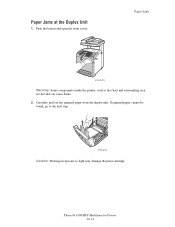
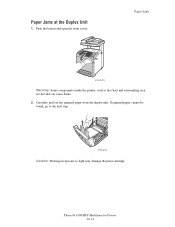
...: Prolonged exposure to light may damage the print cartridge. Paper Jams
6180mfp-029
Warning: Some components inside the printer, such as the fuser and surrounding area, are hot and can cause burns. 2. Carefully pull out the jammed paper from the duplex unit. Phaser® 6180MFP Multifunction Printer 10-14
Paper Jams at the Duplex Unit
1.
User Guide - Page 200


6. Look for the jammed paper sequentially, starting with the lowest tray.
Close the front cover. Phaser® 6180MFP Multifunction Printer 10-16 Paper Jams
6180mfp-050
Paper Jams in the lower tray can block the trays above it, preventing you from opening them. Open the trays until you find the jammed paper.
6180mfp-037
Note: Paper jammed in the Optional Sheet Feeder
1.
User Guide - Page 201
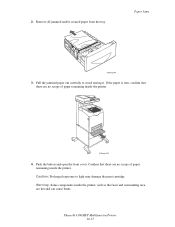
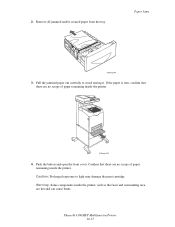
... as the fuser and surrounding area, are no scraps of paper remaining inside the printer. Pull the jammed paper out carefully to light may damage the print cartridge. Paper Jams
6180mfp-049
3. If the paper is torn, confirm that there are no scraps of paper remaining inside the printer.
6180mfp-038
4. Phaser® 6180MFP Multifunction Printer...
User Guide - Page 206
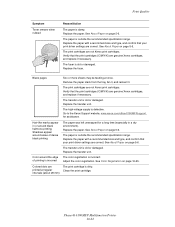
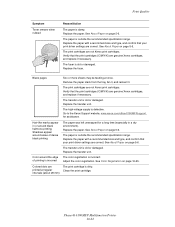
...recommended specification range. Replace the transfer unit. Adjust the color registration.
Replace the paper.
intervals (about 28 mm)
Phaser® 6180MFP Multifunction Printer 10-22 Go to the Xerox Support website, www...cartridges are genuine Xerox cartridges, and replace if necessary. The fuser is old or damaged. Replace the fuser. Blank pages
Two or more sheets may be feeding at ...
User Guide - Page 207


...the problems still occurs, go to color alignment is not correct Use the automatic color registration.
Reinstall the transfer unit and/or fuser. The laser is not installed correctly. The ...front door open too long. Check the condition of the transfer unit and fuser, and replace as necessary. Replace the print cartridge. Replace the paper.
Phaser® 6180MFP Multifunction Printer 10...
User Guide - Page 218
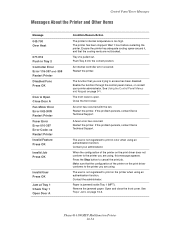
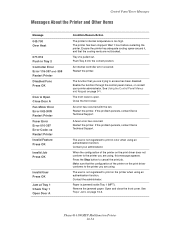
...on page 9-1.
Phaser® 6180MFP Multifunction Printer 10-34 Enable the function through the control panel menus, or contact your administrator.
Close the front cover. A fuser error has occurred...Restart Printer Disabled Func Press OK
Door A Open Close Door A Fan Motor Error Error 042-3NN Restart Printer Fuser Error Error 010-397 Error Code: xx ...color when using an authentication function.
Evaluator Guide - Page 9


...
The Phaser 6180 MFP has software solutions to help you control of your workgroup's specific requirements and applications. scan images directly to Application - a simple application for color -...Copy Features The Phaser 6180MFP builds on a single sheet of paper
• Copy Collation - three settings for scanning, organizing and sharing images with copying, the Phaser 6180MFP ADF eases ...
Similar Questions
What Is The Adf Cover R Open Of Phaser 6180mfp
(Posted by aladpe 10 years ago)
How Do I Remove Stripes On Prints Xerox Phaser Color Multi Printer (8560mfp/n)
(Posted by Jakescp 10 years ago)

