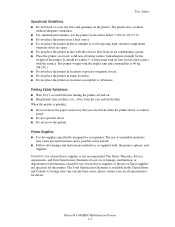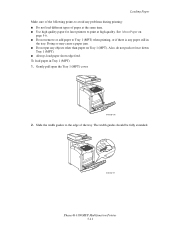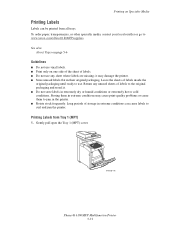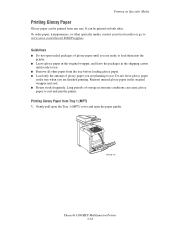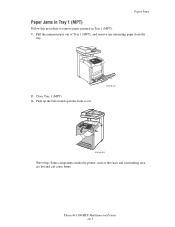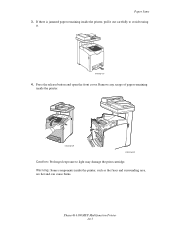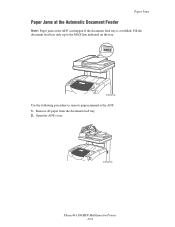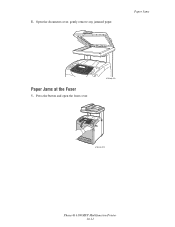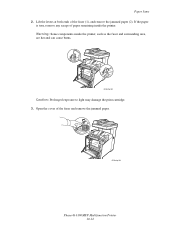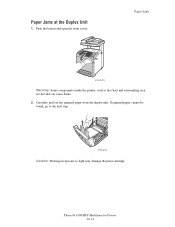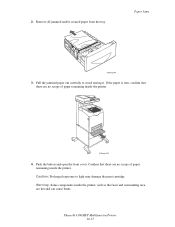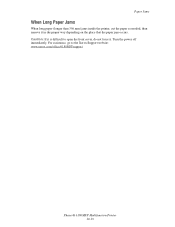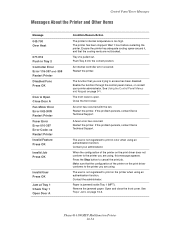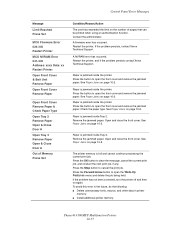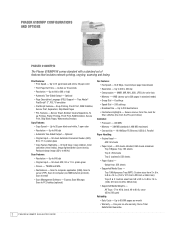Xerox 6180MFP Support Question
Find answers below for this question about Xerox 6180MFP - Phaser Color Laser.Need a Xerox 6180MFP manual? We have 17 online manuals for this item!
Question posted by aladpe on June 10th, 2014
What Is The Adf Cover R Open Of Phaser 6180mfp
The person who posted this question about this Xerox product did not include a detailed explanation. Please use the "Request More Information" button to the right if more details would help you to answer this question.
Current Answers
Related Xerox 6180MFP Manual Pages
Similar Questions
Phaser 6180mfp-d Can Scan To Computer Using Smb Protocol
(Posted by elviadwim 9 years ago)
How Do I Remove Stripes On Prints Xerox Phaser Color Multi Printer (8560mfp/n)
(Posted by Jakescp 10 years ago)
Phaser 6180mfp How To Color Scan To Network
(Posted by 5200subhg 10 years ago)
Xerox Phaser 6180mfp Error Invalid Smb/ftp Server Error When Trying To Scan
(Posted by mnoofredol 10 years ago)
Scanner Adf Cover R Open....trying To Decipher Message.
(Posted by Anonymous-37291 12 years ago)