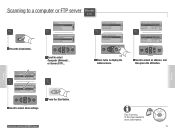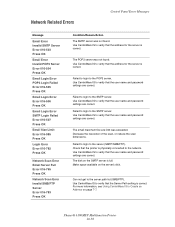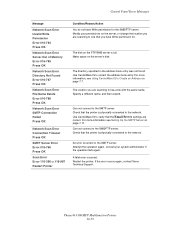Xerox 6180MFP Support Question
Find answers below for this question about Xerox 6180MFP - Phaser Color Laser.Need a Xerox 6180MFP manual? We have 17 online manuals for this item!
Question posted by mnoofredol on November 2nd, 2013
Xerox Phaser 6180mfp Error Invalid Smb/ftp Server Error When Trying To Scan
The person who posted this question about this Xerox product did not include a detailed explanation. Please use the "Request More Information" button to the right if more details would help you to answer this question.
Current Answers
Related Xerox 6180MFP Manual Pages
Similar Questions
Phaser 6180mfp-d Can Scan To Computer Using Smb Protocol
(Posted by elviadwim 9 years ago)
Phaser 6180mfp-d Won't Scan To Network Server
(Posted by srs1Tr 10 years ago)
How Do I Remove Stripes On Prints Xerox Phaser Color Multi Printer (8560mfp/n)
(Posted by Jakescp 10 years ago)
How To Setup Phaser 6180mfp Email Server
(Posted by Agmikeo 10 years ago)
Xerox Phaser 6180mfp Error 041-340
Took itself off email server and now can't get it back on. Keeps giving different error codes, today...
Took itself off email server and now can't get it back on. Keeps giving different error codes, today...
(Posted by cpinto 11 years ago)