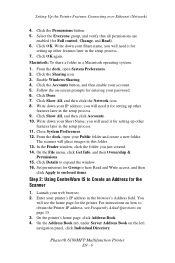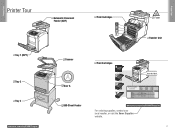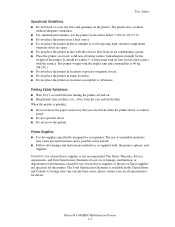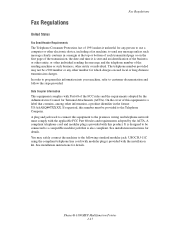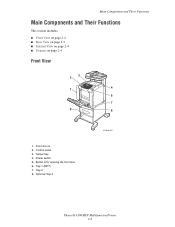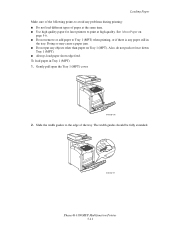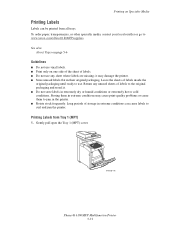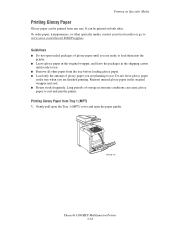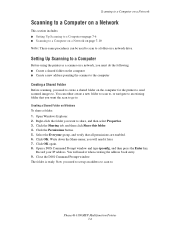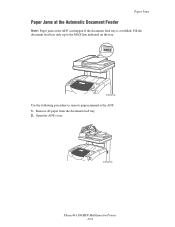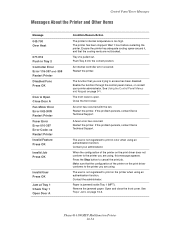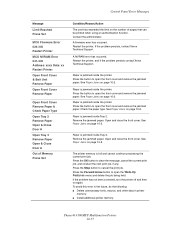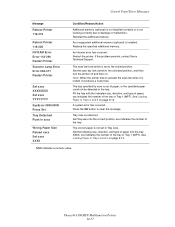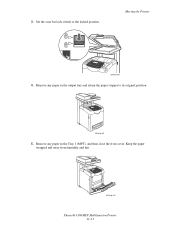Xerox 6180MFP Support Question
Find answers below for this question about Xerox 6180MFP - Phaser Color Laser.Need a Xerox 6180MFP manual? We have 17 online manuals for this item!
Question posted by Anonymous-37291 on September 2nd, 2011
Scanner Adf Cover R Open....trying To Decipher Message.
The person who posted this question about this Xerox product did not include a detailed explanation. Please use the "Request More Information" button to the right if more details would help you to answer this question.
Current Answers
Related Xerox 6180MFP Manual Pages
Similar Questions
What Is The Adf Cover R Open Of Phaser 6180mfp
(Posted by aladpe 9 years ago)
How To Clear 'jam At Adf' Message On Xerox 6505
there is no jam, but the machine seems to think there is and we cannot use the feeder tray because o...
there is no jam, but the machine seems to think there is and we cannot use the feeder tray because o...
(Posted by inyouwendo 10 years ago)
Where Is The Bypass Try On Xerox Phaser 3300
(Posted by zzzcyuhtx 10 years ago)
When I Scan From The Main Computer I Get An Error Message 016 782. Thank You. Ni
When i scan from the main computer i get an error message on the scanner 016 782. It works fine on t...
When i scan from the main computer i get an error message on the scanner 016 782. It works fine on t...
(Posted by nikkitabby 11 years ago)
Error Message
How can I fix my Xerox Phaser 6180 laser printer? I keep gettimg a massage "Jam at Reg. Roll. Open D...
How can I fix my Xerox Phaser 6180 laser printer? I keep gettimg a massage "Jam at Reg. Roll. Open D...
(Posted by preciousstones 11 years ago)