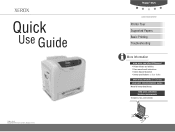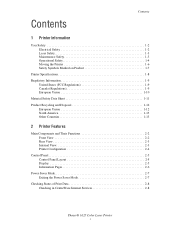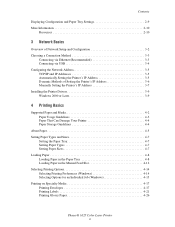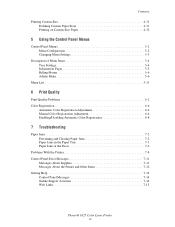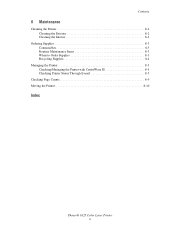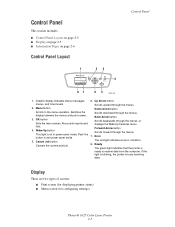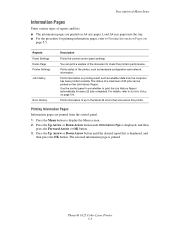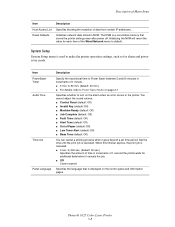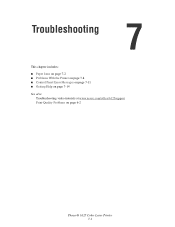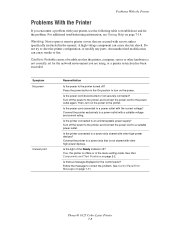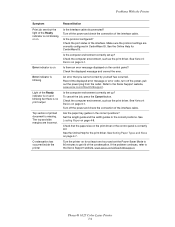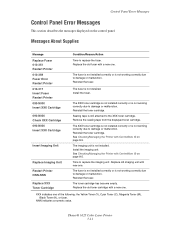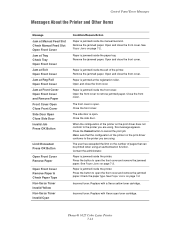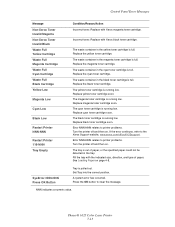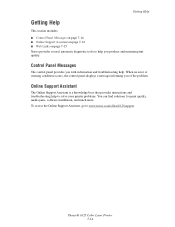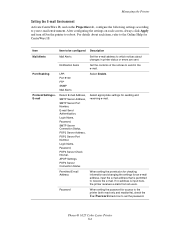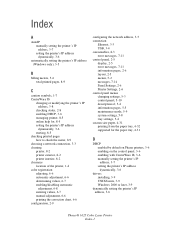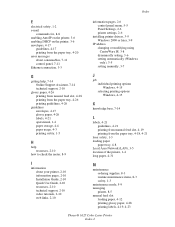Xerox 6125N Support Question
Find answers below for this question about Xerox 6125N - Phaser Color Laser Printer.Need a Xerox 6125N manual? We have 11 online manuals for this item!
Question posted by ushuaialand on October 30th, 2012
What Is Error 016-720
The person who posted this question about this Xerox product did not include a detailed explanation. Please use the "Request More Information" button to the right if more details would help you to answer this question.
Current Answers
Related Xerox 6125N Manual Pages
Similar Questions
What Is Ram Error On Xerox Phaser 4510 Printer
(Posted by Gicw 9 years ago)
How To Clear A Paper Jam Error When There Is No Paper Jammed
(Posted by breconview 10 years ago)
Ram Error On The Phaser 6360dn
Good morning. HELP! We have a Xerox Phaser 6360DN and are receiving a RAM Error message. Is there an...
Good morning. HELP! We have a Xerox Phaser 6360DN and are receiving a RAM Error message. Is there an...
(Posted by carmenwjones 12 years ago)
Printer Phaser 6125
I have a Phaser 6125 printer and it is not grabbing the paper from the paper tray correctly, therefo...
I have a Phaser 6125 printer and it is not grabbing the paper from the paper tray correctly, therefo...
(Posted by cmpalmer1958 12 years ago)
I Keep Getting Error 016-720 Message. How Do I Fix The Problem?
(Posted by sue56072 12 years ago)