Xerox 6121MFPV_S Support Question
Find answers below for this question about Xerox 6121MFPV_S.Need a Xerox 6121MFPV_S manual? We have 2 online manuals for this item!
Question posted by kaarerohde on October 26th, 2012
My Xerox 6121 Mpf
The printer fails feeding original from upper tray. The feeding stops when the original reaces the document glass.
Current Answers
There are currently no answers that have been posted for this question.
Be the first to post an answer! Remember that you can earn up to 1,100 points for every answer you submit. The better the quality of your answer, the better chance it has to be accepted.
Be the first to post an answer! Remember that you can earn up to 1,100 points for every answer you submit. The better the quality of your answer, the better chance it has to be accepted.
Related Xerox 6121MFPV_S Manual Pages
User Manual - Page 14


... that is not specifically described in the documentation supplied with a dry, lint-free cloth only. • Do not burn any consumables or routine maintenance items. For information on page 175
14 Phaser 6121MFP Multifunction Printer User Guide See also:
Cleaning the Printer on page 160 Moving the Printer on Xerox supplies
recycling programs, go to www...
User Manual - Page 19
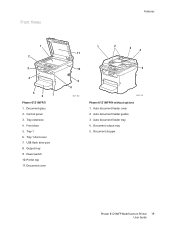
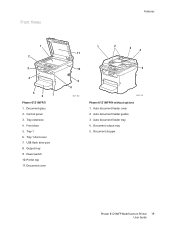
.../N without options 1. Document glass 2. Tray 1 6. Auto document feeder guides 3. Front Views
Features
1 2 3 4
5 6
7
Phaser 6121MFP/S 1. Tray 1 dust cover 7. Auto document feeder cover 2. Document output tray 5. Power switch 10. Tray extension 4. Auto document feeder tray 4. Front door 5. USB flash drive port 8. Document stopper
Phaser 6121MFP Multifunction Printer 19 User...
User Manual - Page 52


... by the Xerox warranty, service agreement, or Total Satisfaction Guarantee. The Total Satisfaction Guarantee is not covered by using unsupported paper, transparencies, and other specialty media, contact your printer. Printing
Supported Paper and Media
This section includes: • Paper Usage Guidelines on page 53 • Auto Document Feeder Guidelines on page 53 • Document Glass...
User Manual - Page 76


... includes an auto document feeder, you placed originals in the upper-right corner of copies displays in the auto document feeder, copying continues until the auto document feeder is empty.
76 Phaser 6121MFP Multifunction Printer User Guide The number of the menu. On the right side of copies, on page 78. 6. Use the document glass for single or 2-sided...
User Manual - Page 92


... per scan job into the auto document feeder.
6121-074
Document Glass Lift the printer cover and then place the original facedown on the back left corner of the page entering the feeder first.
Scanning
Loading Documents for Scanning
Position the original document to disturb the placement of the document being scanned.
92 Phaser 6121MFP Multifunction Printer User Guide Gently close the...
User Manual - Page 96


... over if you use the document glass instead of the printer. 3. Press the desired Start button (Start/Color for color, Start/B&W for all printer configurations. Note: If you are scanning a two-sided document, use the auto document feeder. 2. Select the desired scan settings.
See also: Adjusting Scanning Options on page 105
96 Phaser 6121MFP Multifunction Printer User Guide
User Manual - Page 100
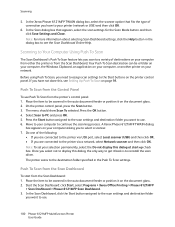
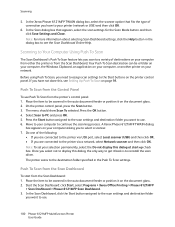
...printer (network or USB) and then click OK.
6. Push To Scan from the printer's control panel: 1. Place the item to be scanned in the auto document feeder or position it on the document glass... Start, select Programs > Xerox Office Printing > Phaser 6121MFP
> Scan Dashboard > Phaser 6121MFP Scan Dashboard. 3. Select Scan to use.
100 Phaser 6121MFP Multifunction Printer User Guide Once you want...
User Manual - Page 102
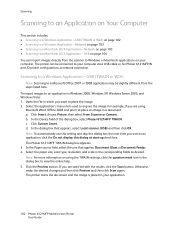
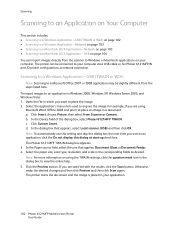
... Multifunction Printer User Guide For example, if you are using the TWAIN settings, click the question mark icon in a document: a. Click Custom Insert. In the dialog box that applies: Document Glass or Document ... in the corresponding fields as desired. In the Device field of the dialog box, select Phaser 6121MFP TWAIN. The Phaser 6121 MFP TWAIN dialog box appears. 3. Select the ...
User Manual - Page 104


... to the left, click and drag a selection of the document starts.
A device scanner window automatically appears and a preview scan of the area you have made a selection. 6. Note: The Scan Mode: drop-down menu, select the paper source that applies: • Document Glass • Document Feeder Note: When Document Feeder is set to a Macintosh OS X Application - In...
User Manual - Page 117


..., do one of the document glass as a "P" in the menu. 4. On the printer control panel, press the Fax button. 3. The menu displays "Fax To." The fax transmission status is sent. The document is scanned, you will be asked if you have more pages to scan another page. Phaser 6121MFP Multifunction Printer 117 User Guide Press OK...
User Manual - Page 118
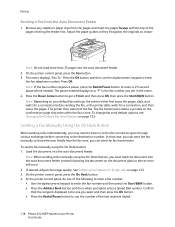
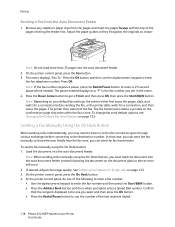
...the document on the document glass or else an error will occur. 2. On the printer ... last recipient dialed.
118 Phaser 6121MFP Multifunction Printer User Guide Press OK. Sending a ...originals as shown:
6121-078
Note: Do not load more than 35 pages into the auto document feeder. Load the document into the auto document feeder. 2. Note: Depending on your default fax settings, the printer...
User Manual - Page 160
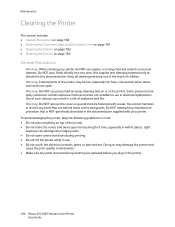
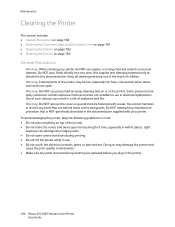
... • Cleaning the Document Glass and Document Cover on page 161 • Cleaning the Exterior on page 162 • Cleaning the Interior on top of the printer. • Do not leave the covers and doors open for use in use. • Do not touch the electrical contacts, gears, or laser devices. Some pressurized airspray containers...
User Manual - Page 161


..., smears, and other marks that transfer from the glass area while scanning documents.
6121-047
6121-095
Use a lint-free cloth to clean the document glass Use a lint-free cloth to clean the underside of your printer and the glass cover. Phaser 6121MFP Multifunction Printer 161 User Guide
Maintenance
Cleaning the Document Glass and Document Cover
To ensure optimum print quality at all...
User Manual - Page 173


... Login button on page 137
Phaser 6121MFP Multifunction Printer 173 User Guide Click Usage Summary. On the right, you do not know your printer's IP address into the address field. (If
you can also view counter information by color and type, scan type (document glass or auto document feeder), fax, tray used, paper size, and more. Click...
User Manual - Page 175


...Multifunction Printer 175 User Guide If your printer has an auto document feeder, remove any paper or other cables from the feeder or
output tray. 4. Tilting the printer more than 10 degrees may cause toner spillage. If your printer... kg 45.9 lb.
6121-190
• Do not tilt the printer more than 10 degrees to cool down, about 20 minutes. 3.
Turn the printer off and disconnect the ...
User Manual - Page 180


... from USB memory
Disconnected from the document glass in Scan mode.
Therefore, the scan job was being sent in Scan mode, more than one minute.
Turn off the printer and wait several seconds, then turn the printer on again.
Before scanning in Scan mode, specify the network settings in Tray 1. Paper has misfed in the...
User Manual - Page 182


... the document glass.
There is no space available on the USB memory device connected to Stop All.)
The indicated toner cartridge is set to this printer, do not use a different USB flash drive.
182 Phaser 6121MFP Multifunction Printer User Guide After a paper jam has been cleared from the auto document feeder and place the document on the disk. Tray 2 cassette...
User Manual - Page 185


..., it could not be printed on page 196.
A document is empty. Print the overlay file using regular paper, make sure that the media type set properly in the printer driver matches the type of the pages print.
When using a suitable printer driver.
Install a correct Xerox toner cartridge approved for example, Thick Cardstock). One or...
User Manual - Page 199


... at the Fuser (Inside the Printer) on page 196. 3.
Phaser 6121MFP Multifunction Printer 199 User Guide Press the Start button to their original positions.
6121-200
6115-203
7. Slowly insert the imaging unit vertically and then push it with extra force, clear the misfeed from Tray 1. 2. Carefully pull out the misfed paper. M
6121-198
Note: If the...
User Manual - Page 217
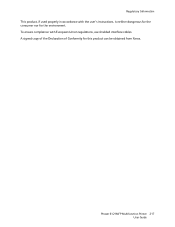
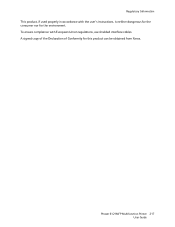
A signed copy of the Declaration of Conformity for the environment. Phaser 6121MFP Multifunction Printer 217 User Guide Regulatory Information
This product, if used properly in accordance with European Union regulations, use shielded interface cables. To ensure compliance with the user's instructions, is neither dangerous for the consumer nor for this product can be obtained from Xerox.
Similar Questions
Xerox Phaser 6121 Mfp Prints Fine In B&w But Jams In Fuser When Printing Colour
Each time I try to print anything in colour on my printer it jams and reports the jam to be in the f...
Each time I try to print anything in colour on my printer it jams and reports the jam to be in the f...
(Posted by iwatret 9 years ago)
Tonner Replace
I need instructions how to teplace the tonner on 6121 MFP
I need instructions how to teplace the tonner on 6121 MFP
(Posted by stanetrebizan 9 years ago)
Can The 6505 Color Multifunction Printer Be Set Up To Be Wireless?
(Posted by cbarrettpc 10 years ago)
Driver For Phaser 3100 Mpf
How can I download driver for Phaser 3100 MPF?
How can I download driver for Phaser 3100 MPF?
(Posted by peterpristiak 11 years ago)
Delete Printjob Fails
Can not delete printjob on xerox 3635mfp
Can not delete printjob on xerox 3635mfp
(Posted by patrickvercoutter 12 years ago)

