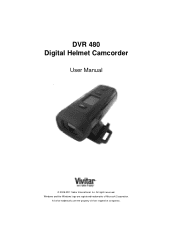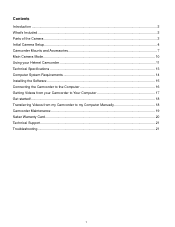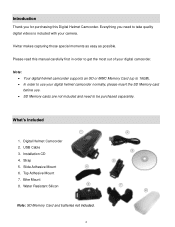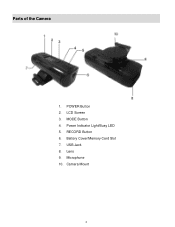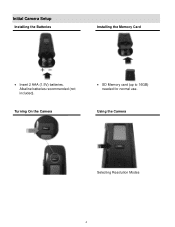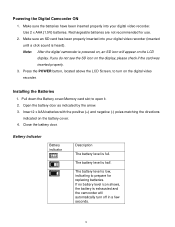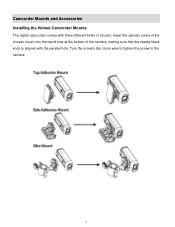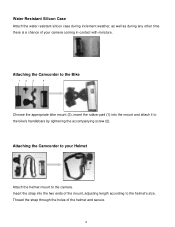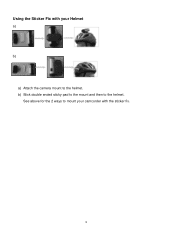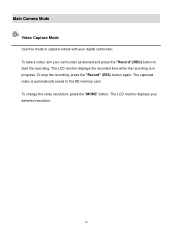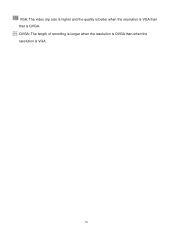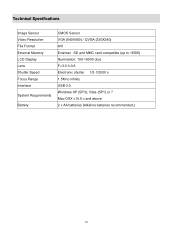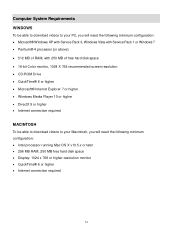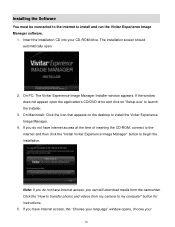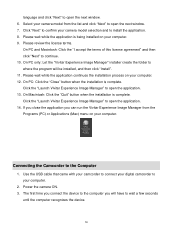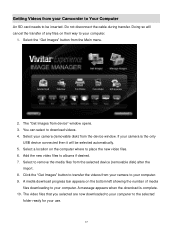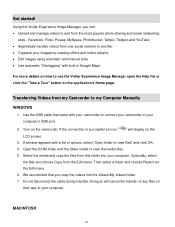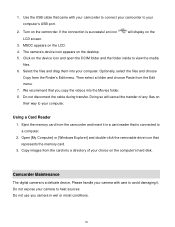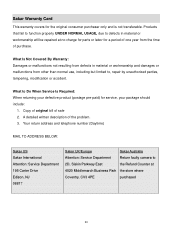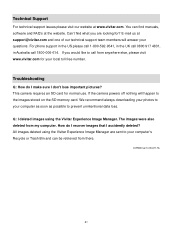Vivitar DVR 480 Support Question
Find answers below for this question about Vivitar DVR 480.Need a Vivitar DVR 480 manual? We have 2 online manuals for this item!
Question posted by Bearusa1 on December 16th, 2012
Download For Dvr 480
I lost the Image Manager disc for my Vivitar DVR 480. How can I set up?
Current Answers
Related Vivitar DVR 480 Manual Pages
Similar Questions
How Do I Delete Everything On 503 Hd To Start Over...........
(Posted by ijd6213 8 years ago)
Vivitar Dvr787-pnk-kit-wm Action Digital Video Recorder, Pink Video Camera With
Vivitar's DVR 787 HD comes on when plugged in and says it has full power but cuts off when you unplu...
Vivitar's DVR 787 HD comes on when plugged in and says it has full power but cuts off when you unplu...
(Posted by jjknott82 8 years ago)
Not Powering Up
I have the vivitar 810 HD and we changed batteries and when trying to power up it shows red light bu...
I have the vivitar 810 HD and we changed batteries and when trying to power up it shows red light bu...
(Posted by shericoons 9 years ago)
Problems Download Photos And Videos
I am having problems downloading the photos and videos from my vivitar camera. I us eto be able to d...
I am having problems downloading the photos and videos from my vivitar camera. I us eto be able to d...
(Posted by tinawin78 10 years ago)