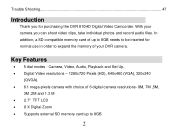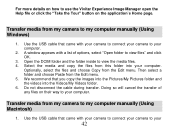Vivitar DVR 810HD Support and Manuals
Get Help and Manuals for this Vivitar item

View All Support Options Below
Free Vivitar DVR 810HD manuals!
Problems with Vivitar DVR 810HD?
Ask a Question
Free Vivitar DVR 810HD manuals!
Problems with Vivitar DVR 810HD?
Ask a Question
Most Recent Vivitar DVR 810HD Questions
Not Powering Up
I have the vivitar 810 HD and we changed batteries and when trying to power up it shows red light bu...
I have the vivitar 810 HD and we changed batteries and when trying to power up it shows red light bu...
(Posted by shericoons 9 years ago)
Dvd/cdrw Doesn't See Mini Vivitar 15 Cd, Is There A Vivitar Software Download
(Posted by widwoer61 9 years ago)
Vivitar DVR 810HD Videos
Popular Vivitar DVR 810HD Manual Pages
Vivitar DVR 810HD Reviews
We have not received any reviews for Vivitar yet.