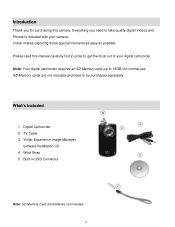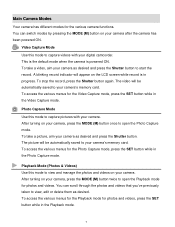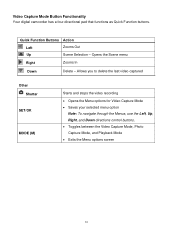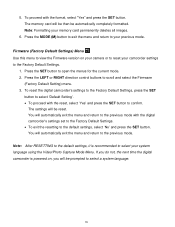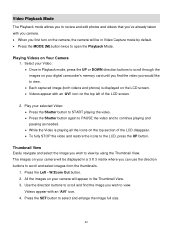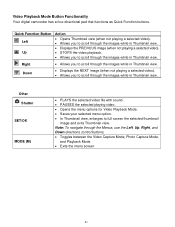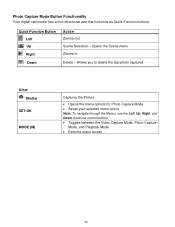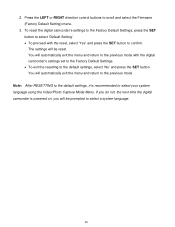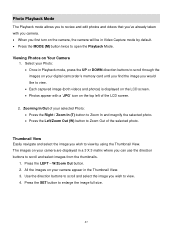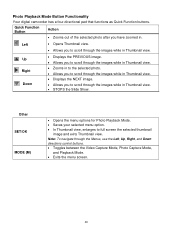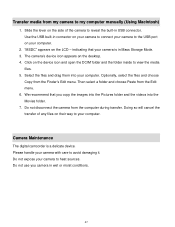Vivitar DVR 610 Support and Manuals
Get Help and Manuals for this Vivitar item

View All Support Options Below
Free Vivitar DVR 610 manuals!
Problems with Vivitar DVR 610?
Ask a Question
Free Vivitar DVR 610 manuals!
Problems with Vivitar DVR 610?
Ask a Question
Vivitar DVR 610 Videos
Popular Vivitar DVR 610 Manual Pages
Vivitar DVR 610 Reviews
We have not received any reviews for Vivitar yet.