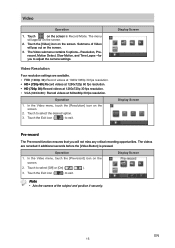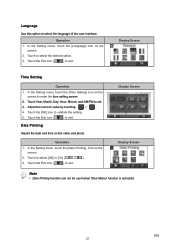Vivitar DVR 990HD Support and Manuals
Get Help and Manuals for this Vivitar item

View All Support Options Below
Free Vivitar DVR 990HD manuals!
Problems with Vivitar DVR 990HD?
Ask a Question
Free Vivitar DVR 990HD manuals!
Problems with Vivitar DVR 990HD?
Ask a Question
Most Recent Vivitar DVR 990HD Questions
I Need A Replacement Battery For The Vivitar Dvr 990hd Camcorder
I I need a replacement battery for the vivitar DVR 990hd camcorder.
I I need a replacement battery for the vivitar DVR 990hd camcorder.
(Posted by erniesbar 5 years ago)
The Vivitar Dvr 990hd Batterry Life After Charge
the Vivitar DVR 990HD batterry life after charge
the Vivitar DVR 990HD batterry life after charge
(Posted by centralpraise647 6 years ago)
Blank Screen
Camera powers up but the nothing appears on the display screen. is this a software issue or otherwis...
Camera powers up but the nothing appears on the display screen. is this a software issue or otherwis...
(Posted by Anonymous-150970 9 years ago)
Vivitar DVR 990HD Videos
Popular Vivitar DVR 990HD Manual Pages
Vivitar DVR 990HD Reviews
We have not received any reviews for Vivitar yet.