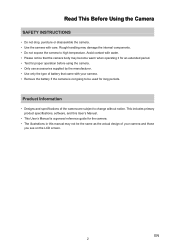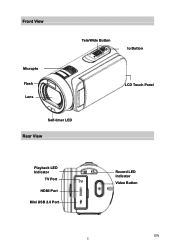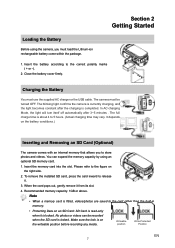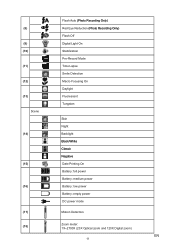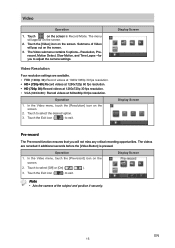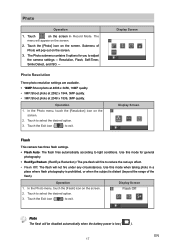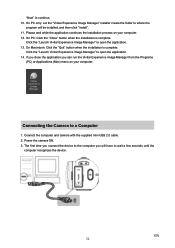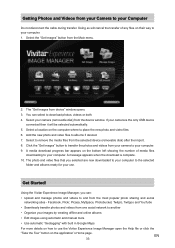Vivitar DVR 990HD Support Question
Find answers below for this question about Vivitar DVR 990HD.Need a Vivitar DVR 990HD manual? We have 2 online manuals for this item!
Question posted by erniesbar on April 18th, 2019
I Need A Replacement Battery For The Vivitar Dvr 990hd Camcorder
I I need a replacement battery for the vivitar DVR 990hd camcorder.
Current Answers
Answer #1: Posted by waelsaidani1 on April 19th, 2019 2:32 PM
UV-C/ION: This button activates both the UV-C light technology and the Air Revitalizer features. Both are designed to run continuously, but may be turned OFF if desired. The Air Revitalizer provides additional air freshness via the release of negative ions, which can also cause dust particles to clump together and fall out of the air passing through the air purifier. You may notice faster dust buildup on the unit and surrounding objects with the Air Revitalizer turned ON.
Related Vivitar DVR 990HD Manual Pages
Similar Questions
The Vivitar Dvr 990hd Batterry Life After Charge
the Vivitar DVR 990HD batterry life after charge
the Vivitar DVR 990HD batterry life after charge
(Posted by centralpraise647 6 years ago)
I Lost The Installation Disk For My Vivitar Dvr 884hd Camcorder. Is There A
I lost the installation disk for my Vivitar DVR 884HD camcorder. Is there any way I can download it ...
I lost the installation disk for my Vivitar DVR 884HD camcorder. Is there any way I can download it ...
(Posted by ANITRIAA44 8 years ago)
Vivitar Dvr787-pnk-kit-wm Action Digital Video Recorder, Pink Video Camera With
Vivitar's DVR 787 HD comes on when plugged in and says it has full power but cuts off when you unplu...
Vivitar's DVR 787 HD comes on when plugged in and says it has full power but cuts off when you unplu...
(Posted by jjknott82 8 years ago)