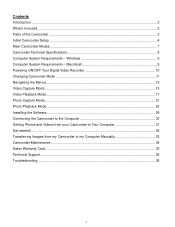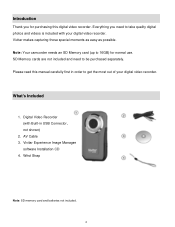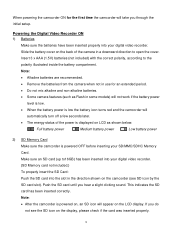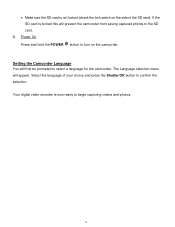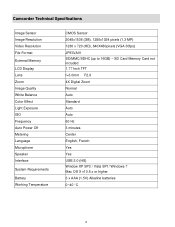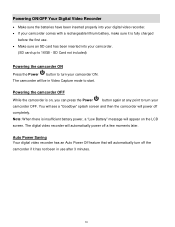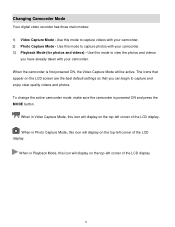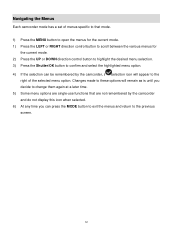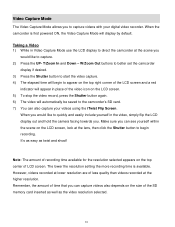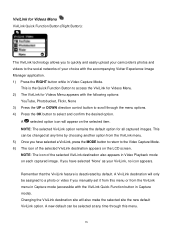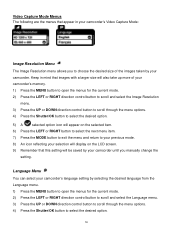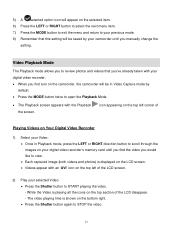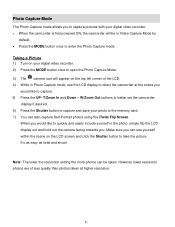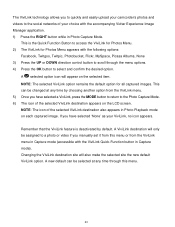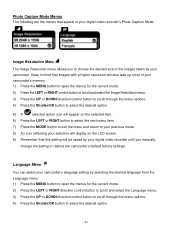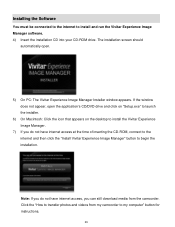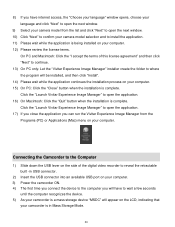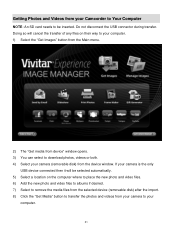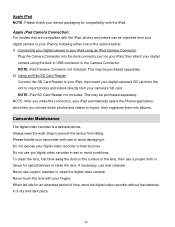Vivitar DVR 426HD Support Question
Find answers below for this question about Vivitar DVR 426HD.Need a Vivitar DVR 426HD manual? We have 2 online manuals for this item!
Question posted by sdsykeg on March 13th, 2014
How To Set Up Vivitar Dvr 426hd Camcorder
The person who posted this question about this Vivitar product did not include a detailed explanation. Please use the "Request More Information" button to the right if more details would help you to answer this question.
Current Answers
Related Vivitar DVR 426HD Manual Pages
Similar Questions
I Lost The Installation Disk For My Vivitar Dvr 884hd Camcorder. Is There A
I lost the installation disk for my Vivitar DVR 884HD camcorder. Is there any way I can download it ...
I lost the installation disk for my Vivitar DVR 884HD camcorder. Is there any way I can download it ...
(Posted by ANITRIAA44 8 years ago)
Vivitar Dvr787-pnk-kit-wm Action Digital Video Recorder, Pink Video Camera With
Vivitar's DVR 787 HD comes on when plugged in and says it has full power but cuts off when you unplu...
Vivitar's DVR 787 HD comes on when plugged in and says it has full power but cuts off when you unplu...
(Posted by jjknott82 8 years ago)