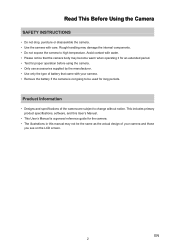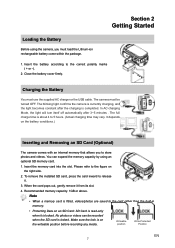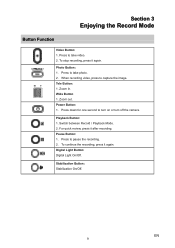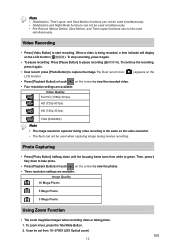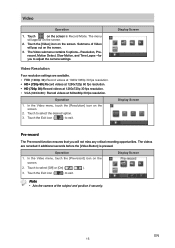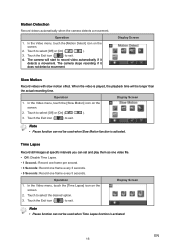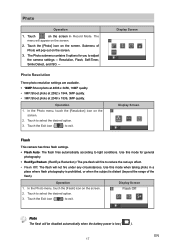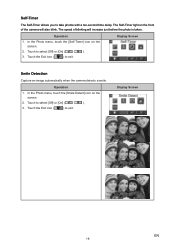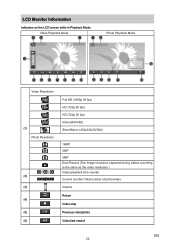Vivitar DVR 990HD Support Question
Find answers below for this question about Vivitar DVR 990HD.Need a Vivitar DVR 990HD manual? We have 2 online manuals for this item!
Question posted by Anonymous-150970 on April 28th, 2015
Blank Screen
Camera powers up but the nothing appears on the display screen. is this a software issue or otherwise?
Current Answers
Related Vivitar DVR 990HD Manual Pages
Similar Questions
Vivitar 1080 Camera
I was given this camera and I downloaded the app but it is asking for a 6 dig
I was given this camera and I downloaded the app but it is asking for a 6 dig
(Posted by Janchvz64 1 year ago)
I Need A Replacement Battery For The Vivitar Dvr 990hd Camcorder
I I need a replacement battery for the vivitar DVR 990hd camcorder.
I I need a replacement battery for the vivitar DVR 990hd camcorder.
(Posted by erniesbar 5 years ago)
The Vivitar Dvr 990hd Batterry Life After Charge
the Vivitar DVR 990HD batterry life after charge
the Vivitar DVR 990HD batterry life after charge
(Posted by centralpraise647 6 years ago)
Vivitar Dvr787-pnk-kit-wm Action Digital Video Recorder, Pink Video Camera With
Vivitar's DVR 787 HD comes on when plugged in and says it has full power but cuts off when you unplu...
Vivitar's DVR 787 HD comes on when plugged in and says it has full power but cuts off when you unplu...
(Posted by jjknott82 8 years ago)
We Put New Batteries In And Now When We Turn It On We Just Get A Blank Screen
(Posted by mschae 10 years ago)