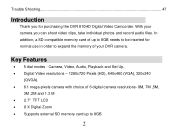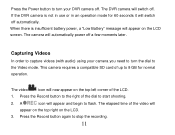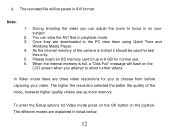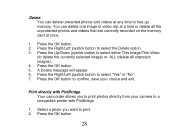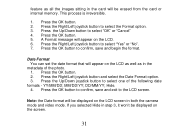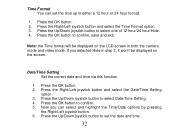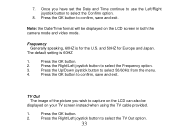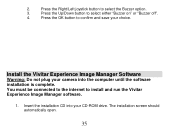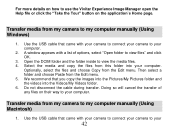Vivitar DVR 810HD Support Question
Find answers below for this question about Vivitar DVR 810HD.Need a Vivitar DVR 810HD manual? We have 2 online manuals for this item!
Question posted by warattman on March 13th, 2017
Vivitar App
i can't get past the first screen to on the app
Current Answers
Related Vivitar DVR 810HD Manual Pages
Similar Questions
How Do I Delete Everything On 503 Hd To Start Over...........
(Posted by ijd6213 8 years ago)
Vivitar Dvr787-pnk-kit-wm Action Digital Video Recorder, Pink Video Camera With
Vivitar's DVR 787 HD comes on when plugged in and says it has full power but cuts off when you unplu...
Vivitar's DVR 787 HD comes on when plugged in and says it has full power but cuts off when you unplu...
(Posted by jjknott82 8 years ago)
Camera Will Activate, But Nothing On The Screen
I used this Vivatar DVR787HD camera once for some in water shots. Camera worked fine. Charged the ba...
I used this Vivatar DVR787HD camera once for some in water shots. Camera worked fine. Charged the ba...
(Posted by scenic06 9 years ago)
Not Powering Up
I have the vivitar 810 HD and we changed batteries and when trying to power up it shows red light bu...
I have the vivitar 810 HD and we changed batteries and when trying to power up it shows red light bu...
(Posted by shericoons 9 years ago)
Dvr 794 Hd Vivitar Camera Sport
Does this camera take pictures or only video ?
Does this camera take pictures or only video ?
(Posted by sandrinedebongnie 9 years ago)