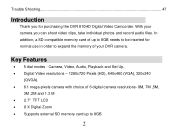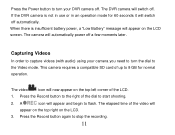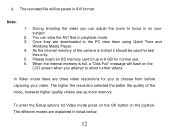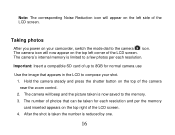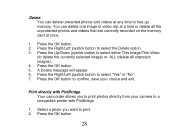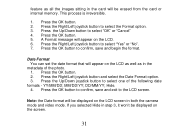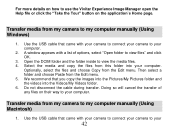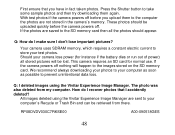Vivitar DVR 810HD Support Question
Find answers below for this question about Vivitar DVR 810HD.Need a Vivitar DVR 810HD manual? We have 2 online manuals for this item!
Question posted by shericoons on December 28th, 2014
Not Powering Up
I have the vivitar 810 HD and we changed batteries and when trying to power up it shows red light but doesn;t fully power up
Current Answers
Answer #1: Posted by waelsaidani1 on January 24th, 2015 10:20 AM
Related Vivitar DVR 810HD Manual Pages
Similar Questions
How Do I Delete Everything On 503 Hd To Start Over...........
(Posted by ijd6213 8 years ago)
Vivitar Dvr787-pnk-kit-wm Action Digital Video Recorder, Pink Video Camera With
Vivitar's DVR 787 HD comes on when plugged in and says it has full power but cuts off when you unplu...
Vivitar's DVR 787 HD comes on when plugged in and says it has full power but cuts off when you unplu...
(Posted by jjknott82 8 years ago)
Dvr 794 Hd Vivitar Camera Sport
Does this camera take pictures or only video ?
Does this camera take pictures or only video ?
(Posted by sandrinedebongnie 9 years ago)
Can I Plug 1440 Dvr Vivitar Black On Into My Tv To View Videos
(Posted by daniellehagler187 10 years ago)