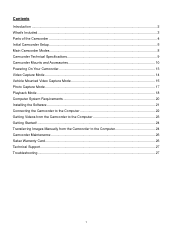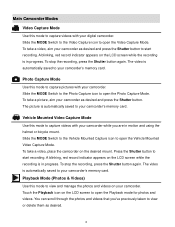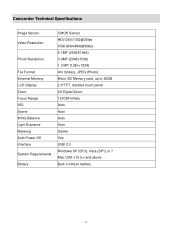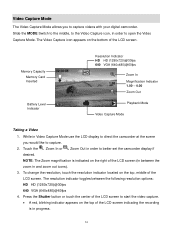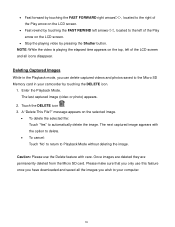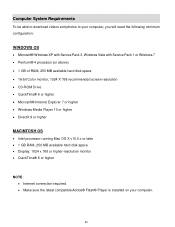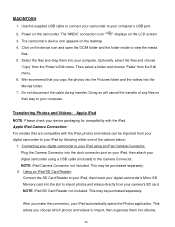Vivitar DVR 785HD Support Question
Find answers below for this question about Vivitar DVR 785HD.Need a Vivitar DVR 785HD manual? We have 2 online manuals for this item!
Question posted by tinawin78 on September 29th, 2013
Problems Download Photos And Videos
I am having problems downloading the photos and videos from my vivitar camera. I us eto be able to download them and now when i plugit into my computer it is saying that there is now no longer any shortcuts to the videos photos etc so am unable to open any of them
Current Answers
Related Vivitar DVR 785HD Manual Pages
Similar Questions
Vivitar Dvr787-pnk-kit-wm Action Digital Video Recorder, Pink Video Camera With
Vivitar's DVR 787 HD comes on when plugged in and says it has full power but cuts off when you unplu...
Vivitar's DVR 787 HD comes on when plugged in and says it has full power but cuts off when you unplu...
(Posted by jjknott82 8 years ago)
785hd Vivitar Action Camera: Charge Light Flashes, But Not Charging
I've tried charging this through the usb cable and it doesnt accept a charge. When I hit the power b...
I've tried charging this through the usb cable and it doesnt accept a charge. When I hit the power b...
(Posted by andrewdavies 9 years ago)
Image Manager Won't Work
After installing software the program get a error message whin I try to download a video from the ca...
After installing software the program get a error message whin I try to download a video from the ca...
(Posted by cress51 10 years ago)
Where Is The Menu On A Vivitar Dvr 785hd
where is the menu on a vivitar DVR 785HD. i would like to reset my date and time to the correct
where is the menu on a vivitar DVR 785HD. i would like to reset my date and time to the correct
(Posted by rnstwrtjck12 10 years ago)
How Do I Move Between Videos When Camera Is Plugged Into The Tv
(Posted by Jrsastotter 11 years ago)