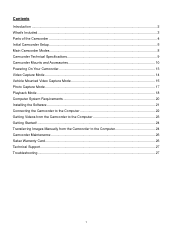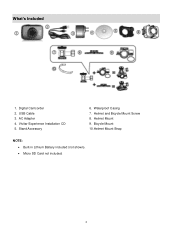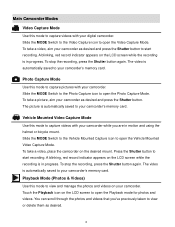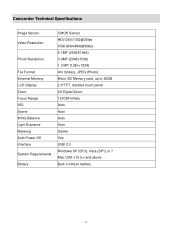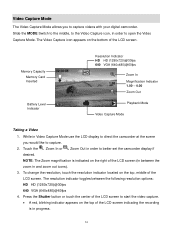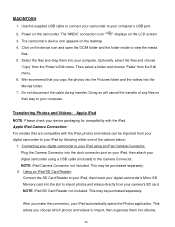Vivitar DVR 785HD Support Question
Find answers below for this question about Vivitar DVR 785HD.Need a Vivitar DVR 785HD manual? We have 2 online manuals for this item!
Question posted by rnstwrtjck12 on August 22nd, 2013
Where Is The Menu On A Vivitar Dvr 785hd
where is the menu on a vivitar DVR 785HD. i would like to reset my date and time to the correct
Current Answers
Related Vivitar DVR 785HD Manual Pages
Similar Questions
Vivitar Dvr787-pnk-kit-wm Action Digital Video Recorder, Pink Video Camera With
Vivitar's DVR 787 HD comes on when plugged in and says it has full power but cuts off when you unplu...
Vivitar's DVR 787 HD comes on when plugged in and says it has full power but cuts off when you unplu...
(Posted by jjknott82 8 years ago)
Vivitar Dvr 794hd
When I go to view my videos on the tv from my vivitar it says file error on some of them why does it...
When I go to view my videos on the tv from my vivitar it says file error on some of them why does it...
(Posted by haydybobs 9 years ago)
785hd Vivitar Action Camera: Charge Light Flashes, But Not Charging
I've tried charging this through the usb cable and it doesnt accept a charge. When I hit the power b...
I've tried charging this through the usb cable and it doesnt accept a charge. When I hit the power b...
(Posted by andrewdavies 9 years ago)
Not Powering Up
I have the vivitar 810 HD and we changed batteries and when trying to power up it shows red light bu...
I have the vivitar 810 HD and we changed batteries and when trying to power up it shows red light bu...
(Posted by shericoons 9 years ago)
Problems Download Photos And Videos
I am having problems downloading the photos and videos from my vivitar camera. I us eto be able to d...
I am having problems downloading the photos and videos from my vivitar camera. I us eto be able to d...
(Posted by tinawin78 10 years ago)