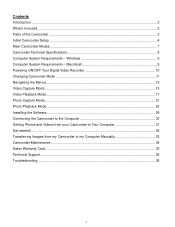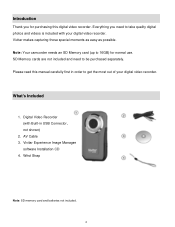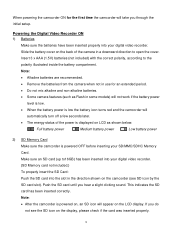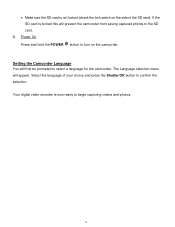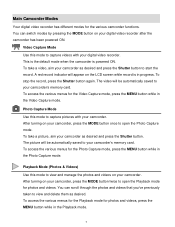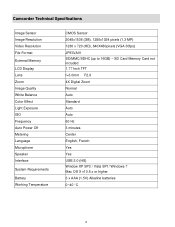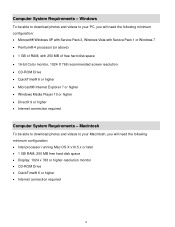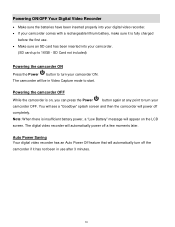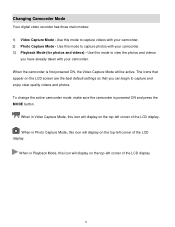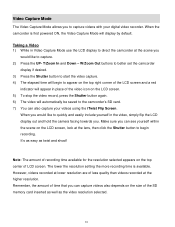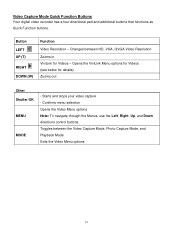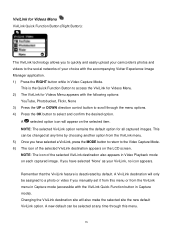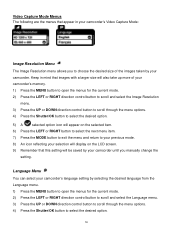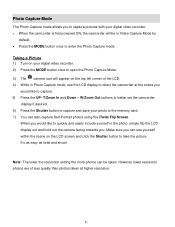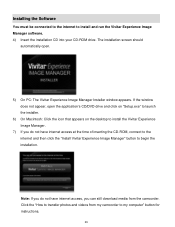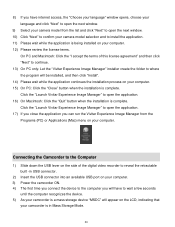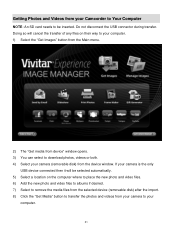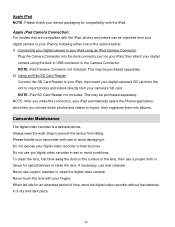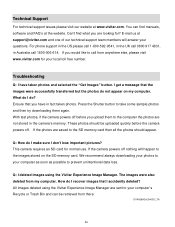Vivitar DVR 426HD Support Question
Find answers below for this question about Vivitar DVR 426HD.Need a Vivitar DVR 426HD manual? We have 2 online manuals for this item!
Question posted by r155 on January 13th, 2016
Software
Current Answers
Answer #1: Posted by waelsaidani1 on January 13th, 2016 3:20 PM
5) On PC: The Vivitar Experience Image Manager Installer window appears. If the window does not appear, open the application's CD/DVD drive and click on "Setup.exe" to launch the installer. 6) On Macintosh: Click the icon that appears on the desktop to install the Vivitar Experience Image Manager. 7) If you do not have internet access at the time of inserting the CD-ROM, connect to the internet and then click the "Install Vivitar Experience Image Manager" button to begin the installation.
Note: If you do not have internet access, you can still download media from the camcorder. Click the "How to transfer photos and videos from my camcorder to my computer" button for instructions.
If you have internet access, the "Choose your language" window opens, choose your language and click "Next" to open the next window. 9) Select your camera model from the list and click "Next" to open the next window. 10) Click "Next" to confirm your camera model selection and to install the application. 11) Please wait while the application is being installed on your computer. 12) Please review the license terms. On PC and Macintosh: Click the "I accept the terms of this license agreement" and then click "Next" to continue. 13) On PC only: Let the "Vivitar Experience Image Manager" installer create the folder to where the program will be installed, and then click "Install". 14) Please wait while the application continues the installation process on your computer. 15) On PC: Click the "Close" button when the installation is complete. Click the "Launch Vivitar Experience Image Manager" to open the application. 16) On Macintosh: Click the "Quit" button when the installation is complete. Click the "Launch Vivitar Experience Image Manager" to open the application. 17) If you close the application you can run the Vivitar Experience Image Manager from the Programs (PC) or Applications (Mac) menu on your computer.
Related Vivitar DVR 426HD Manual Pages
Similar Questions
Vivitar's DVR 787 HD comes on when plugged in and says it has full power but cuts off when you unplu...
I am having problems downloading the photos and videos from my vivitar camera. I us eto be able to d...