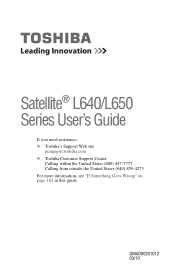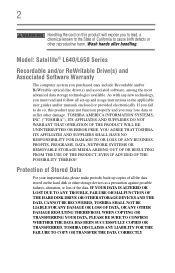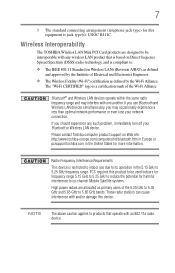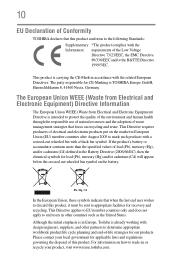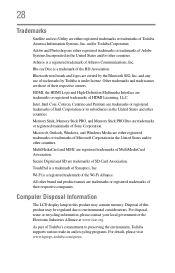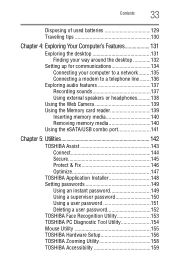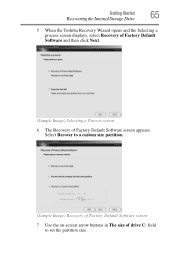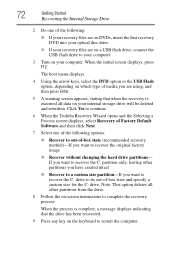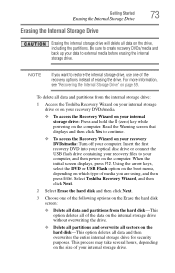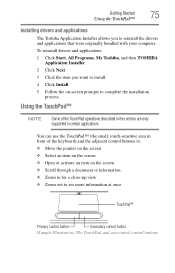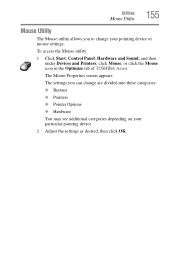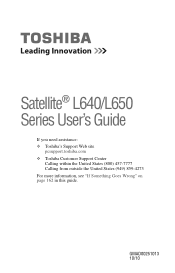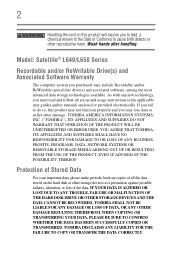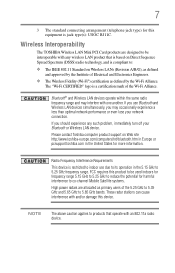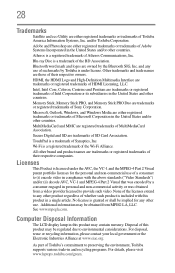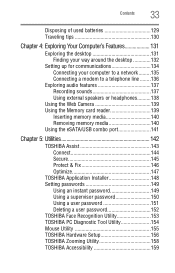Toshiba Satellite L645D-S4030 Support Question
Find answers below for this question about Toshiba Satellite L645D-S4030.Need a Toshiba Satellite L645D-S4030 manual? We have 2 online manuals for this item!
Question posted by sanjuangreen on May 9th, 2013
Toshiba Satellite L645d-s4030 Black Screen
Why does my toshiba L645D-S4030 comes on but shows a black screen what could be wrong with it and what can I do to fix it?
Current Answers
Related Toshiba Satellite L645D-S4030 Manual Pages
Similar Questions
How To Disassemble A Toshiba Satellite L645d S4030
(Posted by jennkollm 9 years ago)
My Toshiba Satellite U405d-s2874 Monitor Won't Come On!
My toshiba satellite u405d-s2874 monitor won't come on!
My toshiba satellite u405d-s2874 monitor won't come on!
(Posted by a1954dan 9 years ago)
How Can I Detach Toshiba A15-s129 Laptop Screen And Fix It To A Desktop Pc?
To use it as a desktop monitor screen.Pls send technical details of connector cables from the LCD sc...
To use it as a desktop monitor screen.Pls send technical details of connector cables from the LCD sc...
(Posted by menonnm 12 years ago)
A105 Satellite Multiple Images Of The Desk Top, Moving The Screen Will Fix Probl
sometimes.
sometimes.
(Posted by iinvent 13 years ago)