Toshiba Satellite 2400-S201 Support Question
Find answers below for this question about Toshiba Satellite 2400-S201.Need a Toshiba Satellite 2400-S201 manual? We have 1 online manual for this item!
Question posted by Anonymous-74422 on September 13th, 2012
Is There A Way To Bypass Password On My Toshiba Satellite 2400-s201
The person who posted this question about this Toshiba product did not include a detailed explanation. Please use the "Request More Information" button to the right if more details would help you to answer this question.
Current Answers
There are currently no answers that have been posted for this question.
Be the first to post an answer! Remember that you can earn up to 1,100 points for every answer you submit. The better the quality of your answer, the better chance it has to be accepted.
Be the first to post an answer! Remember that you can earn up to 1,100 points for every answer you submit. The better the quality of your answer, the better chance it has to be accepted.
Related Toshiba Satellite 2400-S201 Manual Pages
User Guide - Page 1
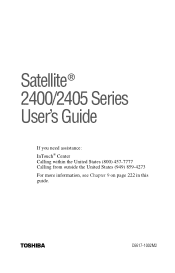
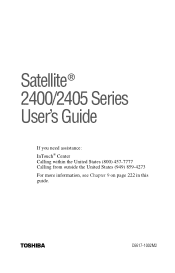
TOSHIBA
C6617-1002M2 Satellite® 2400/2405 Series User's Guide
If you need assistance: InTouch® Center Calling within the United States (800) 457-7777 Calling from outside the United States (949) 859-4273 For more information, see Chapter 9 on page 222 in this guide.
User Guide - Page 2
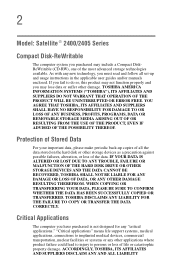
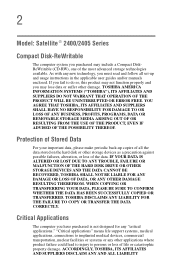
... function properly and you purchased may lose data or suffer other damage. TOSHIBA AMERICA INFORMATION SYSTEMS ("TOSHIBA"), ITS AFFILIATES AND SUPPLIERS DO NOT WARRANT THAT OPERATION OF THE PRODUCT...to persons or loss of the data. TOSHIBA DISCLAIMS ANY LIABILITY FOR THE FAILURE TO COPY OR TRANSFER THE DATA CORRECTLY. 2
Model: Satellite ® 2400/2405 Series
Compact Disk-ReWritable
The computer...
User Guide - Page 12
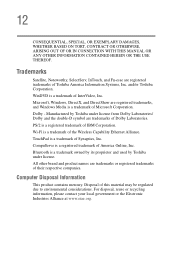
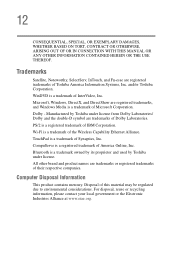
Trademarks
Satellite, Noteworthy, SelectServ, InTouch, and Fn-esse are trademarks or registered trademarks of Dolby Laboratories. Microsoft, Windows, DirectX, and DirectShow are trademarks of their respective companies. CompuServe is a trademark of Toshiba America Information Systems, Inc. All other brand and product names are registered trademarks of Microsoft Corporation.
...
User Guide - Page 14


... 43 Setting up your computer 44 Setting up your software 45 Registering your computer with Toshiba ......... 46 Adding external devices 46 Installing additional memory (optional 47 Connecting a mouse 53... the power 63 Activating the power-on password 65 Using the TouchPad 65 Primary and secondary control buttons........... 66 Toshiba Scroller 67 Disabling or enabling the TouchPad...
User Guide - Page 21
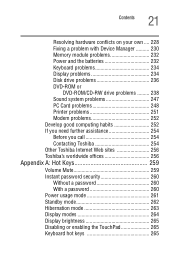
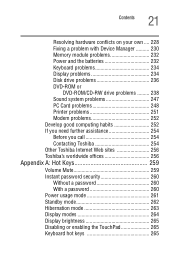
... computing habits 252 If you need further assistance 254 Before you call 254 Contacting Toshiba 254 Other Toshiba Internet Web sites 256 Toshiba's worldwide offices 256
Appendix A: Hot Keys 259
Volume Mute 259 Instant password security 260
Without a password 260 With a password 260 Power usage mode 261 Standby mode 262 Hibernation mode 263 Display modes 264...
User Guide - Page 32
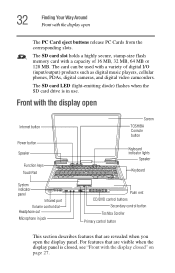
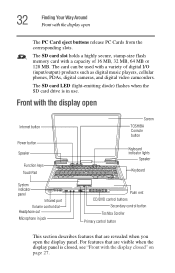
32
Finding Your Way Around Front with the display open the display panel. The card can be used with the display... that are visible when the display panel is in jack
Screen TOSHIBA Console button
Keyboard indicator lights
Speaker
Keyboard
Palm rest CD/DVD control buttons
Secondary control button Toshiba Scroller Primary control button
This section describes features that are revealed when...
User Guide - Page 33
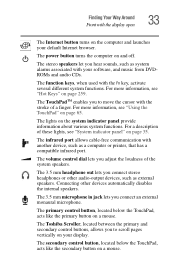
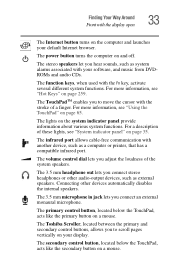
... music from DVDROMs and audio CDs.
The TouchPadTM enables you to move the cursor with your display.
Finding Your Way Around Front with the Fn key, activate several different system functions. The Toshiba Scroller, located between the primary and secondary control buttons, allows you to scroll pages vertically on page 35.
The...
User Guide - Page 34
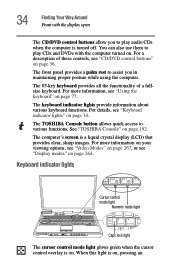
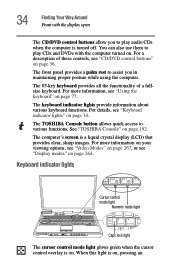
... about various keyboard functions. See "TOSHIBA Console" on page 36.
The TOSHIBA Console button allows quick access to assist... you to play CDs and DVDs with the display open
The CD/DVD control buttons allow you in maintaining proper posture while using the computer. For a description of a fullsize keyboard.
34
Finding Your Way...
User Guide - Page 37


The next track button causes the disc player to skip to eject the disc. Finding Your Way Around Underside
37
The play a CD or DVD. Underside
*Wi-Fi Mini PCI cover Expansion memory slot ...disc player, or makes the disc player pause if it is currently playing. NOTE: If you have set a password for logging onto your system, your computer will start up and you will need to log on the disc.
User Guide - Page 65
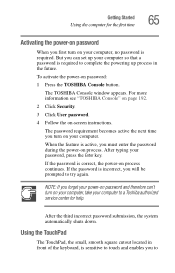
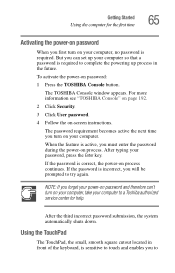
... of the keyboard, is incorrect, you must enter the password during the power-on process. For more information see "TOSHIBA Console" on page 192.
2 Click Security.
3 Click User password.
4 Follow the on process continues. After typing your computer. If the password is required.
If the password is sensitive to Using the TouchPad
The TouchPad, the...
User Guide - Page 74
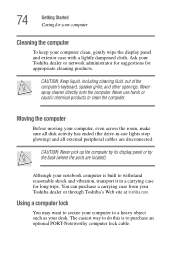
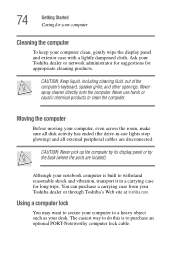
...74
Getting Started Caring for your computer
Cleaning the computer
To keep your Toshiba dealer or through Toshiba's Web site at toshiba.com. Never spray cleaner directly onto the computer. You can purchase a...to secure your computer to purchase an optional PORT-Noteworthy computer lock cable.
The easiest way to do this is built to clean the computer.
Never use harsh or caustic chemical ...
User Guide - Page 105
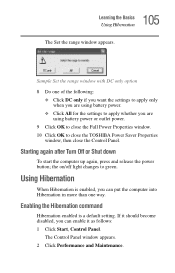
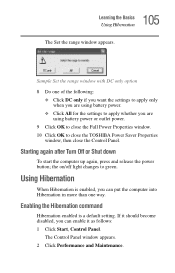
... appears.
The Control Panel window appears. 2 Click Performance and Maintenance. the on/off light changes to close the TOSHIBA Power Saver Properties
window, then close the Full Power Properties window. 10 Click OK to green. Enabling the Hibernation ...power button; Sample Set the range window with DC only option 8 Do one way. Using Hibernation
When Hibernation is a default setting.
User Guide - Page 108
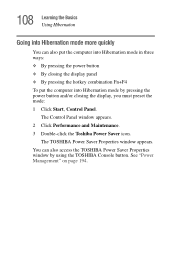
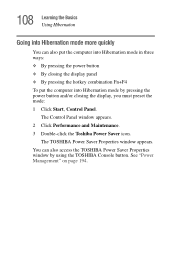
... the computer into Hibernation mode in three ways: ❖ By pressing the power button ❖ By closing the display, you must preset the mode: 1 Click Start, Control Panel. 108 Learning the Basics Using Hibernation
Going into Hibernation mode more quickly
You can also access the TOSHIBA Power Saver Properties window by pressing...
User Guide - Page 113
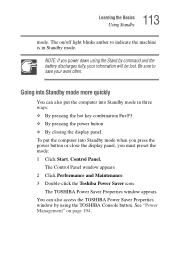
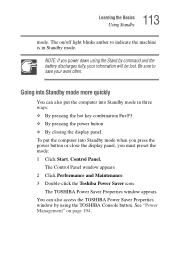
... on page 194. To put the computer into Standby mode more quickly
You can also access the TOSHIBA Power Saver Properties window by command and the battery discharges fully, your work often. NOTE: If ...Learning the Basics Using Standby
mode. Be sure to indicate the machine is in three ways: ❖ By pressing the hot key combination Fn+F3. ❖ By pressing the power button ❖...
User Guide - Page 162
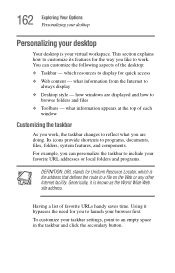
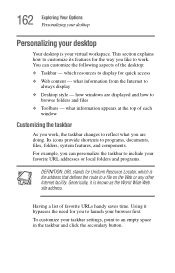
... your desktop
Your desktop is known as the World Wide Web site address. Generically, it bypasses the need for you can customize the following aspects of the desktop: ❖ Taskbar -...for quick access ❖ Web content - This section explains how to customize its features for the way you like to work , the taskbar changes to display for Uniform Resource Locator, which resources to ...
User Guide - Page 175


... the Web), or downloading (transferring data from a site on page 254. There are several ways to upload or download data.
It can be as simple as a clearinghouse where all the ...bulletin board.
❖ Online shopping
Many Web sites offer products and services for sale. Toshiba's online resources
Toshiba maintains a number of online sites to which are instantly viewed by others in real-time...
User Guide - Page 187


Fn-esse
The operating system shortcuts and Toshiba's Fn-esse program provide quick ways to the desired option. 5 Click Apply, then click OK.
The TOSHIBA Accessibility window appears. 3 Check the Use Fn-StickyKey box.
To open programs, documents,
Sample TOSHIBA Accessibility window 4 Put a check mark next to open Accessibility: 1 Click Start, then click All Programs...
User Guide - Page 189
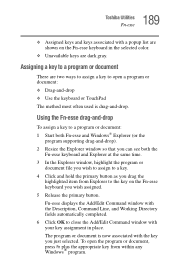
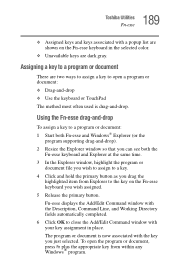
...and hold the primary button as you drag the
highlighted item from within any Windows® program. 189 Toshiba Utilities Fn-esse
❖ Assigned keys and keys associated with a popup list are shown on the ...to the key on the Fn-esse keyboard in the selected color.
❖ Unavailable keys are two ways to assign a key to open the program or document, press Fn plus the appropriate key from ...
User Guide - Page 192
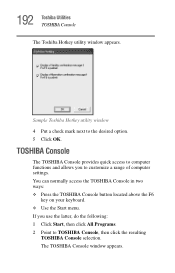
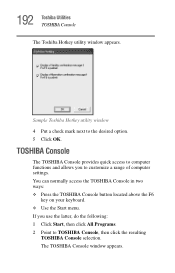
...: 1 Click Start, then click All Programs. 2 Point to the desired option. 5 Click OK. 192 Toshiba Utilities TOSHIBA Console
The Toshiba Hotkey utility window appears.
The TOSHIBA Console window appears. You can normally access the TOSHIBA Console in two ways: ❖ Press the TOSHIBA Console button located above the F6
key on your keyboard. ❖ Use the Start...
User Guide - Page 194
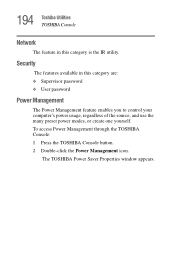
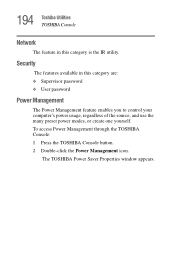
...
Network
The feature in this category is the IR utility.
The TOSHIBA Power Saver Properties window appears.
Security
The features available in this category are: ❖ Supervisor password ❖ User password
Power Management
The Power Management feature enables you to control your computer's power usage, regardless of the source, and use the many...
Similar Questions
How To Bypass Password On Toshiba Satellite C665
(Posted by stkimlje 10 years ago)
How To Bypass Password On Toshiba Satellite C655
(Posted by Jsmoantho 10 years ago)
How To Clear Power On Cmos Password Satellite L755-s5311
(Posted by vaughWASHIN 10 years ago)

