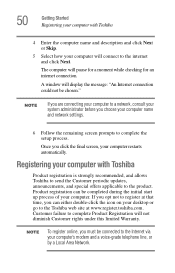Toshiba Portege S100 Support Question
Find answers below for this question about Toshiba Portege S100.Need a Toshiba Portege S100 manual? We have 1 online manual for this item!
Question posted by johndbacon1 on July 16th, 2012
The Screen Has Gone Black.
Current Answers
Answer #1: Posted by baklogic on July 16th, 2012 9:55 AM
Also, the invertor could have a problem.If you can connect to an external monitor, and see if the monitor works- if it does it would point to the invertor. But there are several other possibilities. 1/ This method sometimes works --- Turn off your laptop Disconnect everything from it including power lead Remove the battery from the LAPTOP. PRESS AND HOLD POWER BUTTON FOR 30 SECONDS, OR, SO. Re-plug in the power supply. (leave the battery out of the computer) Press the power button The screen will often work.(strange, but true) If it does, Choose start windows normally. If this enables the screen to work now. .. A couple of things to think about are...
Sometimes Hibernation can get stuck-if you get the screen back- turn off hibernation, and I usually set the screen to nver turn off. Power settings has been known to play up, --Go to Control Panel - Power Options - If it's on 'balanced' - click change plan settings Then Change advanced power settings
See Processor power management and change the minimum processor state from 5% to 100% Click Apply then click OK Then shut down, unplug power cord, and replace battery, replace power cord, and restart. 2/ Try putting pressure to the right of the mouse pad, with a heavy palm of your hand , and see if anything shows- if so,the solder to graphics chip is usually the cause.(this seems to have happened with Invidia chips mostly)
Lastly, it can sometimes help by removing and replacing the ram sticks- surprising what will help to resolve it.
25 years playing with computers/laptops, software, and 10 years a geek/nerd -always learning
Related Toshiba Portege S100 Manual Pages
Similar Questions
display screen is black but works on external monitor. What is wrong and how can I fix it?
My toshiba satellite a65-s126 laptop screen is black. How do i make scteen brighter.
hello, I have a toshiba satellite l775 laptop is not working propertly. it starts but right when it ...
i have a toshiba M55-S3293 and the screen is blank everything turn on but the screen stays black wha...